You're trying to access a website for work, stream your favorite show, or log in to an important platform, but instead of loading, you see an error message: "Proxy Server Error." Frustrating, right?
What is a proxy error, and why does it stop you from browsing the web? A proxy error occurs when the server that acts as an intermediary between your device and the internet fails to process requests correctly. This can happen due to misconfigured settings, server overload, authentication failures, or network restrictions. Whether you're using a proxy for security, anonymity, or bypassing regionally limited content, these issues can disrupt your workflow. But don’t worry - most proxy errors have simple solutions.
In this guide, we’ll explore common proxy errors, why they happen, and step-by-step fixes to get you back online in no time.
Understanding Proxy Errors
Imagine you're trying to visit a website, but instead of loading, you see an error message. This could be a proxy error, which means the server handling your request is having trouble processing it. But what exactly does that mean?
A proxy server acts as a middleman between your device and the internet. Instead of connecting to a website directly, your request first goes through the proxy server, which then retrieves the webpage on your behalf. Many people use proxy servers to enhance privacy, bypass regional restrictions, or improve security. Businesses also rely on them to monitor and control internet access.
However, when something goes wrong with this process, a proxy server error can occur. This can happen for several reasons - maybe the server is down, overloaded, or configured incorrectly. Sometimes, the issue is on your end, such as incorrect proxy settings or failed proxy authentication (when login credentials are required but not provided). If your proxy settings are misconfigured, you may encounter frequent proxy errors. Follow this step-by-step guide to correctly set up a proxy in Windows 11/10.
The good news? Most of these issues have simple fixes. In the next sections, we’ll go over common proxy errors and how to fix proxy errors step by step so you can get back online quickly.
Common Types of Proxy Errors and How to Fix Them
When a proxy server encounters an issue, it returns a specific proxy error code to explain what went wrong. These errors can occur for various reasons, such as incorrect settings, connection failures, or access restrictions. Sometimes, a web server may block the proxy, or the proxy server requires authentication, meaning you need to enter valid login credentials.
One common issue is the "Proxy Authentication Required" error, which happens when the server demands verification before allowing access. Other errors may indicate that the proxy is misconfigured, overloaded, or unable to connect to the internet.
However, most of these issues are fixable with a few simple steps. In the next sections, we’ll break down different proxy error codes, why they occur, and how to resolve them quickly.
403 Forbidden Proxy Error
Overview
A 403 Forbidden Proxy Error means the proxy server has blocked your request, preventing access to a specific website or resource. Instead of loading the page, you see an error message indicating that permission is denied.
Causes
This error typically occurs when:
- The proxy server is configured to block certain websites.
- The web server has restricted access based on your IP address or location.
- Your organization or network administrator has set rules limiting access.
- Your proxy authentication required credentials are missing or incorrect.
Solutions
To fix proxy errors like the 403 Forbidden issue, try these steps:
- Check the Website’s Availability: Ensure the website isn’t down for everyone by trying to access it from a different network or using a tool like “Down for Everyone or Just Me.”
- Disable the Proxy Temporarily: Go to your device’s proxy settings and turn off the proxy to check if the issue is related to your current proxy server.
- Try a Different Proxy Server: If your current proxy server is blocking access, switch to another proxy or use a VPN to bypass restrictions.
- Verify Proxy Authentication: If the proxy server requires authentication, ensure you’ve entered the correct username and password.
- Contact Your Network Administrator: If you’re on a work or school network, ask the administrator if access to the website has been restricted.
- Clear Cache and Cookies: Stored data can sometimes cause access issues. Clear your browser’s cache and cookies, then try again.
If none of these solutions work, switching to a different proxy or contacting the website’s support team may help resolve the issue.
407 Proxy Authentication Required
Overview
The 407 Proxy Authentication Required error appears when the proxy server demands authentication before processing your request. This means you need valid login credentials to access the internet through the proxy. If authentication fails or isn't provided, the proxy error prevents you from reaching the website.
Causes
This error typically happens due to:
- Incorrect or missing username and password for the proxy server.
- Outdated or misconfigured proxy settings in your browser or device.
- The proxy server rejecting your credentials due to a request timeout or network issues.
- An invalid response from the authentication system.
Solutions
To fix proxy errors related to authentication, follow these steps:
- Check Your Login Credentials: Ensure you’ve entered the correct username and password for the proxy server. If unsure, contact your network administrator or proxy provider.
- Update Proxy Settings: Open your browser or device’s network settings and verify the proxy settings are correctly configured. Incorrect settings can trigger a status code 407 error.
- Re-enter Authentication Details: Some proxies prompt for credentials when you access a website. If prompted, re-enter your username and password.
- Restart Your Browser or Device: Sometimes, authentication issues occur due to temporary glitches. Restarting your browser or computer can refresh the connection.
- Reduce Network Load: If the proxy is handling too many requests, it may temporarily deny authentication. Try waiting a few minutes and retrying.
- Contact Support: If the issue persists, reach out to your proxy server provider or network administrator to verify your credentials and access permissions.
If you're facing persistent proxy authentication errors, switching to a SOCKS proxy might be a better option. Follow this guide on how to set up a SOCKS proxy on Windows for a seamless setup.
By ensuring your authentication details are correct and your proxy settings are properly configured, you can resolve the 407 Proxy Authentication Required error and regain access to the internet.
502 Bad Gateway Proxy Error
Overview
A 502 Bad Gateway Proxy Error occurs when the proxy server fails to receive a valid response from the upstream server (the website you’re trying to access). Instead of displaying the webpage, the proxy returns an error, indicating a communication issue between servers.
Causes
This error is often caused by:
- A problem with the upstream server, such as downtime or overload.
- A misconfigured proxy server, preventing proper data exchange.
- Network congestion or temporary disruptions.
- Using the same IP address for multiple connections, triggering security blocks.
- Incorrect proxy server settings, leading to failed communication.
Solutions
To fix proxy errors like the 502 Bad Gateway issue, try these steps:
- Refresh the Page: Sometimes, the issue is temporary. Wait a few moments and try reloading the website.
- Check if the Website is Down: Use an online tool like “Down for Everyone or Just Me” to see if the issue is with the site itself.
- Restart Your Router or Device: A simple reboot can help resolve network issues.
- Change Proxy Server: If your current proxy server is causing the problem, switch to a different one or disable the proxy to test direct access.
- Update Proxy Server Settings: Ensure your proxy server settings are correct, especially if you’re using a manual configuration.
- Try a Different IP Address: If you’re using the same IP address for multiple connections, switch to a different one to avoid potential blocks.
- Contact Your Proxy or Network Provider: If the issue persists, your proxy server or ISP may be experiencing technical problems. Reach out for assistance.
By troubleshooting both client-side and server-side factors, you can resolve 502 Bad Gateway Proxy Errors and restore your browsing experience.
504 Gateway Timeout Proxy Error
Overview
A 504 Gateway Timeout proxy error message appears when the proxy server takes too long to respond to your request. This happens when the proxy cannot connect to the target website within the expected time frame. Instead of loading the page, the server returns a gateway timeout error, signaling a delay in communication.
Causes
Common reasons for this error include:
- The target website is slow or experiencing a service unavailable issue.
- Network congestion causing proxy connection errors.
- Incorrect proxy server IPs, leading to misrouted requests.
- The proxy is overloaded with too many requests, causing high latency.
- Unsupported request method, making the proxy unable to process the request.
Solutions
To resolve a 504 Gateway Timeout error, follow these steps:
- Refresh the Page: A temporary delay might be causing the timeout. Wait a moment and reload the website.
- Check the Website’s Status: Use an online status checker to see if the website is down or experiencing service unavailable issues.
- Restart Your Network Connection: A weak or unstable connection may lead to proxy connection errors. Restart your router or switch to a different network.
- Update Proxy Settings: Verify that your proxy server IPs and configurations are correct. Incorrect settings can cause timeouts.
- Try a Different Proxy Server: If your current proxy is slow or overloaded, switching to another proxy can improve response time.
- Check HTTP Status Codes: Some proxy status error codes, including 504, may be due to web server restrictions. Adjust your request method or use a different browser.
- Contact Your Proxy or ISP Provider: If the issue persists, your proxy server or internet service provider may need to resolve the problem from their end.
By adjusting your proxy server settings and ensuring a stable connection, you can reduce gateway timeout errors and restore smooth browsing.
Other Common Proxy Errors
In addition to the common proxy error codes we've discussed, users may encounter other proxy-related issues that affect browsing. Here are a few additional errors and how to fix them:
500 Internal Server Error
This error occurs when the proxy server experiences an unexpected issue while processing a request. It could be due to server misconfigurations, overload, or a crash.
Fix:
- Restart your browser and clear the cache.
- Verify proxy settings to ensure they are configured correctly.
- Try accessing the requested resource later if the server is temporarily down.
DNS-Related Issues
A bad request caused by DNS problems happens when the proxy cannot resolve the domain name to an IP address. This can prevent access to websites.
Fix:
- Flush the DNS cache using ipconfig /flushdns (Windows) or sudo dscacheutil -flushcache (Mac).
- Switch to a more reliable DNS service like Google DNS (8.8.8.8) or Cloudflare DNS (1.1.1.1).
- Check if your proxy settings are correct.
SSL Errors
SSL-related proxy errors happen when there’s an issue with secure connections. This could be due to expired certificates, incorrect HTTP version not supported, or a mismatch in encryption protocols.
Fix:
- Update your browser and ensure your system's date and time are accurate.
- Disable any overly strict security settings in your user agent or browser.
- If using a proxy, make sure it supports secure HTTPS connections.
By addressing these common proxy error codes, ensuring your proxy settings are configured correctly, and troubleshooting network issues, you can minimize disruptions and maintain a smooth browsing experience.
Preventing Proxy Errors in the Future
Avoiding proxy errors is often easier than fixing them. By following best practices, you can ensure a smooth and secure browsing experience without frequent disruptions. Here’s how you can prevent proxy issues in the future:
1. Choose a Reliable Proxy Provider
The quality of your proxy service plays a major role in preventing errors. Opt for trusted providers like Proxy-Cheap, which offers affordable proxy solutions for accessing data globally at scale. With over 180+ proxy locations, Proxy-Cheap allows users to seamlessly switch between proxies at lightning speed, granting uninterrupted access to online resources. Their network includes residential proxies, mobile, and datacenter proxies, making them suitable for various use cases.
2. Keep Proxy Settings Configured Correctly
Misconfigured proxy settings are one of the most common causes of proxy errors. Double-check your device or browser’s proxy configuration to ensure the correct IP addresses, ports, and authentication details are entered. With Proxy-Cheap's user-friendly interface, you can manage all your proxies in one place, eliminating the hassle of manual setup.
3. Regularly Update Software and Firmware
Outdated browsers, operating systems, and proxy software can cause compatibility issues, resulting in errors. Make sure your software and security certificates are always up to date to prevent disruptions.
4. Use High-Uptime Proxy Networks
Proxy errors often happen when the server goes offline. Choose proxy services like Proxy-Cheap, which boasts a 99.9% uptime, ensuring continuous availability and fewer connection problems.
5. Manage Network Load
Too many requests at once can overwhelm a proxy server. Distribute tasks evenly and avoid excessive connections to reduce the risk of timeouts and other errors.
6. Test Proxies Before Large-Scale Use
Before using a proxy network for critical tasks, it's essential to test its reliability. Learn how to test a proxy to ensure it works as expected. Proxy-Cheap makes this easy with seamless importing from various sources and a vast network of over 45,000 satisfied clients.
By using a reputable provider, maintaining your software, and configuring settings correctly, you can minimize proxy errors and enjoy uninterrupted browsing.
When to Switch to a Better Proxy Service
If you’re constantly running into proxy errors, it might be time to consider switching to a more stable proxy provider. While occasional issues are normal, recurring errors can disrupt your browsing, slow down workflows, and block access to important online resources. Here are some key signs that indicate it’s time for an upgrade:
1. Frequent Proxy Errors and Downtime
If you repeatedly encounter error codes like 502 Bad Gateway, 504 Gateway Timeout, or 407 Proxy Authentication Required, your current proxy may not be reliable. A high-quality proxy service should have a 99.9% uptime to minimize connectivity problems.
2. Slow Speeds and Connection Timeouts
If your proxy takes too long to connect to the target server, or you experience gateway timeout errors often, your provider may have slow or overloaded servers. A better proxy service should allow fast, seamless connections.
3. IP Blocks and Too Many Requests Errors
Some proxy services reuse the same IP address too frequently, leading to websites blocking access due to too many requests from the same source. A high-quality proxy provider, like Proxy-Cheap, offers rotating residential and mobile IPs to avoid such issues.
4. Limited Proxy Locations and Features
If your current provider doesn’t offer enough global coverage or flexible configurations, you might struggle to access certain websites. Proxy-Cheap offers 180+ proxy locations and an easy-to-use interface for managing proxies effortlessly.
Choosing a Better Proxy Service
When looking for a new proxy provider, consider these factors:
- High uptime (99.9%): Ensures fewer disruptions.
- Wide location coverage: Allows you to reach regionally limited content.
- Fast switching between proxies: Prevents IP bans.
- Affordable pricing with scalable options: Meets different browsing needs.
- Reliable customer support: Helps resolve issues quickly.
If you're using proxies for web scraping, selecting the right provider is crucial to avoid too many requests or IP bans. Here’s a guide on the best proxies for web scraping to help you choose wisely.
Switching to a better proxy provider like Proxy-Cheap can eliminate frustrating proxy errors and provide a smooth, uninterrupted browsing experience.
Conclusion
Proxy errors can be frustrating, but with the right approach, they’re easy to fix. In this guide, we covered common proxy error codes, their causes, and step-by-step solutions to resolve them. We also discussed best practices to prevent proxy errors, such as choosing a reliable proxy provider, keeping software updated, and properly configuring proxy settings.
If you frequently experience issues like gateway timeout, proxy authentication errors, or too many requests, it may be time to switch to a more stable proxy service. A high-quality provider like Proxy-Cheap ensures 99.9% uptime, access to 180+ proxy locations, and a seamless browsing experience.
Don’t let proxy issues slow you down - try Proxy-Cheap today for fast, reliable, and affordable proxy solutions!









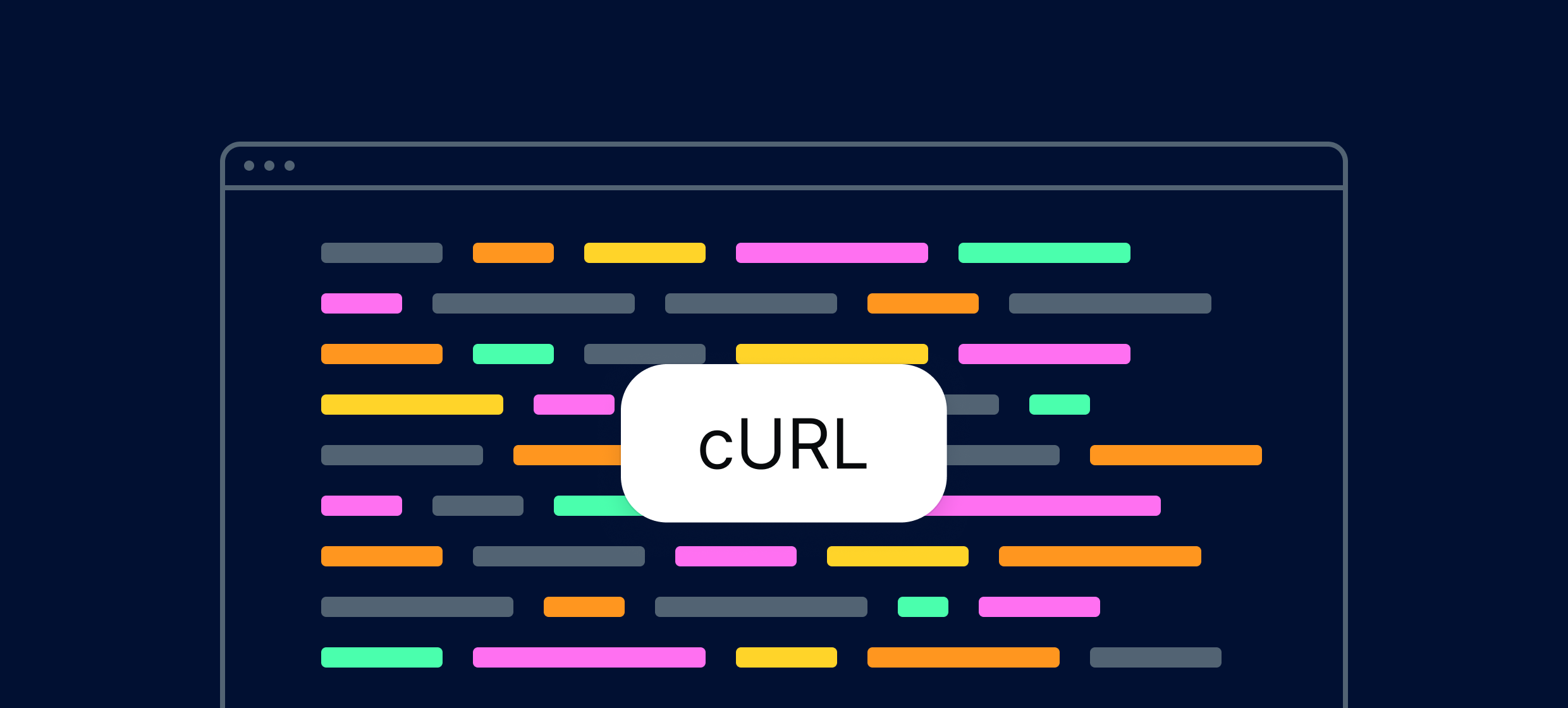

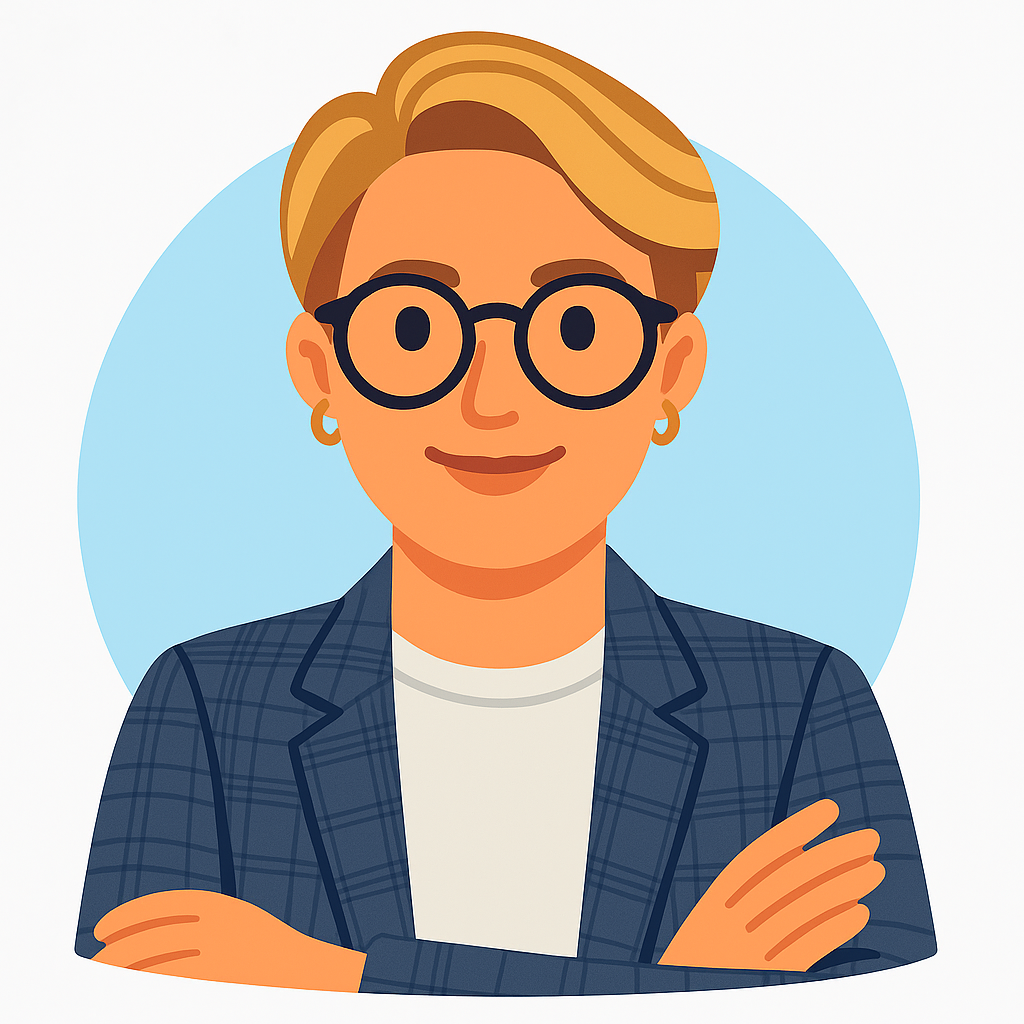
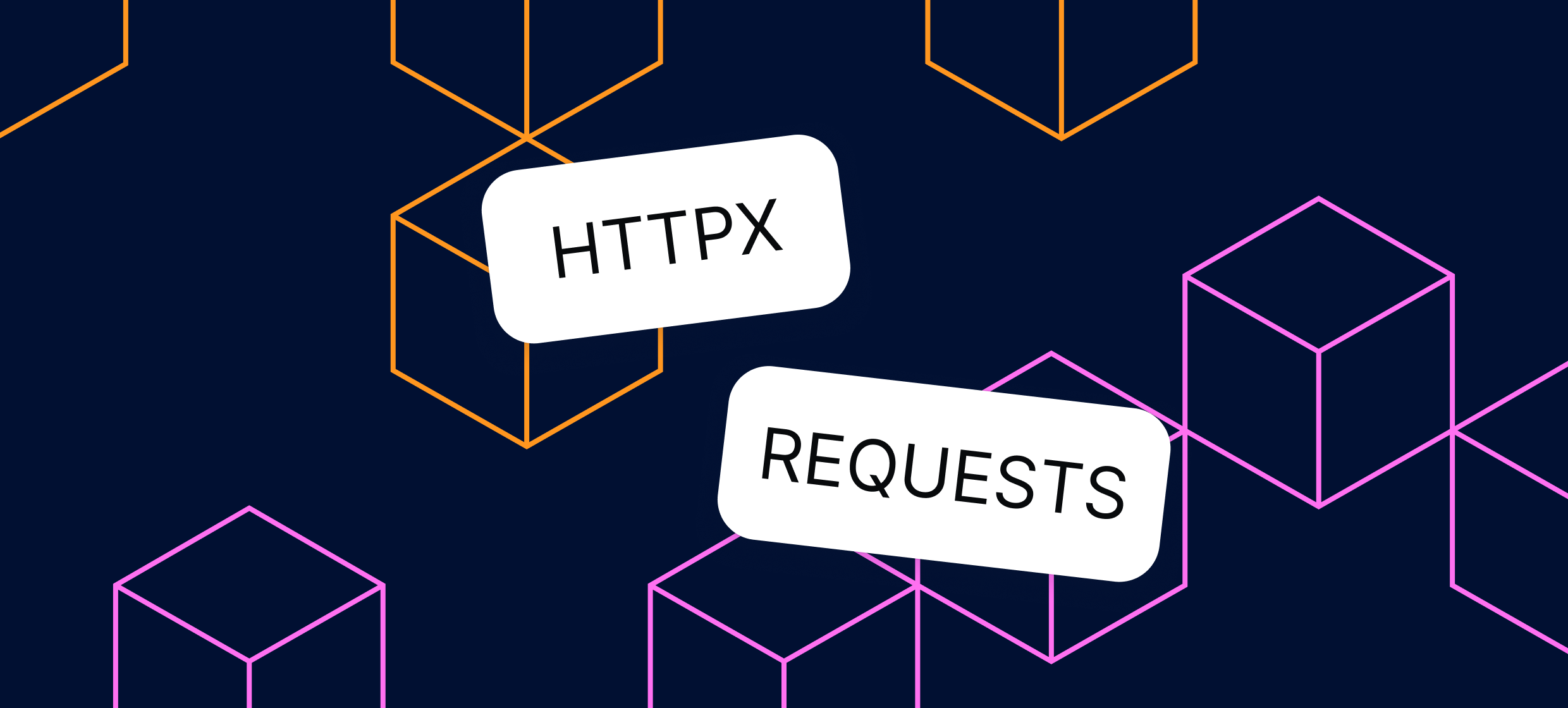








.svg)