CYBER MONDAY: UP TO 40% OFF
CYBER MONDAY: UP TO 40% OFF
CYBER MONDAY: UP TO 40% OFF
CYBER MONDAY: UP TO 40% OFF
CYBER MONDAY: UP TO 40% OFF
CYBER MONDAY: UP TO 40% OFF
CYBER MONDAY: UP TO 40% OFF
CYBER MONDAY: UP TO 40% OFF
CYBER MONDAY: UP TO 40% OFF
CYBER MONDAY: UP TO 40% OFF
CYBER MONDAY: UP TO 40% OFF
CYBER MONDAY: UP TO 40% OFF
CYBER MONDAY: UP TO 40% OFF
CYBER MONDAY: UP TO 40% OFF
CYBER MONDAY: UP TO 40% OFF
CYBER MONDAY: UP TO 40% OFF


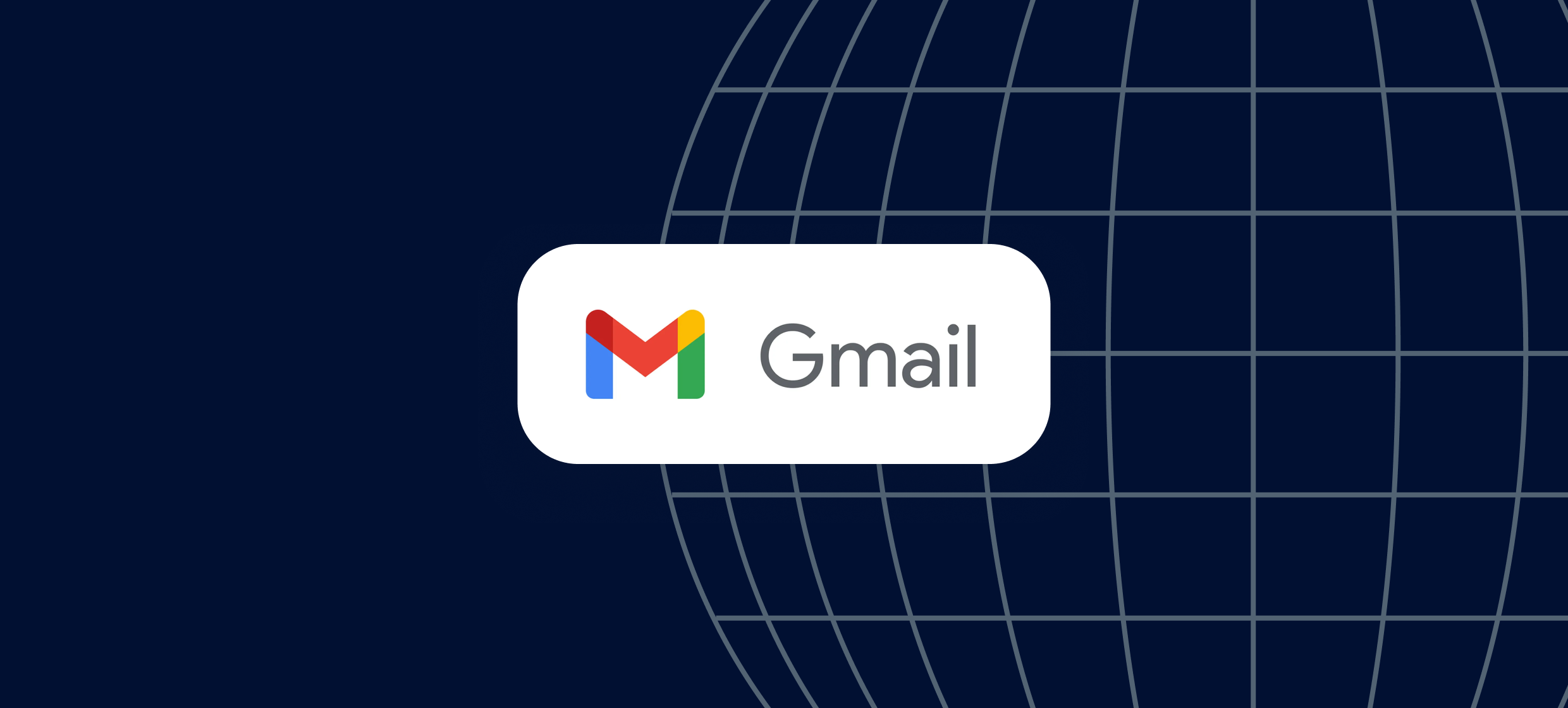
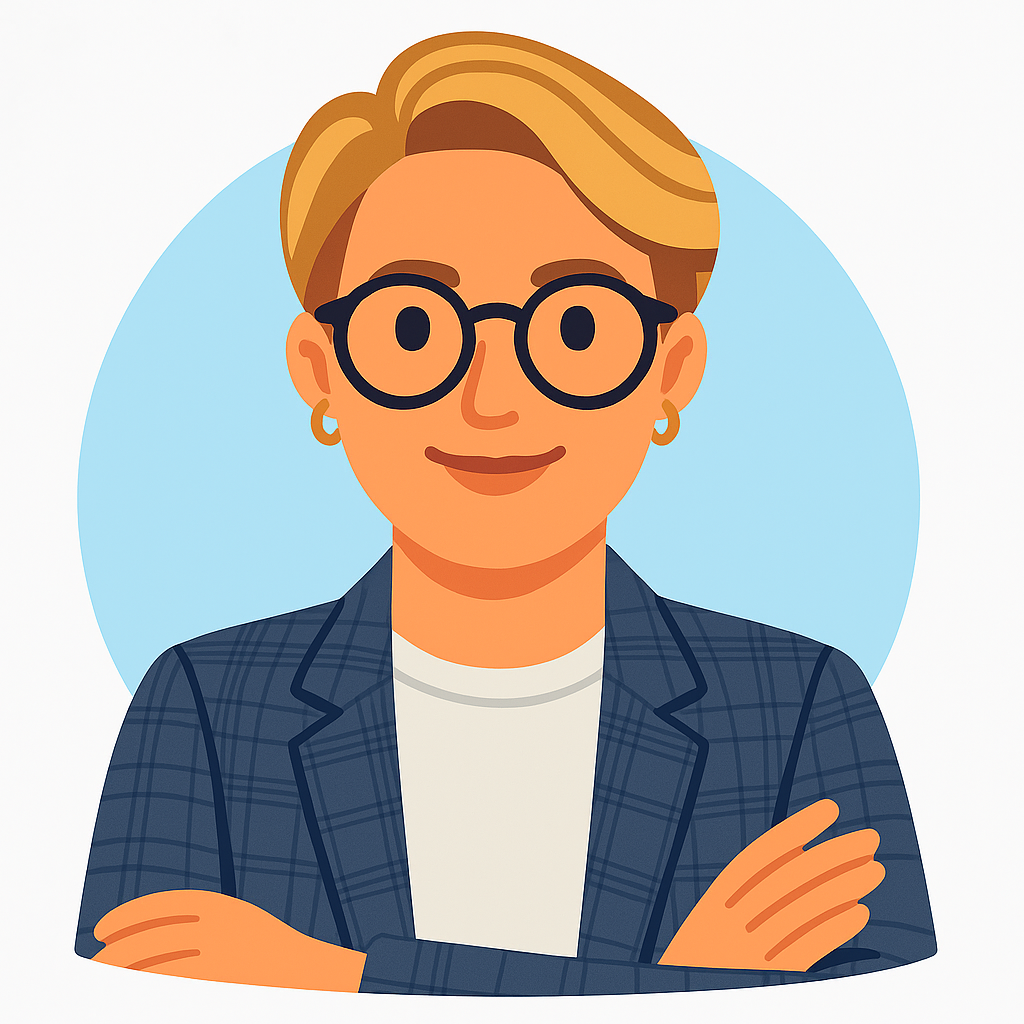








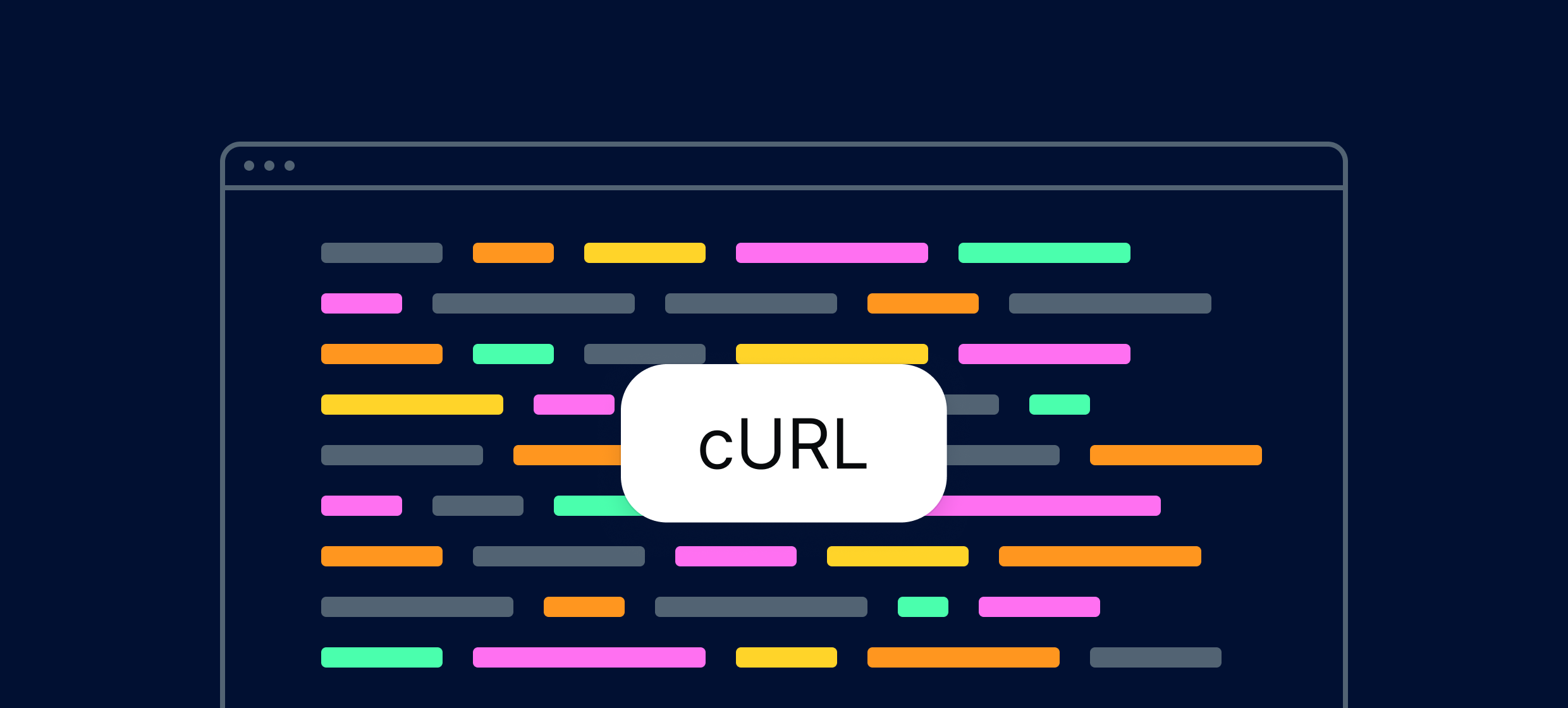

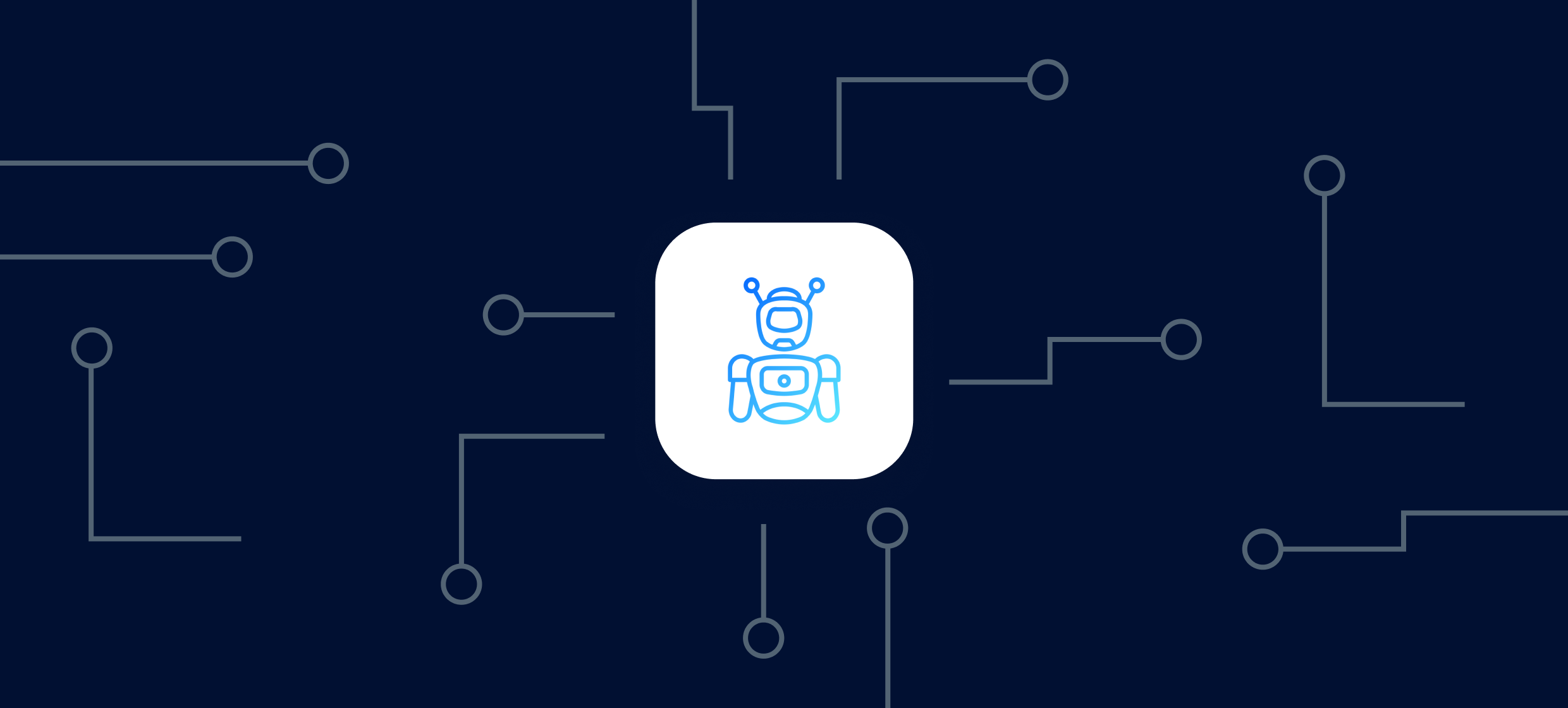
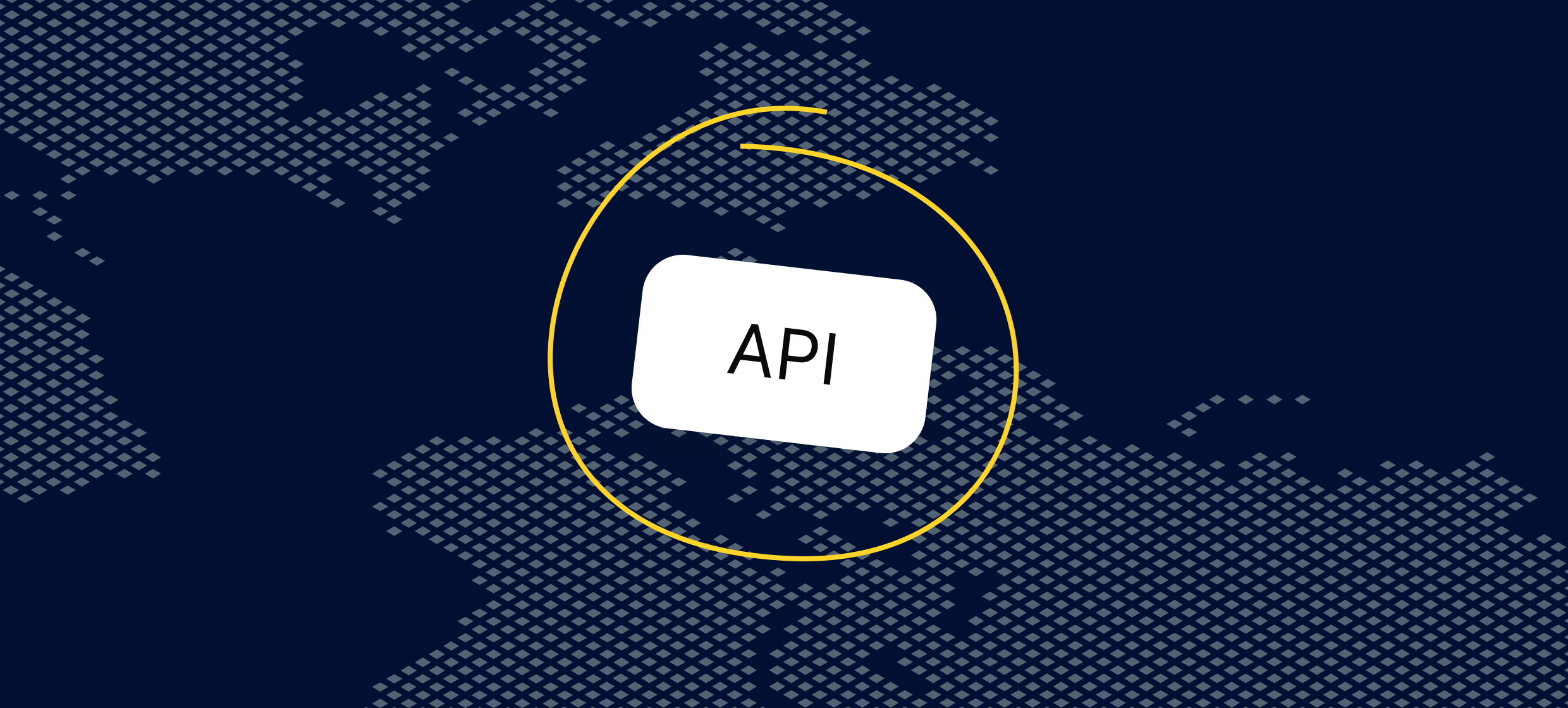
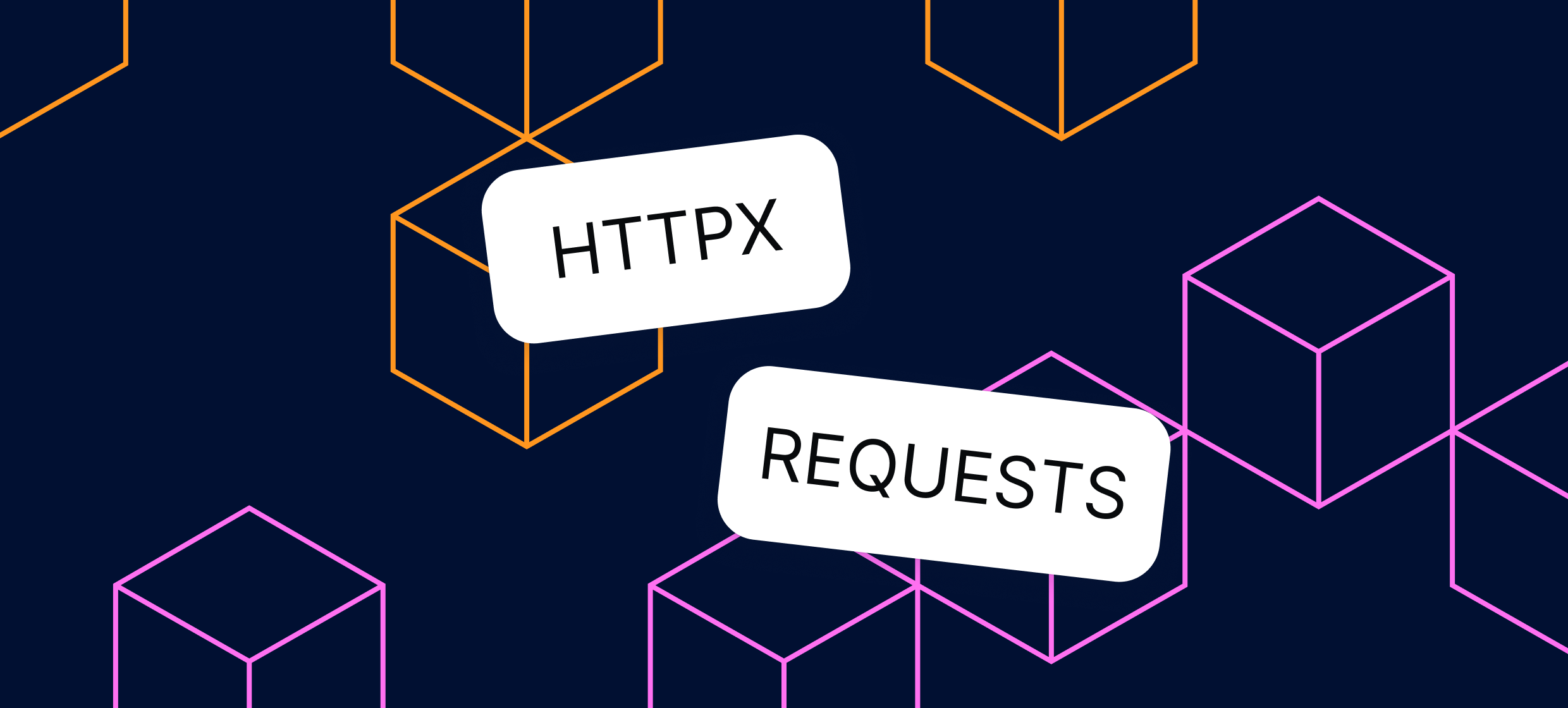
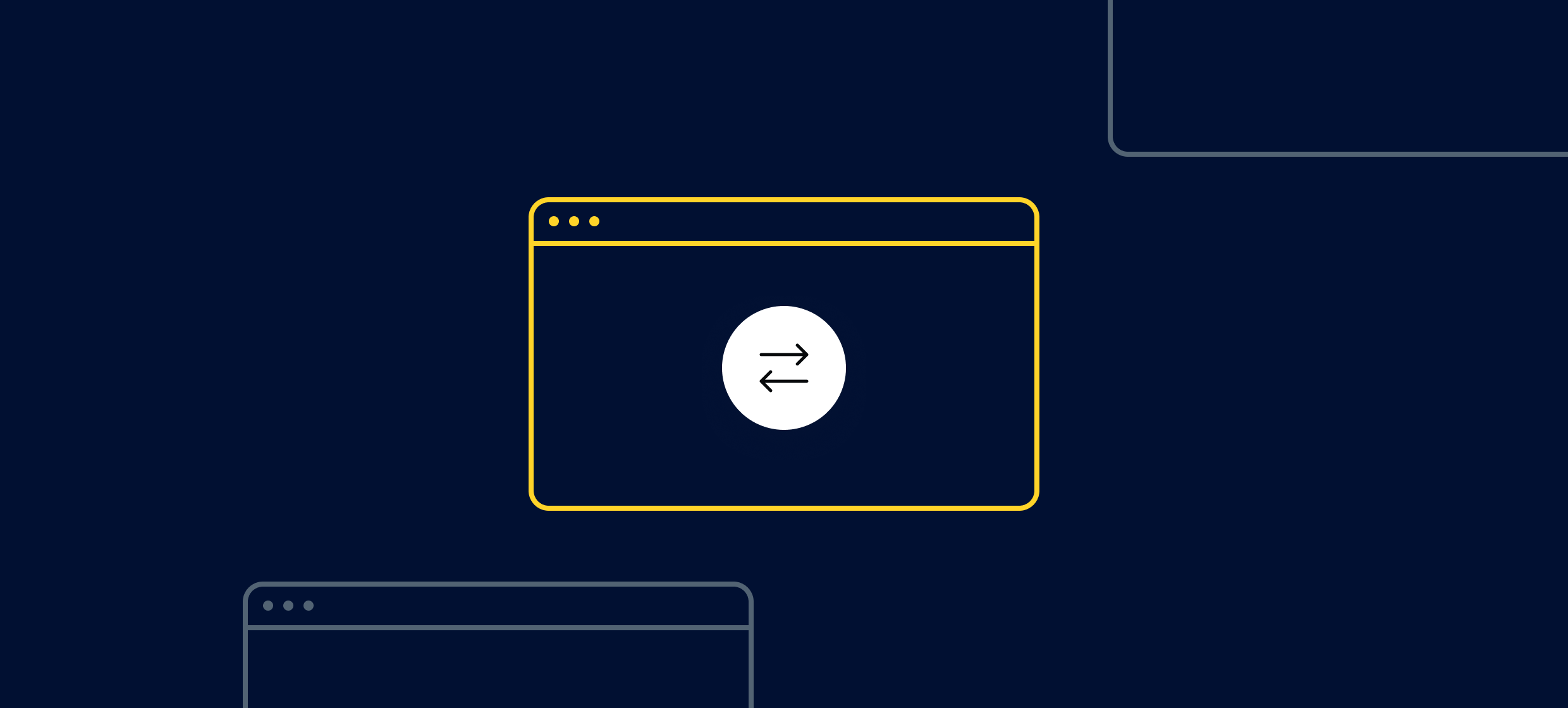









.svg)