A robust Chrome and Firefox extension called SwitchyOmega makes it simple and quick to manage and switch between several proxy settings. This extension ensures your browsing smooth and safe, whether you're a digital marketer, privacy fanatic, or simply attempting to access region-locked material.
We'll explain exactly what SwitchyOmega is in this guide, along with the reasons why users who depend on proxies love it. You'll discover how it functions, why it's superior to manually adjusting browser settings, and how to set it up and install for best results. From setup tips to smart usage hacks, we’re covering everything you need to know to get started with SwitchyOmega like a pro.
Let’s dive in!
What is Proxy SwitchyOmega?
A proxy for Chrome and other Chromium-based browsers like Brave or Edge, SwitchyOmega is a free browser extension that makes proxy management simple. With just a few clicks, it allows you to easily switch between several proxies, eliminating the need to navigate complicated browser menus each time you wish to adjust your proxy settings.
Whether you're a researcher accessing location-specific content, a marketing overseeing regionally customized advertising, or someone who just values online privacy, this extension is ideal for anyone who frequently utilizes a proxy server. You can quickly build, manage, and switch between several proxy configuration profiles with SwitchyOmega. It stores your proxy server information so you don't have to enter it again.
Proxy SwitchyOmega is a great option if you're searching for a clever, effective method to manage several proxies. For even more sophisticated proxy administration and automation features, you might also look into the Proxy-Cheap Proxy Manager.
Proxy SwitchyOmega makes it quick, simple, and stress-free to manage your proxy settings thanks to its intuitive UI and dependable performance.
Why use proxies with Proxy SwitchyOmega?
Whether you're using proxies to run SEO tools and business automation activities, get around geographical restrictions, or protect your personal privacy, the possibilities are endless. However, manually changing your browser's proxy settings on a regular basis can be annoying and time-consuming. That’s exactly where Proxy SwitchyOmega shines.
Proxies serve as intermediaries between the internet and your device. When set up correctly, a proxy server can help you access websites that are prohibited, conceal your IP address, and even enable you to gather information from the internet without violating any rules. This is crucial for those in the fields of cybersecurity, e-commerce, and digital marketing, where daily duties like pricing monitoring, web scraping, and competitor analysis are commonplace.
However, manually maintaining all of your proxies is a struggle. Enter Proxy SwitchyOmega - an intuitive tool that lets you organize, switch, and apply different proxy settings without digging into your system settings every time. Instead of navigating the browser’s complicated proxy config dialog, you can control everything from the sleek interface that opens directly from the extension icon or the SwitchyOmega icon on your browser toolbar.
Here’s how Proxy SwitchyOmega makes life easier:
- Instant switching: Move between proxies for different locations or tasks in seconds.
- Custom profiles: Create and save multiple configurations so you’re always ready for SEO research, competitor tracking, or safe browsing.
- No system-wide changes: Use the extension without messing with your system proxy—your settings stay browser-specific and easy to manage.
Whether you’re a freelancer protecting your identity online or a business running multi-account operations, Proxy SwitchyOmega streamlines proxy use with less fuss and more flexibility. No more hunting through browser menus or losing time in the proxy config dialog - everything is just a click away.
How to install Proxy SwitchyOmega
Installing Proxy SwitchyOmega on Google Chrome is quick and easy.
Follow these simple steps to get started with one of the most reliable proxy management tools out there:
- Open Chrome Web Store
Go to the Chrome Web Store and search for Proxy SwitchyOmega. - Add the Extension to Chrome
Click "Add to Chrome" and then confirm by clicking "Add extension" in the pop-up window. - Wait for Installation
The extension will install in a few seconds. You’ll see the SwitchyOmega icon appear next to your Chrome address bar. - Click the Extension Icon
Click on the extension icon to open SwitchyOmega. You’ll be guided through an initial setup screen. - Create a New Profile
Click "New Profile", name your profile (e.g., "US Proxy" or "Scraper Proxy"), and select "Proxy" as the profile type. - Enter Proxy Server Details
Input the proxy server information, including the server address, port, and any login credentials required by your trusted proxy servers. - Save Your Settings
Click "Apply changes" to save your profile. You can now switch between flexible proxy configurations with just a few clicks. - Test Your Connection
Activate your proxy profile and visit a site like "whatismyipaddress.com" to make sure your proxy details are working properly. - Start Browsing Securely
Now that your new proxy profile is activated, you may take advantage of enhanced privacy, quicker access, and the power to magically unblock websites that are blocked in your area.
Proxy SwitchyOmega is a robust proxy management solution that makes using proxy servers effective, adaptable, and simple. It is not simply another extension. For anyone who wants customizable proxy settings without the bother, this is the ideal answer, whether you're maintaining a list of them or just putting up one.
How to set up a proxy profile
Making a proxy profile is the next step after installing Proxy SwitchyOmega. You may easily switch between them by entering your proxy settings here. To set it up, take these actions:
- Click the SwitchyOmega Icon
Find the SwitchyOmega icon in the top-right corner of your browser (next to the address bar) and click it. Then click “Options” to open the setup screen. - Create a New Profile
On the left-hand menu, click “New Profile.”
A pop-up will appear -- Type in a name for your profile (e.g., “US Proxy” or “Work Proxy”).
- Select “Proxy” as the profile type.
- Click “Create.”
- Choose a Proxy Protocol
In the main settings area, you’ll see a list of proxy protocols:- HTTP
- HTTPS
- SOCKS4
- SOCKS5
Click the one that matches the type of proxy you have. Most providers will tell you which one to use.
- Enter Proxy Server Details
Under the selected protocol:- Type in the proxy IP address in the “Server” field.
- Type in the Port number provided by your proxy provider.
- Add Authentication (If Required)
If your proxy needs a username and password:- Scroll down to “Username” and “Password” fields.
- Type in your login credentials.
- Apply Changes
Once you’ve entered everything, scroll to the bottom and click “Apply changes.” Your new profile is now saved. - Activate Your Profile
To use your proxy:- Click the SwitchyOmega icon.
- Select the profile you just created from the dropdown list.
Your proxy is now active! You can easily switch between different profiles without needing to re-enter settings. This setup is perfect for managing multiple proxy servers for tasks like SEO tools, business automation, or simply browsing safely.
How to switch between different proxy profiles
One of the biggest advantages of using Proxy SwitchyOmega is its ability to handle multiple proxy profiles effortlessly. Whether you're switching between US proxies for local SEO research or European proxies to access region-specific content, SwitchyOmega makes it incredibly simple.
Here’s how to create and switch between multiple proxy profiles:
1. Create Multiple Proxy Profiles
If you haven’t created more than one profile. you can follow the below steps:
- Click the SwitchyOmega icon in your Chrome toolbar.
- Select “Options.”
- In the left menu, click “New Profile.”
- Name the profile according to its use (e.g., “US Proxy,” “Europe Proxy”).
- Choose “Proxy” as the type and click “Create.”
- Enter the relevant proxy IP address, port, and credentials for each region.
- Don’t forget to click “Apply changes” to save each profile.
For every place or function you require a different proxy, follow the same procedures.
🛈 Tip: Give your profiles names that are descriptive and unambiguous to prevent confusion later.
2. Switch Between Proxy Profiles
Once your profiles are set up, switching between them is as easy as clicking a button:
- Click the SwitchyOmega icon in your browser toolbar.
- You’ll see a list of all your saved profiles in the dropdown menu.
- Click on the profile you want to activate - your browser will immediately switch to those proxy settings.
No need to dive into the proxy config dialog or go through complicated setup menus. Just click, select, and go.
Example Use Case: Regional Switching
Let’s say you’re running an SEO campaign and need to view search results from different regions:
- You create a “US Proxy” profile using a trusted US proxy server.
- Then, you create a “Europe Proxy” profile with the IP and port of a European proxy server.
Now, depending on your task, you can easily flip between the two. Need to check how your website ranks in France? Click on “Europe Proxy.” Want to analyze US-based SERPs? Switch back to “US Proxy” - all without restarting your browser or updating system-wide settings.
With Proxy SwitchyOmega, managing all your proxies becomes seamless. Whether you're working in marketing, automation, or simply need to magically unblock websites around the globe, being able to switch proxy profiles instantly is a serious productivity boost.
How to test if your proxy is working
Verify that everything is operating as it should after configuring a proxy profile in Proxy SwitchyOmega. Checking to see if your IP address has changed is the simplest way to accomplish this.
1. Visit an IP-Checking Website
- Make sure the correct proxy profile is activated in Proxy SwitchyOmega.
- Then, open a new tab and go to whatismyipaddress.com or ipinfo.io.
- The site will display your current IP address and its regional location.
If your proxy is working, the IP address shown should not match your real one - it should reflect the proxy server’s location instead.
🛈 Tip: If you created multiple profiles (e.g., US and Europe), switch between them and check if the IP address updates accordingly.
2. Common Issues If Your Proxy Isn’t Working
If your IP doesn’t change or you get connection errors, here are some likely causes:
- Wrong IP/Port Combination
Double-check that you’ve entered the correct proxy IP address and port number in your profile settings. Even a small typo can prevent the proxy from working. - Incorrect Login Credentials
If your proxy requires a username and password, make sure they are entered correctly. Wrong credentials will block access and may result in authentication errors. - Proxy Server Down or Expired
Occasionally, the proxy server might be offline or the service might have expired. Try testing with another known-working proxy to rule this out. - Firewall or Antivirus Interference
Sometimes, security software may block connections through proxies. Check your settings or temporarily disable them to test the connection.
By regularly testing your proxies, you’ll ensure smooth, secure browsing and efficient task performance - especially if you're relying on them for SEO, automation, or region-specific tasks. Proxy SwitchyOmega gives you full control, and testing ensures you’re getting the results you expect.
Using Proxy-Cheap with SwitchyOmega
Setting up Proxy-Cheap with Proxy SwitchyOmega is a breeze - and gives you full control over your browsing experience with more flexible proxy configurations. Whether you're after residential proxies for stealthy scraping or datacenter proxies for speed, Proxy-Cheap makes it easy to get started.
Get Your Proxy Details from Proxy-Cheap
Your proxy IP, port, login, and password are all accessible directly from your dashboard if you're utilizing a service like Proxy-Cheap. Here is where you can locate proxies, depending on the kind you buy:
- For rotating IPs, check out Rotating Residential Proxies.
- If you need consistency, Static Residential Proxies are great for login-based tasks.
- For high-speed, cost-effective solutions, explore Datacenter Proxies.
Each service offers fixed servers or rotating IPs, depending on your needs - and best of all, Proxy-Cheap guarantees absolute no malware and clean IP pools.
2. Add Proxy-Cheap Details to SwitchyOmega
Once you’ve chosen your proxy type and received the connection details, follow these steps:
- Open the SwitchyOmega icon and go to “Options.”
- Create a new proxy profile (or edit an existing one).
- Under the appropriate protocol (usually HTTP or SOCKS5), type in the proxy server address and port.
- Scroll down and enter your username and password if authentication is required.
- Click “Apply changes.”
That’s it! Your Proxy-Cheap proxy is now integrated into SwitchyOmega.
3. Need to Reinstall SwitchyOmega?
Sometimes Chrome Web Store access may be restricted. If you're having trouble installing, you can use an alternate download link from the official GitHub page to install the SwitchyOmega extension manually.
Does Proxy SwitchyOmega Work with All Proxy Types?
Yes - Proxy SwitchyOmega is compatible with nearly every kind of proxy setup, including residential, datacenter, and rotating proxies. It gives you the power to switch between multiple profiles quickly and apply the right configuration based on the task at hand.
Pairing Proxy-Cheap with SwitchyOmega is the perfect solution for users who need reliable, fast, and secure access to the web with zero fuss and full control.
Troubleshooting common issues
Even with the best setup, things can occasionally go wrong. If your proxies aren't working properly in Proxy SwitchyOmega, don’t worry - most issues are easy to fix. Below are common problems and how to troubleshoot them:
Proxies Not Working
- Double-check proxy IP and port
Typos happen! Make sure the IP address and port in your proxy profile are exactly as provided by your proxy provider (like Proxy-Cheap). - Incorrect proxy protocol selected
Ensure you’ve selected the correct protocol (HTTP, HTTPS, or SOCKS5) in your proxy profile. Using the wrong one can block the connection. - Proxy server is down or expired
Try switching to a different proxy or testing the same proxy on another device to confirm if the issue is on the provider's end.
Authentication Errors
- Wrong username or password
Re-enter your login credentials. These are usually found in your provider’s dashboard (e.g., Proxy-Cheap). Even a space or capital letter out of place can trigger a failure. - Login popup keeps appearing
This could mean the login info is incorrect or wasn't saved properly in SwitchyOmega. Open your proxy profile and retype both fields. - Proxy requires IP whitelisting
Some proxy providers require you to whitelist your device’s IP before access. Check your provider's settings and whitelist your current IP.
Pages Not Loading
- Try disabling and re-enabling the profile
Sometimes the connection just needs a refresh. Turn off the active proxy profile in the SwitchyOmega extension icon, then turn it back on. - Test with a different profile
If you’ve set up multiple profiles (e.g., US and Europe), switch between them to check if the issue is with a specific proxy. - Clear browser cache
Old data might interfere with new proxy settings. Go to Chrome’s settings and clear your cache and cookies. - Firewall or antivirus interference
Security software may block proxy traffic. Try temporarily disabling your firewall or antivirus to test the connection.
Still Stuck? Try This:
- Use a site like whatismyipaddress.com to test if the proxy is changing your IP.
- Open the proxy config dialog in SwitchyOmega and make sure the proxy settings are properly saved.
- Look for any warning icons or red flags in the extension itself - they often indicate what’s going wrong.
With these quick fixes, you can resolve most issues and get your proxy profiles running smoothly again. Whether you're scraping data, browsing anonymously, or managing regional based campaigns, Proxy SwitchyOmega paired with a reliable provider like Proxy-Cheap gives you the tools to stay in control.
Advanced tips for SwitchyOmega users
If you’ve mastered the basics of Proxy SwitchyOmega and want to get even more out of this powerful proxy management tool, these advanced tips are for you. While totally optional, they can streamline your browsing, automate your proxy use, and give you smarter control over your internet traffic.
Use Auto-Switching Rules
Instead of manually selecting a proxy profile each time, you can set up rules that automatically switch proxies based on website URLs or patterns.
Here’s how to do it:
- Click the SwitchyOmega icon and go to Options.
- Create a profile using the "Auto Switch" mode.
- Under “Rules List,” click “New Rule”.
- Enter a keyword, domain, or pattern (e.g., *.uk for all UK domains).
- Assign which proxy profile should be used when that rule matches.
- Click “Apply changes.”
Example: Use your UK proxy profile for .co.uk sites and your US proxy profile for .com sites automatically.
Set Proxy Exceptions (Bypass List)
Don’t want to use a proxy on certain sites (e.g., your bank or local services)? Add those domains to a bypass list.
To add exceptions:
- In your proxy profile, scroll to "Bypass List" (or find it under “Advanced settings”).
- Type in domains you want to exclude (e.g., paypal.com, localnetwork/*).
- Save and apply your changes.
Pro tip: You can use wildcards like *.example.com to exclude subdomains too.
Combine with System Proxy
If you're using a system-level VPN or proxy, SwitchyOmega can be configured to respect or override your system proxy settings. Just create a profile set to use “System Proxy” when needed.
Use with Chrome Profiles
Create different Chrome browser profiles (via chrome://settings/people) and assign separate proxy configurations in each using SwitchyOmega. This helps when managing multiple accounts or regionally targeted tasks without overlap.
Bonus Tip: Export/Import Your Settings
If you’ve customized a lot of profiles or rules, back them up or transfer them easily:
- Go to Options > Backup & Restore in SwitchyOmega.
- Export your current settings as a file.
- Re-import them later or to another browser.
These tips aren’t required for basic use, but they’re incredibly useful if you’re juggling multiple proxies, managing regionally targeted campaigns, or simply want your workflow to run smoother with less manual switching.
Ready to supercharge your browsing? These small tweaks can make Proxy SwitchyOmega a powerhouse in your daily online tasks.
Conclusion
By now, you’ve got a clear understanding of how Proxy SwitchyOmega works and how to set it up to manage your proxies like a pro. From installing the extension, creating and switching between profiles, testing your setup, to troubleshooting common issues - you’re all set for smoother, smarter proxy browsing.
Whether you’re using proxies for privacy, accessing regionally blocked content, automating business tasks, or SEO research, SwitchyOmega makes the process easy and efficient. It saves you the hassle of constantly modifying proxy settings and lets you manage multiple proxies quickly with just a few clicks.
So go ahead - explore different proxy configurations, set up flexible rules, and customize your browsing experience confidently. With Proxy SwitchyOmega and a trusted provider like Proxy-Cheap, your online tasks just got a whole lot easier.









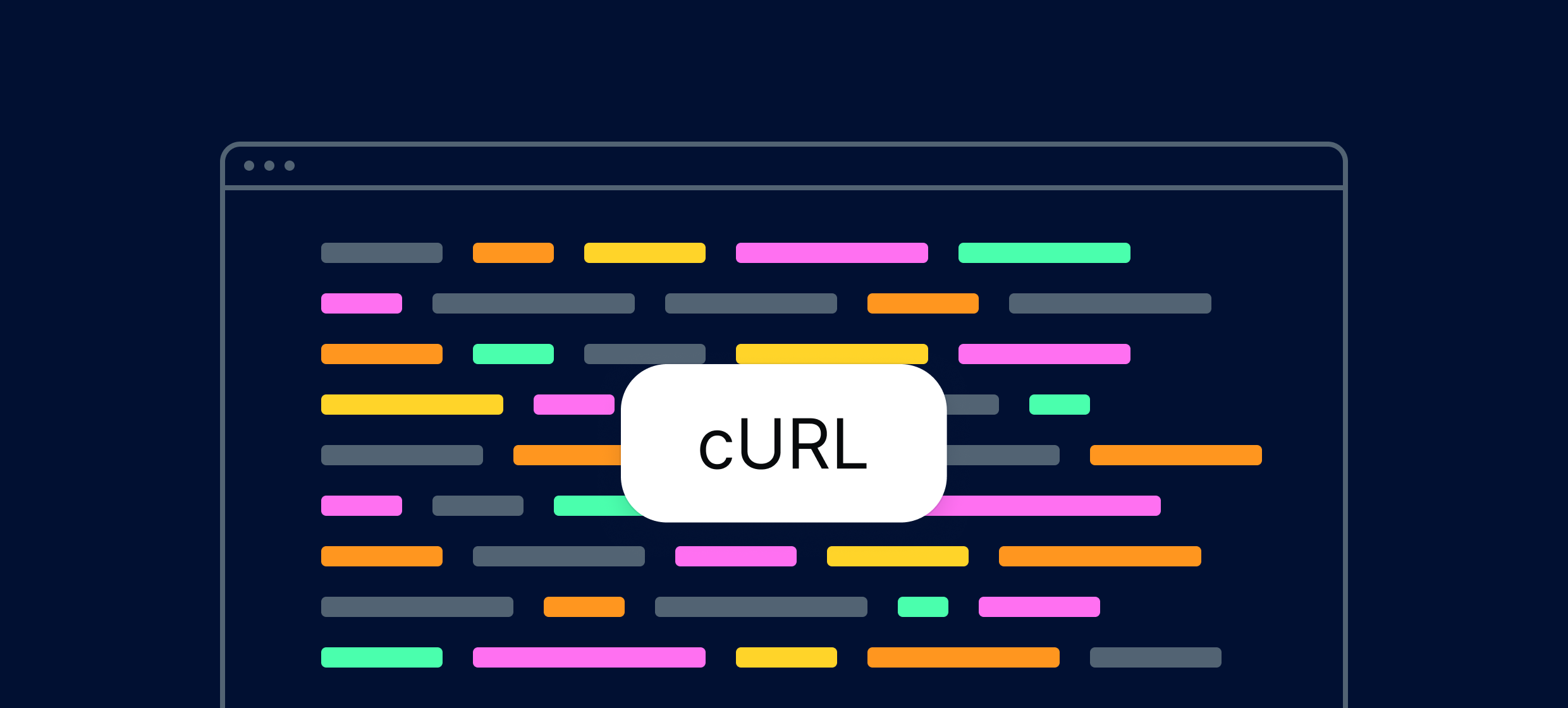

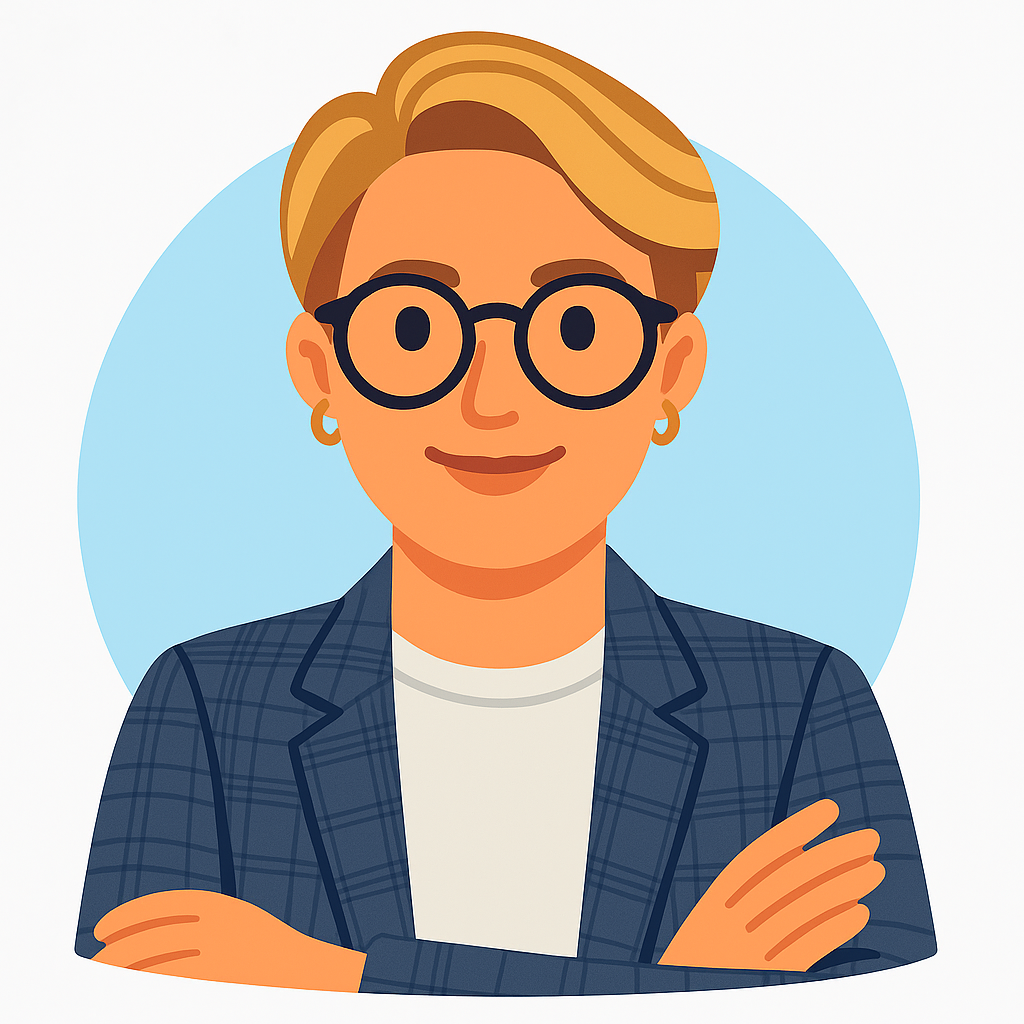
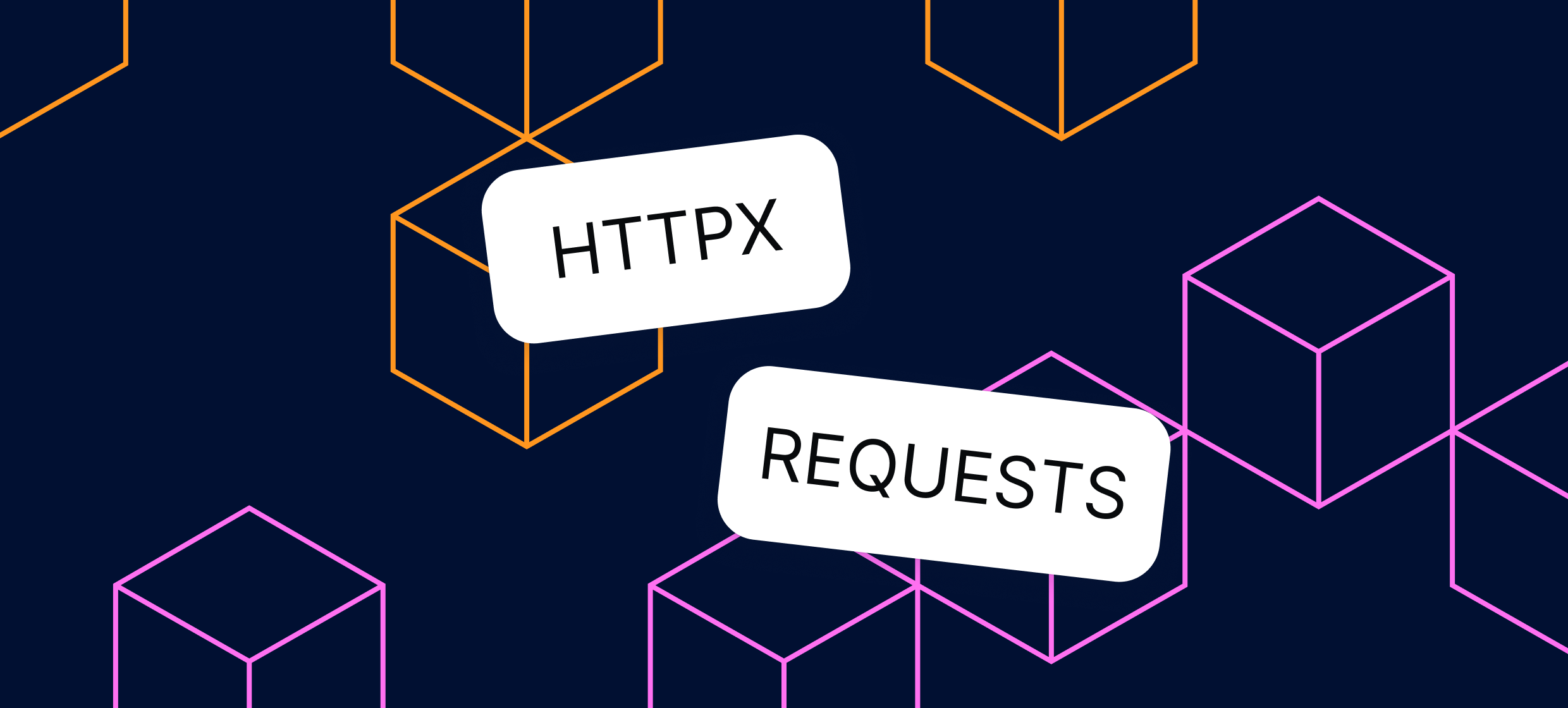








.svg)