Wget with proxy isn’t just a combo - it’s your digital sidekick when the internet decides to play hard to get. Whether you’re wrangling files from remote servers or trying to dodge regional restrictions, this duo can make life a lot smoother.
For the uninitiated, Wget is a powerful command-line utility used to download content from the web. It’s fast, script-friendly, and doesn't need a flashy interface to get the job done. Now, throw a proxy server into the mix - essentially a middleman between your computer and the internet - and you’ve got a setup that can mask your IP, bypass firewalls, and even speed up downloads under the right conditions.
In this 2025 guide, we’re breaking down exactly how to use them together so you can reclaim control over your downloads - whether you’re scraping data, grabbing large files, or just outsmarting a stubborn network.
Let’s get into it.
What is Wget and Why Use It?
Wget is a robust command-line utility designed for downloading files from the web - whether it’s via HTTP, HTTPS, or FTP protocols. Unlike web browsers that rely on point-and-click interactions, Wget operates purely through the terminal, making it a favorite among developers, system administrators, and data scrapers alike. One of its biggest advantages? It supports non-interactive downloads, meaning you can schedule, automate, and script large or repetitive download tasks without lifting a finger.
Many users prefer Wget over a traditional browser for its flexibility and control. For instance, when dealing with networks that route through a proxy server, Wget can be easily configured to handle these connections. Using wget with a proxy allows you to bypass blocked sites, speed up access to mirrored content, or simply stay anonymous online. And for more advanced needs, such as when a proxy server requires authentication, Wget supports credentials like a proxy username and password directly in its configuration.
To get started, you’ll first need to install Wget - a quick process on most operating systems. Once installed, you can fine-tune your setup using the wget configuration file, where you can define everything from the specified proxy server to the use of an http proxy for outbound requests. Whether you're automating backups, mirroring websites, or navigating through proxies, Wget remains a timeless tool in a modern internet landscape.
Image Requirements: A simple screenshot of the Wget command line interface.
Understanding Proxy Servers
A proxy server acts as a middleman between your device and the internet. Instead of connecting directly to a website or server, your request is routed through the proxy, which then makes the request on your behalf. This might sound like a simple detour, but it comes with powerful advantages - like hiding your IP address, enhancing anonymity, and bypassing region-based restrictions.
When downloading files, especially multiple files or bulk data, proxies help you stay under the radar by managing traffic and avoiding IP bans or throttling. You can use an HTTP proxy for general web access or a SOCKS proxy for more flexibility across different protocols. Depending on your setup, you might need to provide proxy credentials such as a username and password—especially if the proxy requires authentication.
To get started, it’s important to understand the basic proxy server details - like the IP address and port. Not sure what that means? This quick guide on proxy addresses breaks it down clearly.
Once you have your proxy info, you can use the following command in Wget or configure everything through your .wgetrc file. For trusted options, Proxy-Cheap’s Residential Proxies offer high anonymity and real-user IPs, while their Datacenter Proxies provide high-speed solutions ideal for large-scale tasks.
In short, pairing Wget with a proxy server doesn’t just boost performance - it gives you more control, privacy, and access across the web.
Why Use a Proxy with Wget?
Pairing Wget with a proxy server isn't just about privacy - it's about unlocking the full potential of this powerful command line tool. Whether you’re automating downloads, scraping websites, or pulling data from restricted sources, using a proxy with Wget gives you the flexibility and anonymity you need to work smarter, not harder.
One of the most common reasons to use a proxy with Wget is to access regionally limited content. Some websites restrict access based on your IP address, but by routing your request through an HTTP proxy from the appropriate region, Wget can seamlessly download the files as if you're browsing locally. This is especially useful when working with data sets or research tools that aren’t available in your country.
Another key use case is web scraping. When downloading multiple files or pulling large amounts of data, your IP can quickly get flagged or blocked. By rotating through proxies - or simply routing traffic through a trusted proxy URL - you can avoid throttling and ensure uninterrupted access. For bulk downloads, you can even organize your target URLs in a .txt file and run a wget command grouped with proxy settings, making automation simple and scalable.
Before you begin, make sure to install Wget and, if you’re handling repeated or complex downloads, configure your wget configuration file for persistent proxy settings. This ensures every request is routed properly without having to repeat flags or commands each time.
Bottom line: Using a proxy with Wget not only protects your identity but also gives you the freedom to access and automate content from anywhere, without limits.
Methods to Set Up Wget with a Proxy
There’s more than one way to get Wget working with a proxy, and the method you choose depends on your setup and what kind of proxy you're using. Whether you're downloading files through a standard HTTP proxy, a more flexible SOCKS proxy, or setting up Wget for repeated use, the configuration process is pretty straightforward once you know the options.
In this section, we’ll walk you through multiple ways to set up Wget with a proxy URL, so you can confidently run Wget commands behind any proxy. Whether you're just getting started with a quick command or diving into advanced settings after using something like brew install wget, there’s a method here that’ll fit your workflow. Let’s get you downloading safely, efficiently, and with full proxy support.
H3: Using the --proxy Command-Line Option
If you're looking for a quick, one-off way to route your downloads through a proxy, the --proxy option in Wget is your go-to solution. This method is ideal for users who don’t want to permanently modify configuration files and just need to use a proxy URL temporarily while downloading files.
While Wget doesn't have a --proxy flag by itself (it uses environment variables and .wgetrc primarily), you can still define proxy settings directly via the command line using environment variables like http_proxy, https_proxy, and ftp_proxy. These can be declared inline with your wget command for temporary use.
Here’s how to do it.
HTTP Proxy Example
To route traffic through an HTTP proxy:

- http_proxy= defines the environment variable for Wget to pick up.
- username:password@ is optional and should be included only if your proxy requires authentication.
- proxy.example.com is your proxy server.
- 8080 is the port number your proxy listens on.
HTTPS Proxy Example
For HTTPS downloads, just replace the environment variable with https_proxy:

Note: Even though the destination is HTTPS, the proxy is still typically specified with http:// unless it explicitly supports SSL.
FTP Proxy Example
If you're downloading over FTP, use the ftp_proxy variable:

FTP downloads work similarly and still route through an HTTP proxy in most setups.
Without Authentication
If your proxy does not require login credentials, just skip the username and password:

Running Multiple Downloads
You can also use this approach while downloading multiple files from a .txt file:

By using these inline proxy commands, you can run Wget behind a proxy with full flexibility—no need to permanently change your Wget environment. This is perfect for scripts, one-off downloads, or testing different proxy servers on the fly.
H3: Configuring Wget via the .wgetrc File
If you frequently download files using Wget and want to avoid typing proxy settings every time, the .wgetrc file is your best friend. This configuration file allows you to permanently (or semi-permanently) define settings such as proxy usage, user-agent strings, download limits, and more - so you can streamline your workflow without repeating yourself.
Where is .wgetrc Located?
Wget looks for configuration files in a few key locations:
- User-level config file:
Located at ~/.wgetrc (this is the most common file to edit for personal use). - Global config file (system-wide settings):
Usually located at /etc/wgetrc (admin access required).
If you’re only setting up Wget for your user account, modifying ~/.wgetrc is the safest and most effective route.
How to Edit .wgetrc
Open your .wgetrc file with any text editor, for example:

Then, add or edit the following lines depending on the proxy type you're using:
HTTP Proxy Example

HTTPS Proxy Example

FTP Proxy Example

- Replace username:password@ only if your proxy requires authentication.
- The format must include the full proxy URL including the port (like :8080 or :3128).
Proxy Without Authentication
If your proxy server doesn’t require login credentials, simply leave out the username and password:

Disable Proxy Temporarily
Want to disable proxy usage without removing your settings? Add this line at the bottom:

You can then toggle this back to on when needed:

Bonus Tip: Combine with Other Settings
While you're editing .wgetrc, consider adding other useful flags like:

These tweaks can help mimic real browser behavior and throttle your downloads gently—great for scraping without raising red flags.
Once your .wgetrc file is configured, you can run Wget commands without manually specifying the proxy every time. This makes life a whole lot easier - especially when you’re frequently downloading files or testing proxy performance.
For reliable and anonymous proxy options that work seamlessly with Wget, check out Proxy-Cheap’s Residential Proxies or Datacenter Proxies.
Using Environment Variables
If you're looking for a quick, temporary way to route your downloads through a proxy without modifying your .wgetrc or retyping proxy info with every command, environment variables are the way to go. This method is ideal for short-term sessions, scripting, or when you're switching between proxies and don’t want to hard-code settings permanently.
What Are Environment Variables?
In the context of Wget and proxies, environment variables like http_proxy, https_proxy, and ftp_proxy act as temporary placeholders that tell your system (and Wget) how to route your traffic. Once these are set, Wget will automatically use the specified proxy without needing any additional flags in your command.
Benefits of Using Environment Variables
- Temporary Settings: These only last for the duration of your terminal session (unless added to shell profile files).
- Quick to Toggle: Easily switch between different proxy servers without editing configuration files.
- Perfect for Scripts: Add them to shell scripts to ensure Wget runs through the right proxy every time.
- No Need for .wgetrc Changes: Keeps your permanent settings clean and untouched.
How to Set Proxy Variables (Temporary Session)
Here’s how to set them temporarily in your terminal:

Note: If your proxy requires authentication, include your username:password@ before the proxy address.
Now, when you run:

Wget will automatically route the download through the specified proxy.
Without Authentication
If the proxy doesn’t need login credentials:

Unset Variables (Clear the Proxy)
Once you're done and want to go back to direct internet access:

Make It Persistent (Optional)
If you want these settings to persist across terminal sessions, you can add the export commands to your shell profile file:
- For bash: ~/.bashrc or ~/.bash_profile
- For zsh: ~/.zshrc
Using environment variables is one of the fastest and most flexible methods to integrate a proxy into your Wget sessions - ideal when you're downloading files, testing proxy performance, or running scripts that use different proxies. Pair this method with premium services like Proxy-Cheap Residential Proxies or Datacenter Proxies for smooth, anonymous downloads.
Need help understanding what a proxy address is in this context? Here's a helpful guide: What is the Proxy Address?.
- Image Requirements: A screenshot showing how to set environment variables in a common operating system (like Linux or macOS).
Authentication for Proxies
- Word Count: 100-150 words
- Purpose: Explain how to handle proxies that require authentication (username and password). Show how to include this information in the --proxy option, .wgetrc file, and environment variables. Consider mentioning that for reliable and secure proxy access, services like Proxy-Cheap offer various options.
- Image Requirements: None
Testing Your Wget Proxy Configuration
Once you've configured Wget to use a proxy—whether via command-line options, environment variables, or the .wgetrc file - it’s essential to verify that it’s actually routing traffic through your proxy server. The easiest way to do this? Use a service that echoes back your IP address when accessed. If the IP shown belongs to your proxy provider and not your real one, congrats - you’re all set.
Step-by-Step: Confirm Wget Is Using the Proxy
Here’s a quick and reliable method to check:
1. Choose an IP-echoing Service
These websites return your public IP address as plain text:
2. Run Wget with Your Proxy Configuration
Depending on how you've set up Wget, use the appropriate method. For example:
Using command-line with proxy URL:

Using environment variables (make sure they’re exported):

Using .wgetrc (with saved proxy settings):

3. Compare the Resulting IP
- If the IP matches the proxy provider's IP, your proxy setup is working perfectly.
- If the IP matches your local or ISP IP, Wget is not using the proxy. Double-check your settings for typos, correct proxy URLs, and authentication details.
Bonus Tip: Use --debug for More Insight
If you're still unsure whether Wget is using the proxy, you can add the --debug flag to get detailed output:

This will print the steps Wget takes, including proxy connections.
Final Tip
Make sure your proxy credentials (if needed), proxy URL, and port number are correctly set, especially if your proxy requires authentication. If you're using a SOCKS proxy or switching between HTTP and HTTPS proxies, verify that the proxy type is supported and accurately declared.
Troubleshooting Common Proxy Issues with Wget
Even with a solid setup, using wget with a proxy isn’t always smooth sailing. If your downloads aren’t going through as expected, here are some of the most common roadblocks - and how to fix them.
1. Incorrect Proxy Syntax
Problem: A single typo in the proxy URL or misused syntax can prevent Wget from connecting.
Fix:
- Double-check your proxy format:

- For SOCKS proxies, make sure you're using tools like tsocks or proxychains, as Wget doesn’t natively support SOCKS.
2. Proxy Requires Authentication
Problem: You’re getting 407 Proxy Authentication Required errors.
Fix:
- Ensure your proxy username and password are correctly included.
- If using .wgetrc, the syntax should look like:

3. Proxy Server Down or Slow
Problem: Downloads time out or fail.
Fix:
- Test the proxy with another tool (e.g., curl or your browser) to rule out downtime.
- Switch to a backup proxy or a more reliable provider.
4. Firewall or Network Restrictions
Problem: Your local network (home, office, or public Wi-Fi) is blocking proxy ports.
Fix:
- Try switching ports or using a different protocol (e.g., HTTPS instead of HTTP).
- Run Wget with --debug to check where the connection fails.
5. Environment Variables Not Set or Exported
Problem: You set http_proxy but it’s not being used.
Fix:
- Make sure you used the export command:

- Verify with echo $http_proxy to see if it’s set.
6. Incorrect .wgetrc File Location
Problem: You added settings to .wgetrc, but they’re not being applied.
Fix:
- Ensure the file is located in your home directory (~/.wgetrc).
- On some systems, the file may need to be in /etc/wgetrc for global use.
Conclusion
Setting up wget with a proxy is a smart, accessible way to enhance your downloading experience—whether you're automating tasks, scraping region-specific data, or simply looking to boost privacy. In this guide, we explored three effective methods: using the --proxy command-line option for quick, one-off downloads; editing the .wgetrc configuration file for a more permanent setup; and setting environment variables like http_proxy and https_proxy for temporary flexibility.
Each approach offers its own benefits, depending on your workflow and technical comfort level. We also discussed how to verify your configuration and troubleshoot common hiccups like incorrect syntax, proxy authentication errors, or blocked ports. Regardless of which method you choose, pairing Wget with a proxy opens the door to secure, efficient, and customized downloads right from your command line.
To maximize reliability and performance, consider using trusted services like Proxy Cheap. Try it out for yourself - and experience how much smoother and smarter downloading files can really be.









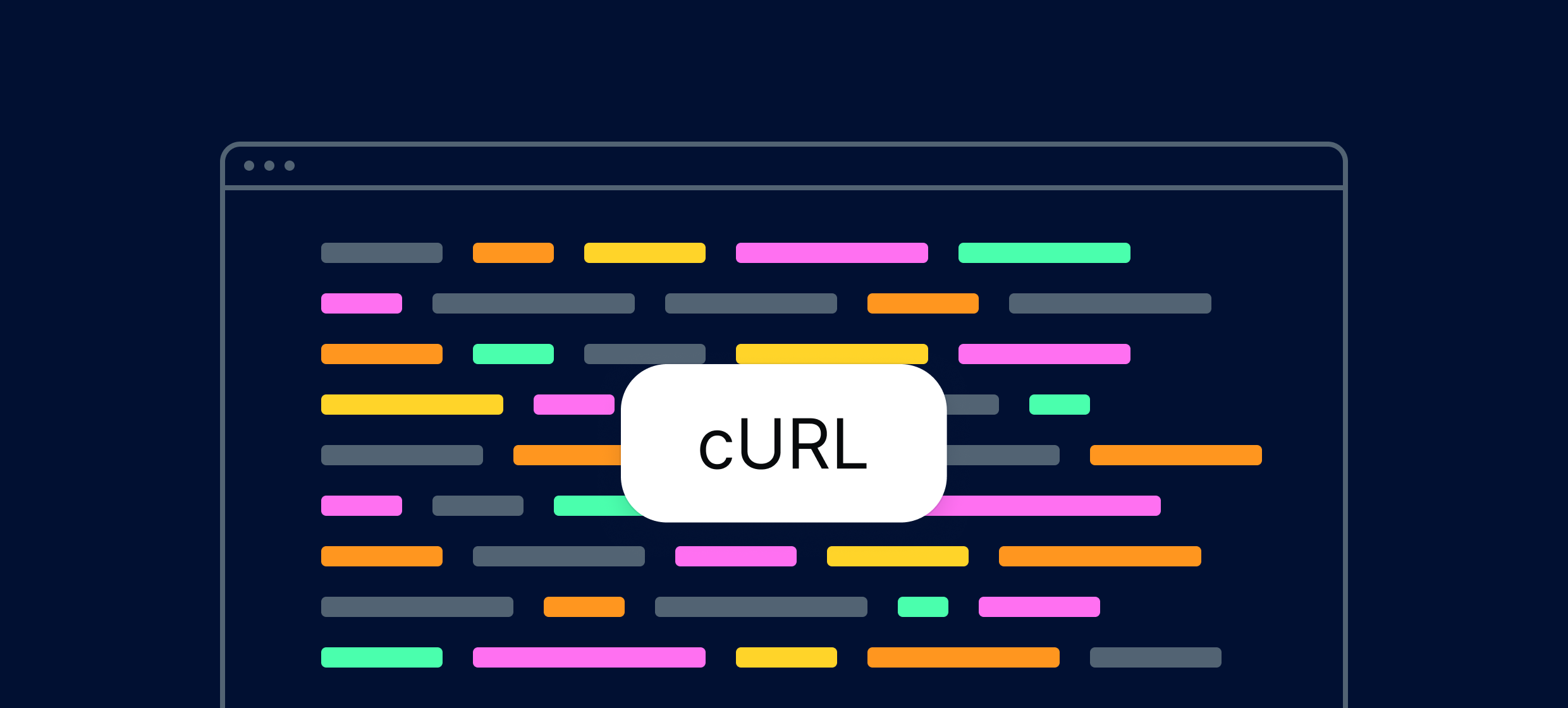
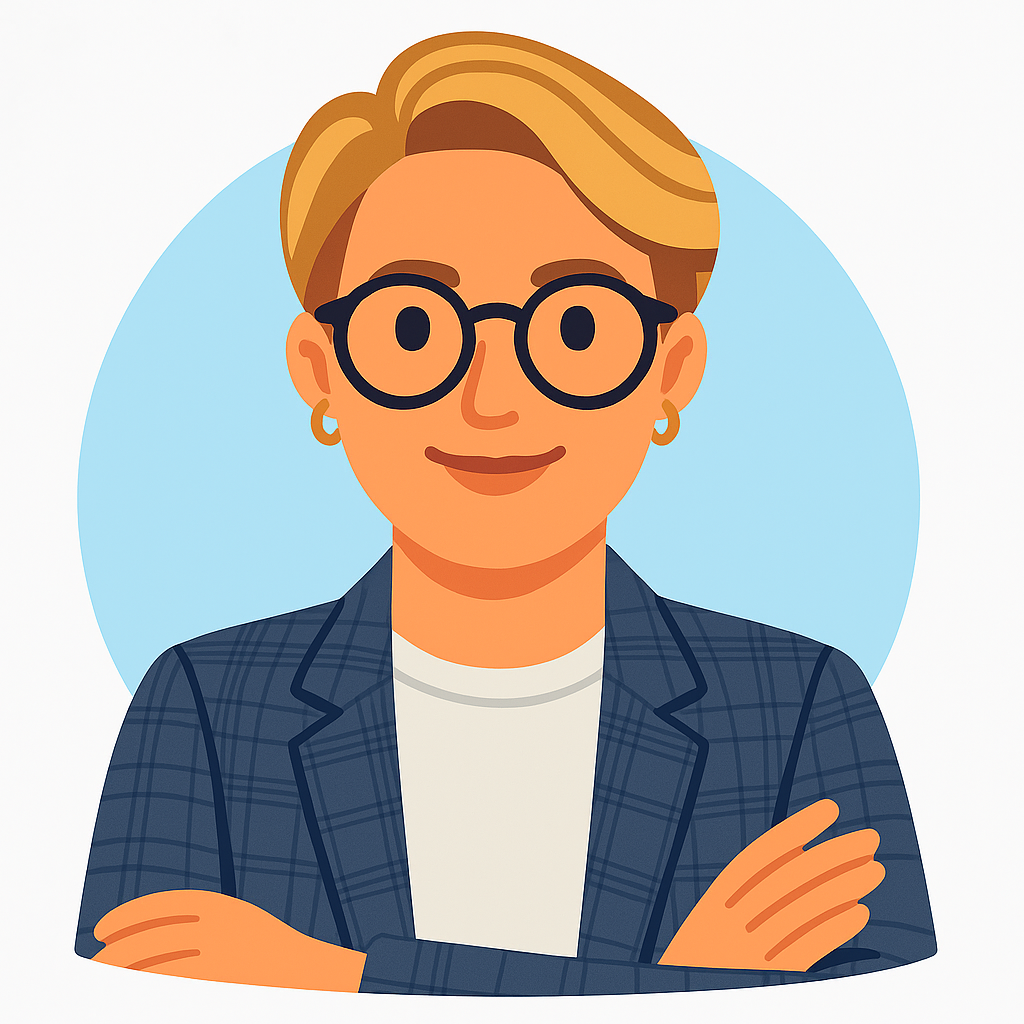
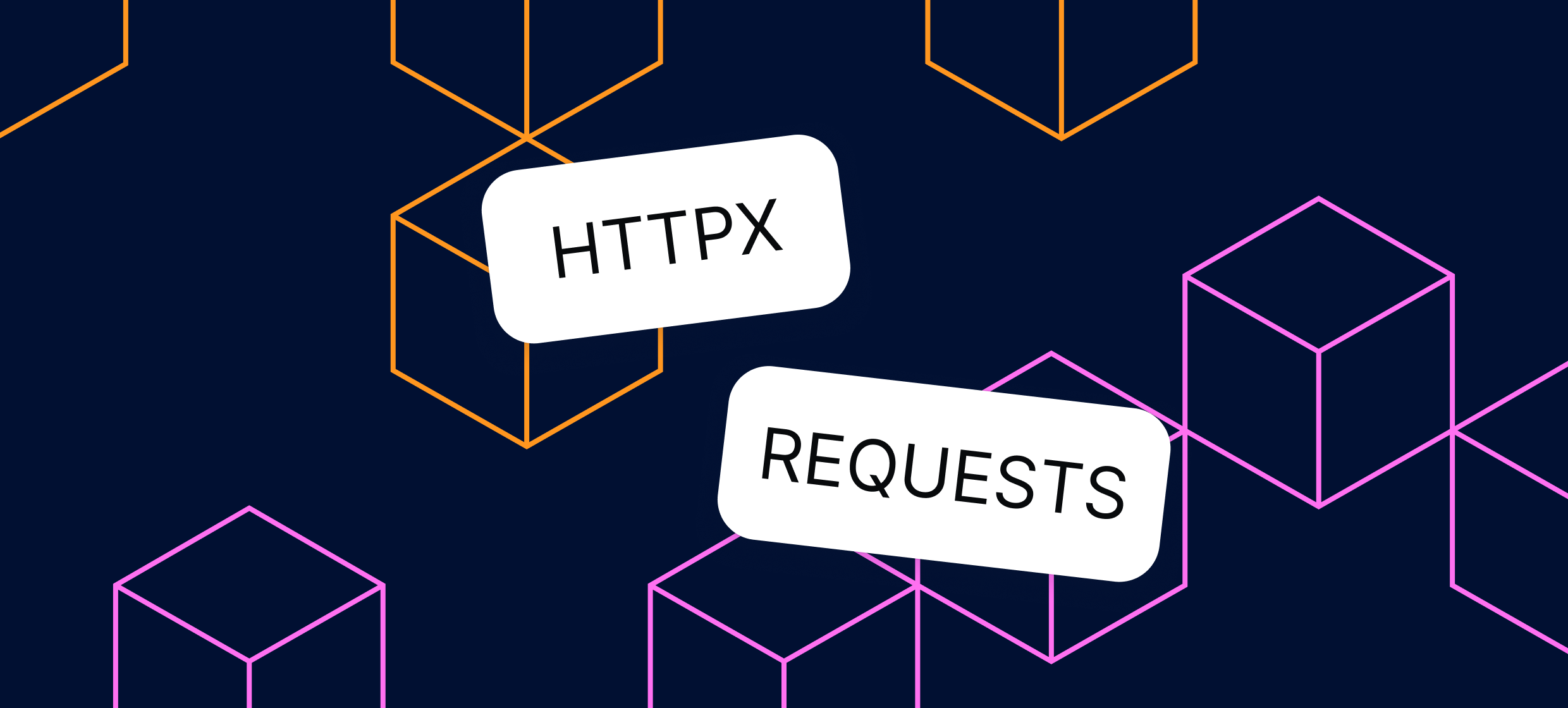








.svg)