Proxies function as intermediaries between devices and the destination servers of websites and applications. As a result of their activity, they can mask user IPs, alter or modify traffic, and control access to resources. Unfortunately, they sometimes cause connectivity issues as well, making browsing slower or preventing connections to certain sites. In such cases, the solution is to disable the proxy. Read on to learn what a proxy server does and how to disable it on different operating systems and devices.
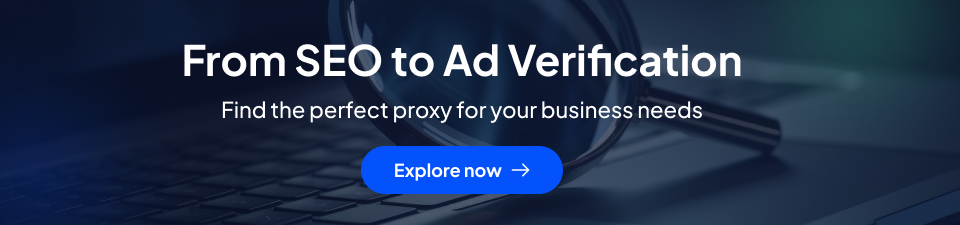
What is a Proxy Server?
A proxy server is an intermediary that receives traffic a user wishes to send to the website’s server. It sends this traffic or requests long on behalf of the user. On the flip side, it also receives incoming traffic and responses from the website and sends them to the user’s device. The consequence of the proxy server action is that the user’s activities appear to originate from the proxy server IP address instead of the user.
In other words, the proxy server is a middleman, carrying along messages and relaying responses. Thus, they help hide the identity of users from websites. Additionally, they complicate the effective use of online trackers and make users anonymous.
How to Disable Proxy for Chrome on Windows
The following steps will help disable the proxy for Chrome on Windows:
- Open the computer’s proxy settings. You can do that from the system settings of the browser. Alternatively, navigate from Settings < Network and Internet < Proxy.
- Within the proxy settings, toggle off the “automatically detect settings” option and clear any proxy script in the field below.
- Toggle off the “use a proxy server” option under manual proxy setup, and clear the proxy server details in the field below.
- Save the changes by clicking the “save” button below.
- Verify by visiting whatismyip.com to check your publicly visible IP address.
If the activity of the proxy within the browser is controlled by an installed extension, disable the extension.
How to Disable Proxy for Chrome on Mac
The following steps will help disable the proxy for Chrome on a Mac:
- Click on the Apple menu in the corner of the screen and select “System Preferences” from the drop-down menu that appears.
- In the System Preferences window, click on “Network”.
- Select the network connection providing your internet connection from the list on the left side.
- Click the “Advanced” button in the lower-right corner to open a new window.
- Select “proxies” in the new window and uncheck all the protocols in the proxies tab to disable them
- Clear all the proxy server details (addresses and ports) in the relevant fields as well.
- Click “OK” to close the advanced settings window and “Apply” in the network settings window to save the changes.
- Verify that the Chrome proxy settings have been disabled by visiting whatismyip.com to confirm your publicly visible IP address.
How to check proxy settings on Chrome
Google Chrome does not have its own independent proxy settings; it uses the system’s proxy settings. You can check the proxy settings of the system by using the appropriate procedure above to locate the proxy settings.
Once within the proxy settings of the system, instead of disabling it, check the proxy details (proxy server address and port number) to confirm them. Where necessary, change the settings and save the new ones.
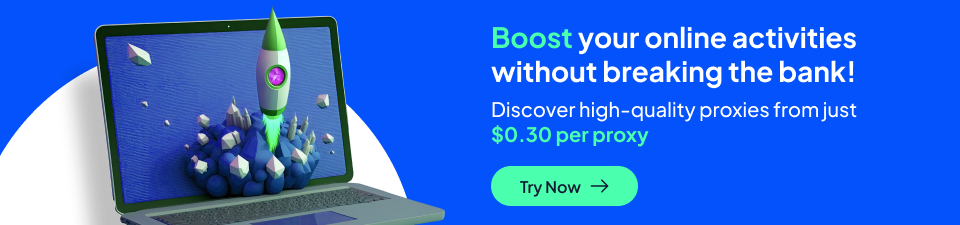
Need a reliable Proxy?
Proxy Cheap offers a range of proxy types to meet the needs of any client. As such, our proxies are useful in a variety of use cases from web scraping to the aggregation of transfer fare data. Here are some of the proxies on offer from us:
- Residential proxies. These are proxies that utilize IP addresses assigned by Internet Service Providers (ISPs) to residential locations. As such, they offer elite anonymity compared to other proxies. Unfortunately, this also means they are relatively more expensive and are prone to ISP-dependent connectivity issues. At Proxy Cheap, we offer both rotating and static residential proxies.
- Datacenter proxies. These proxies use IP addresses belonging to servers in a datacenter. Thanks to the efficiency expected of a datacenter setup, these proxies are fast, reliable, and consistent. Their major drawback though is that the anonymity provided by such proxies isn’t very convincing. This is due to the association with data centers, and makes them detectable. Proxy cheap datacenter proxies are available from the IPv4 and IPv6 protocols.
- Mobile proxies. These use IPs assigned to mobile carriers, which are legitimate seeming and less likely to be blocked. As such, they also provide elite anonymity. These types of proxies mimic connectivity from a mobile device in the region or country you are targeting.
As regards the types of protocols supported and in use, Proxy Cheap provides HTTP/HTTPS and SOCKS5 proxies. These proxies are available across all their proxy types. Users also have the option to purchase the limitedly shared proxies where possible or opt for the private premium proxies if they wish. Regardless of the proxy they settle for, they will enjoy all the features of Proxy Cheap expertise, which include:
- Quality performance. Proxy Cheap proxies are best-in-class, reputable, and high-performing. They boast high-speed connections of up to 100mbps and the ability to facilitate up to 100 concurrent requests without a significant drop in quality.
- Wide geographical coverage and vast IP pools. Proxy Cheap provides users with an IP pool of over 10 million and coverage in over 100 countries.
- 24/7 Customer Support. We do our best to help customers get the best out of our proxies. This includes experience-guided onboarding, a dashboard for proxy management, and a proxy manager extension for Chrome. Our ever-available and responsive customer support rounds out the package.
- Affordable and flexible pricing. Despite top-shelf performance from our proxies, they are pretty affordable. Regardless, Proxy Cheap incorporates flexible pricing to help customers get optimal value for their money. There are also bulk purchase discounts for clients who may need more.
Frequently asked questions
Should I turn off proxy settings?
The decision to turn off proxy settings should depend on your needs at a particular time. Keep it on if you need to access otherwise unavailable content, bypass censorship, and facilitate online anonymity. However, turn it off if you do not need anonymity or privacy, if you need to access local resources unavailable from other locations, or if you are experiencing connectivity issues.
How do you tell if the proxy is being used?
You can tell if a proxy is in use by checking your browser settings. If a proxy extension is in use, it will be indicated in the ‘system’ section of the browser settings. If no extension is in use, you can open the ‘computer’s proxy settings’ from there to check if a proxy has been configured for use there. Alternatively, you can visit whatismyIP.com to see your public IP address and compare it to your actual IP.
Why can’t I access a website on Chrome?
Multiple possible reasons may disrupt access to a website from a Chrome browser, including network issues, proxy or firewall settings, DNS issues, interference from an extension, or an issue with the website itself.
Where are the proxy settings in Google Chrome?
There are no independent proxy settings in Google Chrome. Instead, the browser uses the settings of the operating system and device. Users can access these settings from the system settings of the browser or can navigate from the settings of the device.
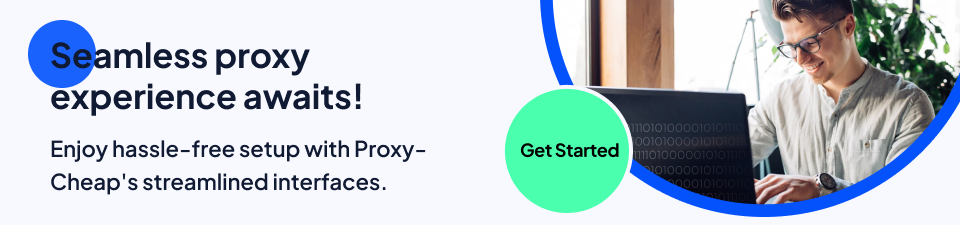
How do I clear my browser proxy?
If the browser proxy is from an installed extension, you can disable the extension to clear the proxy. However, if the proxy was configured into the system settings, you will have to open the computer’s proxy settings. Once there, toggle off the “use a proxy server option” and clear the proxy details in all fields. If it’s a macOS device, uncheck all the proxy protocols in the proxy settings.










.png)








.svg)