Your Android device needs a proxy setup through its Wi-Fi network settings. A proxy server acts as a middleman between your device and the internet, which changes how you connect to websites and services.
Accessing Wi-Fi proxy settings
The proxy settings on Android live in your network options. Here's how to find them:
- Open the Settings app on your Android device
- Tap on Wi-Fi or Network & Internet > Internet (depending on your Android version)
- Find your current Wi-Fi network from the list
- Long-press on the network name until a menu appears
- Select Modify Network or tap the gear icon next to the network name
The proxy settings might hide behind a scrollable area in newer Android versions. Scroll down in the network settings window if you can't spot the proxy options right away.
Manual configuration steps
Once you reach your network's modification screen:
- Tap on Advanced options to expand additional settings
- Find the Proxy section and tap on it
- Select Manual from the dropdown menu
- Enter your proxy server information:
- Proxy hostname: Enter the server address (IP or hostname)
- Proxy port: Enter the port number (common ports include 8080, 3128)
- Bypass proxy for: Optionally enter websites that should bypass the proxy, separated by commas
- Tap Save to apply your settings
Note that each Wi-Fi network needs its own proxy settings. You'll need to set up the proxy separately for every network you use.
Using auto-config (PAC) URL
Your organization or proxy provider might use a proxy auto-configuration script:
- In the proxy settings, select Proxy Auto-Config instead of Manual
- Enter the PAC URL in the format:
http://example.com/proxy.pac - Tap Save to apply settings
Android devices usually need the PAC file extension rather than alternatives like wpad.dat. Make sure your proxy server supports secure connections when using HTTPS for the PAC URL.
Testing your proxy connection
Check if your proxy works correctly:
- Open your web browser (Chrome, Firefox, etc.)
- You'll see a prompt for proxy username and password if authentication is needed
- Visit an IP checking website (like whatismyip.com)
- The displayed IP address should match your proxy server's location
Double-check your proxy settings and credentials if websites fail to load or show connection errors. Browsers typically follow proxy settings, but some apps might bypass them.
How to Set Up Proxy for Mobile Data on Android
Setting up a proxy for mobile data works differently than Wi-Fi configuration. Mobile networks need proxy settings configured through Access Point Name (APN) settings instead of network properties.
Finding APN settings
Let me show you how to find your device's APN settings:
- Open the Settings app on your Android device
- Tap on Network & Internet (or Connections on Samsung devices)
- Select Mobile Network or SIM cards & mobile networks
- Tap on Advanced options if available
- Look for and select Access Point Names (APN)
Newer Android versions might ask you to tap your SIM card first before scrolling down to APN settings. Some devices also need you to tap "Internet" before you can access mobile network settings.
Entering proxy IP and port
Here's what to do after you open the APN list:
- Tap on your current APN (the one with a selected radio button)
- Scroll down to find the Proxy and Port fields
- Enter your proxy server's IP address or hostname in the Proxy field
- Type the matching port number in the Port field
Mobile networks usually support HTTP/HTTPS proxies only. Your proxy provider might offer country-specific entry points — you can use a country code prefix in the hostname to connect through a specific location. For provider-level cellular routing and stronger block resistance, consider mobile proxies; when you need persistent sessions (e.g., app logins or verifications), choose static mobile proxies that keep the same cellular IP longer.
Authentication and saving changes
For proxies that need authentication:
- Find and fill in your proxy username in the Username field
- Enter your proxy password in the Password field
- Leave other fields as they are unless your proxy provider says otherwise
- Tap the three-dot menu (⋮) in the top corner
- Select Save to store your configuration
Be careful not to change other important APN settings like APN type or protocol unless you know exactly what you're doing. Wrong changes could stop your mobile data from working completely.
Testing proxy for mobile network
Make sure your proxy works properly after setup:
- Turn your mobile data off and back on
- Give it 5-10 seconds to reconnect
- Open your web browser - you might need to enter proxy credentials again
- Type your username and password if asked, then tap Sign In
- Check your connection by visiting an IP checking website to see if it shows the proxy's IP address
Mobile data proxies affect every connection through your cellular network, unlike Wi-Fi proxies. So if something doesn't work right, you might need to reset your APN settings and start over.
Disabling and Troubleshooting Proxy Settings
You might need to remove a proxy or fix connection issues after using it on your Android device. Here's how to handle these common scenarios.
How to disable proxy on Android
The process to remove proxy settings from your Android device is simple:
- Open the Settings app on your device
- Go to Network & Internet and tap Wi-Fi
- Touch and hold the Wi-Fi network name you want to modify
- Select Modify network or Modify settings
- Tap the down arrow next to Advanced options
- Under Proxy, tap the dropdown menu
- Select None
- Tap Save to apply changes
Your device will now connect directly to websites without using a proxy server.
Fixing ERR_TUNNEL_CONNECTION_FAILED
The ERR_TUNNEL_CONNECTION_FAILED error shows up when your proxy connection fails. Your proxy server's issues often cause this problem rather than your internet connection.
Here's how to fix this error:
- Check your proxy server's functionality
- Make sure you entered the correct proxy address and port
- Clear your browser's cache and cookies
- Disable the proxy temporarily to test direct connection
- Reset your network settings if the problem continues
The error usually appears because the proxy server is down or your authentication details are incorrect.
Apps bypassing proxy settings
Many Android apps might ignore your proxy configuration. This happens because:
- Android's system indicates that "HTTP proxy is used by the browser but may not be used by other apps"
- Developers can choose if their apps follow system proxy settings
- Some protocols don't work with HTTP proxies. Email clients need HTTP CONNECT proxies for IMAP/POP3/SMTP, while UDP-based games and VoIP apps won't work with standard HTTP proxies
Your options are limited without rooting your device if apps ignore proxy settings. Apps like Drony can help set up global proxy settings without root access, though results vary by application.
Understanding Android Proxy Settings
Your Android device's connection to the internet changes completely when you use a proxy. It acts as a bridge between your phone and websites. This knowledge helps you make better choices about your online privacy and security.
What is a proxy on Android?
An Android proxy works as a server that sits between your device and the internet. Your browsing requests go through this server before reaching their final destination. The proxy masks your real IP address and location, which makes websites think the requests come from someone else. Unlike VPNs that encrypt everything, proxies mainly route connections and keep your identity hidden.
Why use a proxy on your phone?
Setting up a proxy on your Android device brings several benefits:
- Better privacy: Your real IP address stays hidden, which makes it tough for websites, advertisers, and bad actors to track what you do online or find your location
- Access blocked content: You can reach content that's not available in your region, including streaming services and region-locked sites
- Get past IP blocks: You can access sites that have blocked you
- Faster browsing: Some proxies save website data and load frequently visited pages faster
- Extra security: Your device gets an additional layer of protection from harmful websites
Common use cases for proxies
Android proxies do more than just protect your privacy:
- Web scraping: You can gather website data without getting blocked
- Social media management: Run multiple accounts on Instagram, Twitter, or Telegram safely
- SEO monitoring: Check search rankings from different locations
- E-commerce: See prices and products from other regions
- Sneaker purchases: Buy limited-edition shoes that might be region-locked
- Content unblocking: Watch streaming services that aren't available where you live
Note that proxy settings affect browser traffic, but not every Android app follows system-wide proxy settings. App developers choose whether their apps use these settings or not.
Android proxies can be really powerful tools, but they come with their own set of limits and security risks you need to think about. Let me share some extra tips beyond the setup basics we covered earlier.
You'll get better proxy support with newer Android phones. Android 9 (Pie) and later versions handle proxy setups much better, especially with encrypted connections. Just keep in mind that proxy settings work only on the specific network you set them up for.
Here's something many people miss: Android's system-wide proxies only work with HTTP/HTTPS traffic. Some apps might skip your proxy completely. There's another reason - some apps don't use proxy settings because of security protocols or how their networking works.
You should pick proxy providers that work well with mobile devices. Look for services that say they support Android - they usually give you better help guides and support for mobile users.
Security should be your top priority with proxies. Here's what you need to do:
- Stay away from free proxy services that might track what you do
- Use HTTPS connections as much as possible
- Don't type sensitive information while using proxies you don't trust
- Change your proxy login details often if you're on public networks
If you're tech-savvy and want proxies working across your whole system, apps like ProxyDroid (needs root access) offer more flexible solutions. These tools can make all your traffic go through the proxy no matter what individual apps want.
Note that proxies work differently from VPNs in terms of security. Proxies just hide your IP address and location without encrypting your data. A VPN might work better than a simple proxy setup if you need both privacy and encryption.
Battery life is something else to think about - using proxies can drain your battery faster, especially if you're dealing with lots of authentication or switching networks often.
FAQs
How do I configure a proxy on my Android device?
To set up a proxy on Android, go to Settings > Wi-Fi, long-press your network, select Modify Network, tap Advanced options, choose Manual under Proxy, and enter your proxy server details. Save the changes to apply the settings.
Can I use a proxy for mobile data on Android?
Yes, you can set up a proxy for mobile data on Android. Navigate to Settings > Network & Internet > Mobile Network > Access Point Names (APN). Select your current APN, scroll down to find the Proxy and Port fields, and enter your proxy server information.
How can I disable a proxy on my Android phone?
To disable a proxy, go to Settings > Wi-Fi, long-press your network, select Modify Network, tap Advanced options, and under Proxy, choose "None" from the dropdown menu. Save the changes to remove the proxy settings.
Why would I use a proxy on my Android device?
Using a proxy on Android can enhance privacy by masking your IP address, bypass geo-restrictions to access region-locked content, avoid IP bans, potentially improve browsing speed through caching, and add an extra layer of security between your device and websites.
Do all Android apps work with proxy settings?
No, not all Android apps respect system-wide proxy settings. While browsers typically use the configured proxy, many apps may bypass it due to their specific networking implementations or for security reasons. Some apps might require additional configuration or third-party tools to use a proxy.









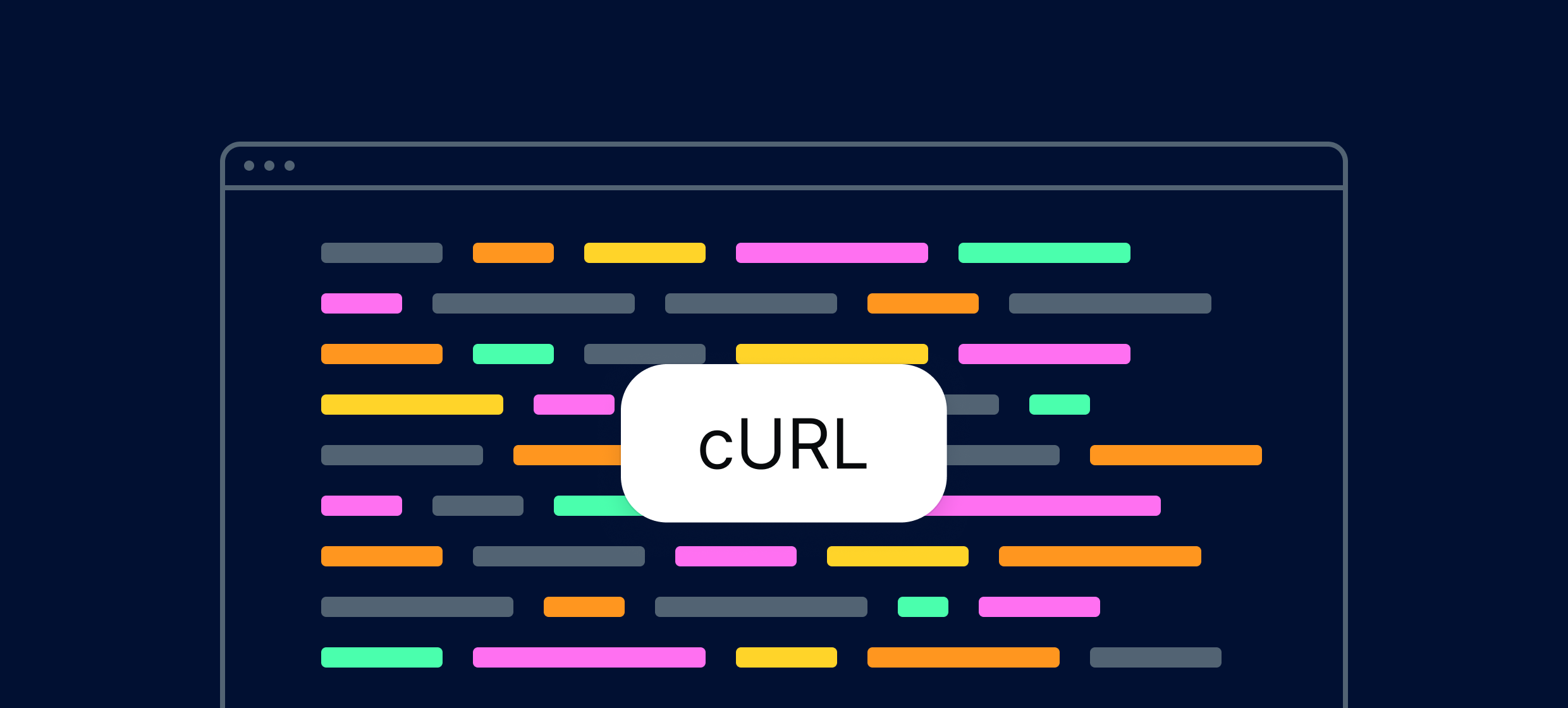

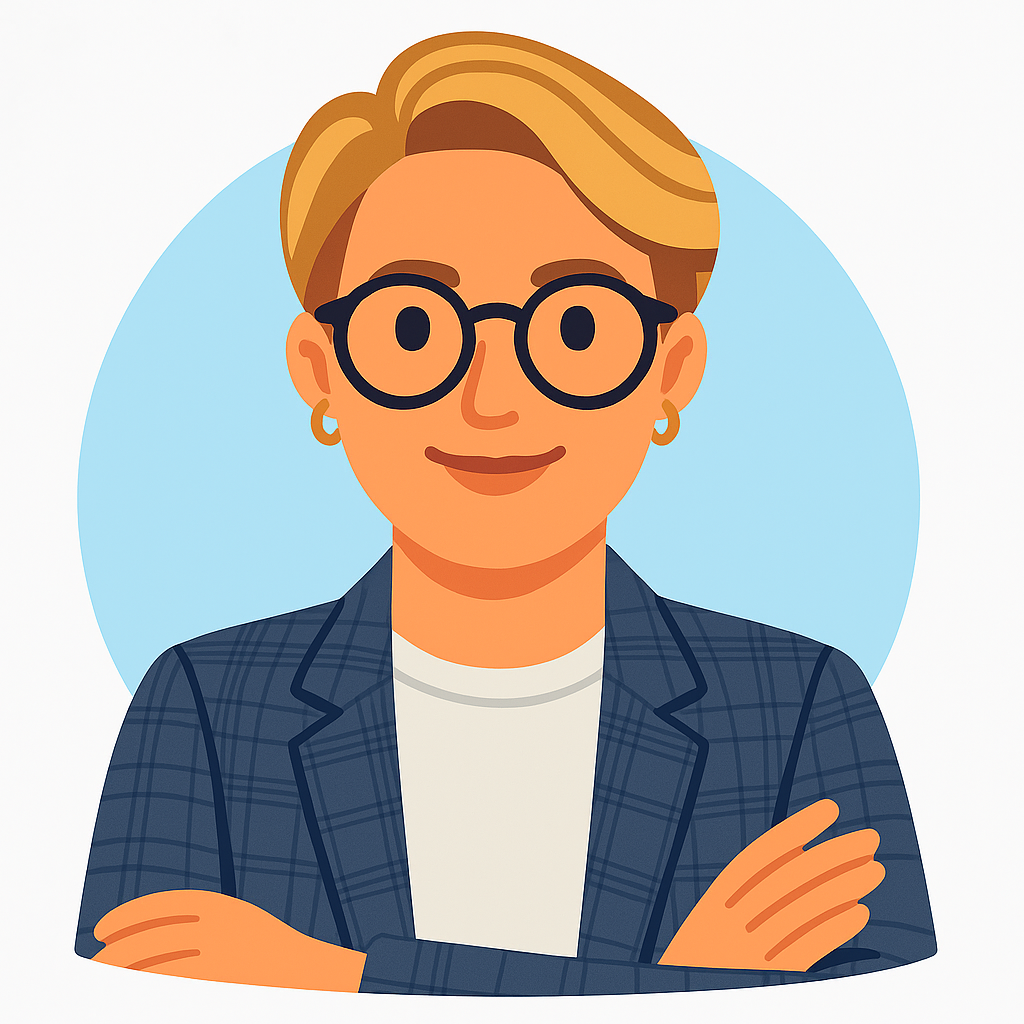
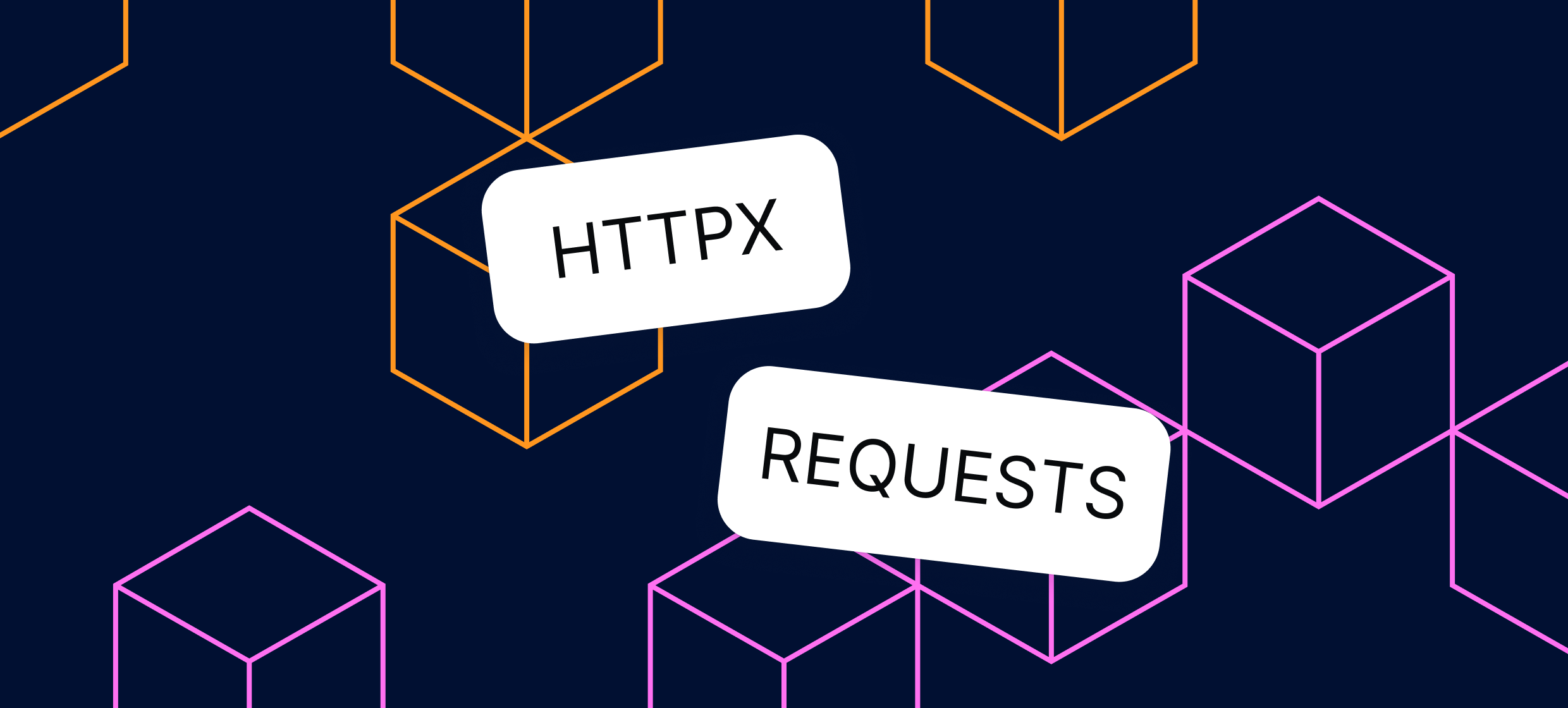








.svg)