What is a SOCKS proxy?
SOCKS (Socket Secure) routes network packets between clients and servers through a proxy server. Standard http proxies only handle web traffic. SOCKS operates at the transport layer (Layer 5) of the OSI model and handles any type of internet traffic. The protocol processes TCP, UDP, ICMP, and other network traffic types seamlessly.
Your device connects to the internet through a SOCKS proxy that works as an intermediary. The proxy server processes your requests and sends responses back to your device. Your real location and identity stay hidden because the proxy server masks your IP address with its own. This helps you stay anonymous online and access restricted content.
Traditional HTTP proxies work at the application layer (Layer 7) and process only web traffic. SOCKS proxies operate at a lower network stack level and handle many protocols. This makes them valuable for streaming content, peer-to-peer sharing, and accessing firewalled resources.
SOCKS5 stands as the most recent and advanced version of the protocol. It offers better security features than SOCKS4 by including authentication methods that keep unauthorized users out. SOCKS5 supports both TCP and UDP protocols, while SOCKS4 only works with TCP connections. It also supports both ipv4 proxies and ipv6 proxies addressing.
These proxies run on TCP port 1080 and handle HTTP, HTTPS, POP3, SMTP, and FTP requests. They work through firewalls without needing direct IP reachability between hosts on opposite sides. Users can bypass network-level restrictions, geo-blocks, and access content from restricted networks. For reliability and support, most people source SOCKS from paid proxy servers rather than free lists.
SOCKS proxies don't encrypt your data by default, unlike VPNs. Users can combine SOCKS5 with SSH tunneling to boost security through encryption.
How does a SOCKS proxy work?
The SOCKS proxy serves as a network protocol that aids communication with servers through an intermediary proxy server. This protocol routes traffic to the actual server for a client. Client-server applications in both TCP and UDP domains can securely pass through network firewalls with this framework.
SOCKS protocol basics
The SOCKS protocol works at the session layer (Layer 5) of the OSI model. This makes it protocol-agnostic and able to handle traffic of all types. The client starts a handshake process with version identification and method selection. The client then sends connection details with destination address and port. Based on configured rules, the server assesses this request and either creates the connection or denies it.
SOCKS4 vs SOCKS5
SOCKS4, the older protocol version, offers simple proxy functionality but comes with key limitations. The protocol only supports TCP connections and lacks authentication mechanisms. It cannot handle remote DNS resolution and works only with IPv4 addresses. SOCKS5, released in 1996, brought major improvements to the protocol. It supports both TCP and UDP protocols, includes built-in authentication methods, enables remote DNS resolution, and works with IPv6. These features make SOCKS5 better suited for internet applications of all types.
How SOCKS5 handles TCP and UDP traffic
SOCKS5 creates a direct forward connection between client and destination for TCP traffic. UDP traffic handling requires more steps. The client first makes a UDP associate request over TCP. The server responds with an available UDP port that the client can use to send packages. The server then redirects these UDP packages to the remote server and sends responses back to the client. The client's FIN package over TCP ends the connection.
Authentication and IP masking
SOCKS5 comes with multiple authentication options. These include null authentication without credentials, username/password verification, and GSS-API authentication. The proxy replaces the client's original IP address with its own after authentication. This feature helps users hide their location from websites and services they access. For added trust on strict sites, some teams prefer ISP proxies (ISP-assigned IPs hosted on fast infrastructure).
Common use cases for SOCKS proxies
SOCKS proxies are useful tools that work with many protocols and applications. These proxies know how to handle different types of internet traffic and serve as valuable assets for specific online tasks.
Web scraping and automation
SOCKS5 proxies stand out in web scraping operations. They spread requests across multiple IP addresses and create natural-looking traffic patterns. This approach helps users avoid IP restrictions, request limits, and CAPTCHA challenges while collecting large amounts of data. Companies that need market research or price monitoring can use these proxies as strong tools to gather information without getting detected or blocked by websites. Dedicated pools (i.e., private proxies) reduce cross-user noise and improve stability.
Bypassing geo-blocks and firewalls
SOCKS proxies don't care about specific protocols, which makes them great at getting past geographical restrictions and network firewalls. Users can reach region-locked content by sending traffic through proxy servers in allowed locations. This feature works well especially when you have strict network rules at workplaces or schools, where SOCKS5 can get through advanced content filters.
P2P file sharing and torrenting
P2P file sharing and torrenting activities benefit greatly from SOCKS proxies. These proxies support both TCP and UDP protocols and don't change data packets, which makes them perfect for torrent applications. Other peers only see the proxy server's IP address instead of the user's real location during torrenting. This hides the user's identity and might even make downloads faster by stopping ISP throttling. Heavy users often look for unlimited bandwidth proxies to avoid caps.
Online gaming and low-latency apps
SOCKS5 proxies can improve gaming performance by reducing latency (ping). Players get more stable connections when their gaming traffic goes through optimized servers. On top of that, these proxies make gaming sessions safer by hiding IP addresses, which stops malicious players from tracking locations or launching DDoS attacks. Consistent mobile IPs (e.g., static mobile proxies) can also help with app logins that verify via cellular footprints.
Using SOCKS with non-browser apps
SOCKS proxies work at a lower network layer than HTTP proxies, so they can handle almost any app that needs internet access. Email clients, VoIP services, remote desktop tools, and specialized software that need direct TCP/UDP connections all work with these proxies. SOCKS operates at the transport layer and handles any protocol without HTTP proxy limitations, which makes it perfect for apps beyond web browsers. For checkout-heavy workflows (like limited drops), specialized sneaker proxies are often paired with SOCKS/ISP routes to balance speed and trust.
FAQs
What is the main purpose of a SOCKS proxy?
A SOCKS proxy acts as an intermediary between your device and the internet, routing network packets and masking your IP address. It can handle various types of internet traffic, making it versatile for tasks like bypassing geo-restrictions, web scraping, and maintaining anonymity online.
How does a SOCKS5 proxy differ from a regular HTTP proxy?
SOCKS5 proxies operate at a lower network layer than HTTP proxies, allowing them to handle a wider range of protocols beyond just web traffic. This makes SOCKS5 proxies more versatile and compatible with various applications, including email clients, gaming software, and P2P file-sharing programs.
Is using a SOCKS proxy more secure than a VPN?
While SOCKS proxies offer anonymity by masking your IP address, they don't provide encryption by default. VPNs, on the other hand, encrypt your data in addition to hiding your IP. For maximum security, it's best to use a VPN, but SOCKS proxies can be sufficient for tasks that prioritize speed and compatibility over encryption.
Can SOCKS proxies help with online gaming?
Yes, SOCKS5 proxies can potentially improve online gaming experiences. They can reduce latency, enhance connection stability, and provide security benefits by masking your IP address. This makes it harder for malicious players to track your location or launch DDoS attacks.
Are SOCKS proxies effective for bypassing network restrictions?
SOCKS proxies are indeed effective for bypassing network restrictions, geo-blocks, and firewalls. Their protocol-agnostic nature allows them to handle various types of traffic, making them useful in restrictive network environments like workplaces or educational institutions where sophisticated content filters may be in place.




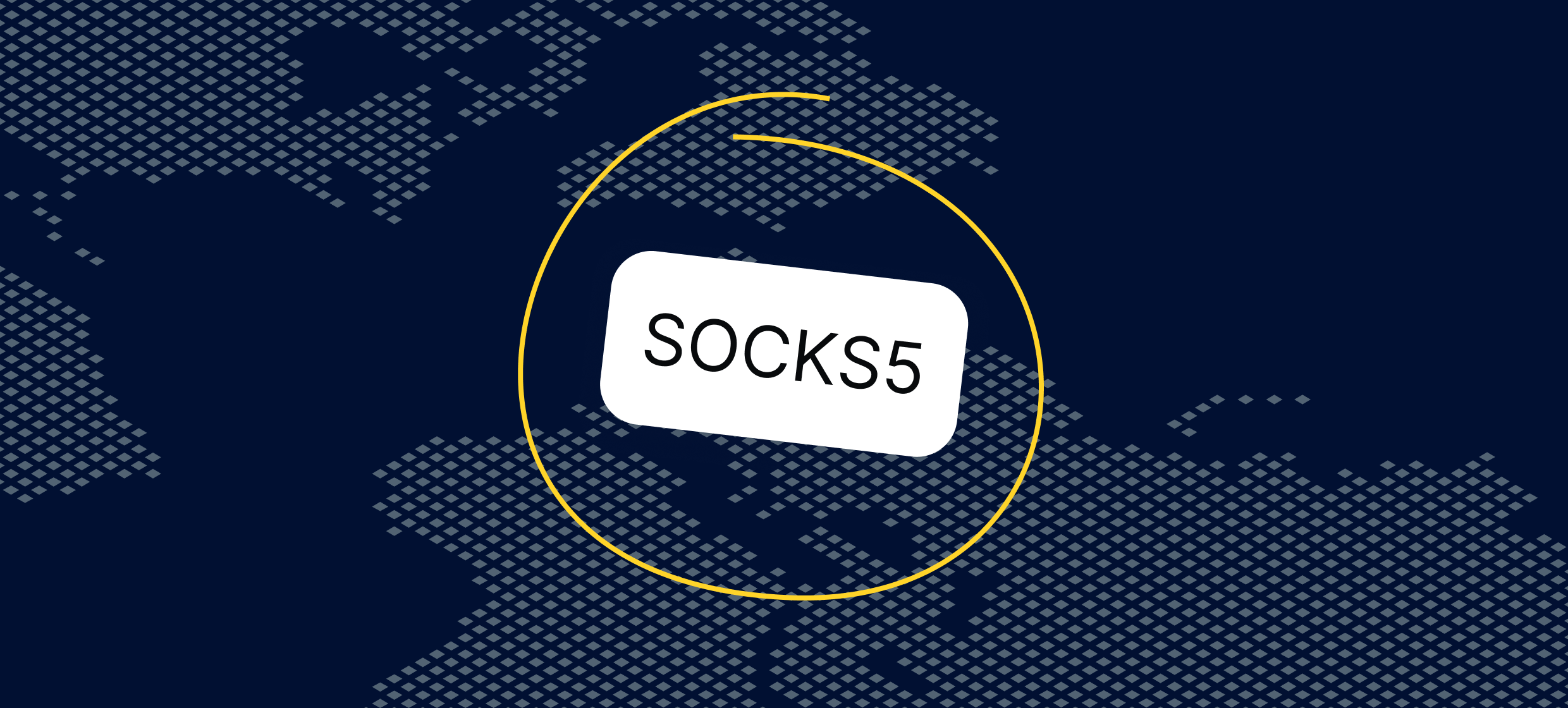




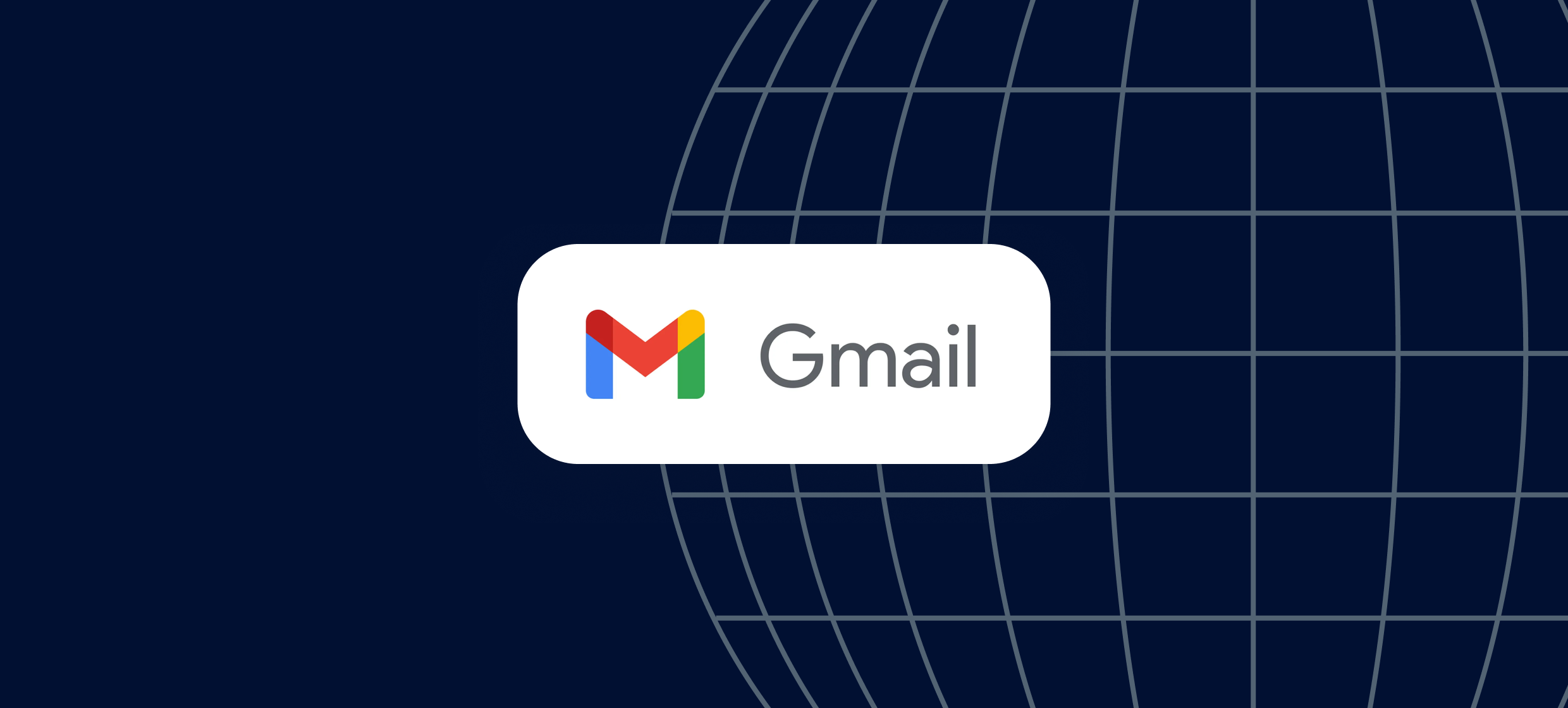
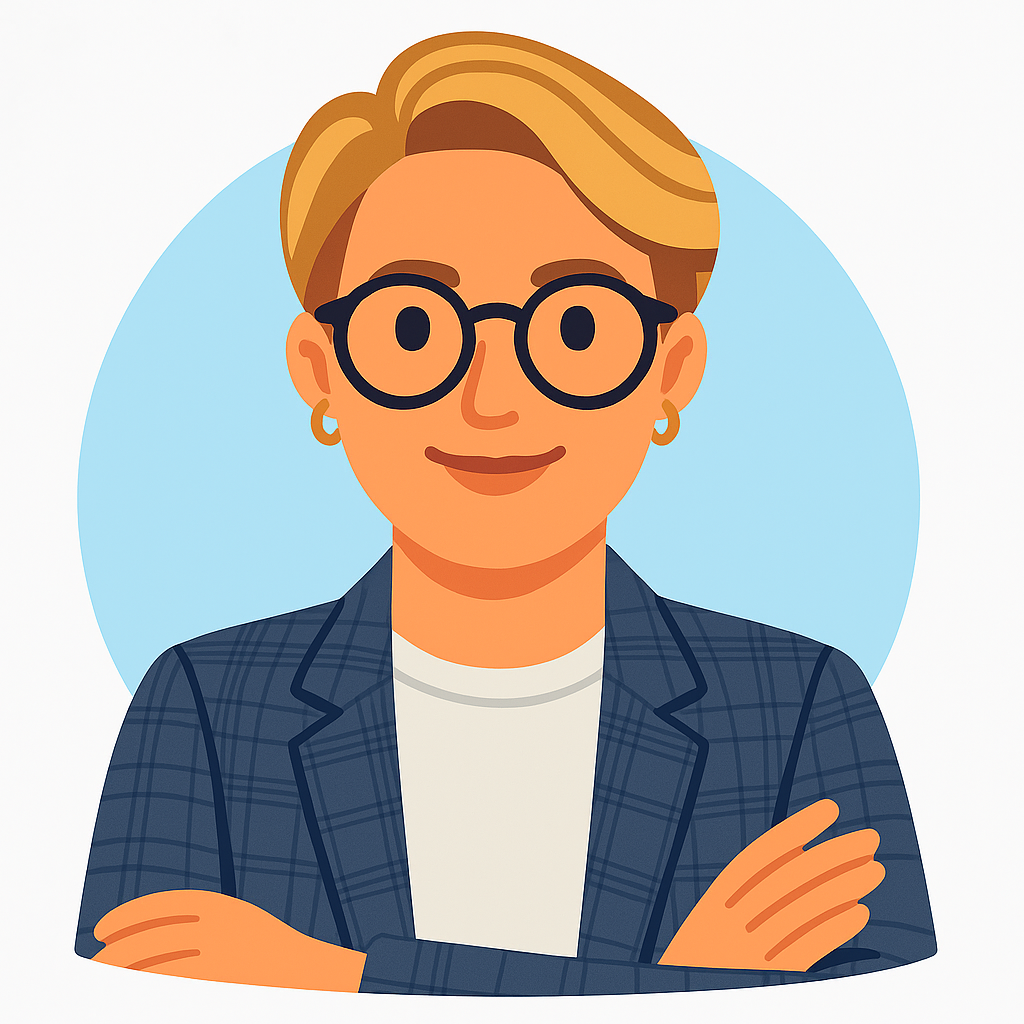











.svg)