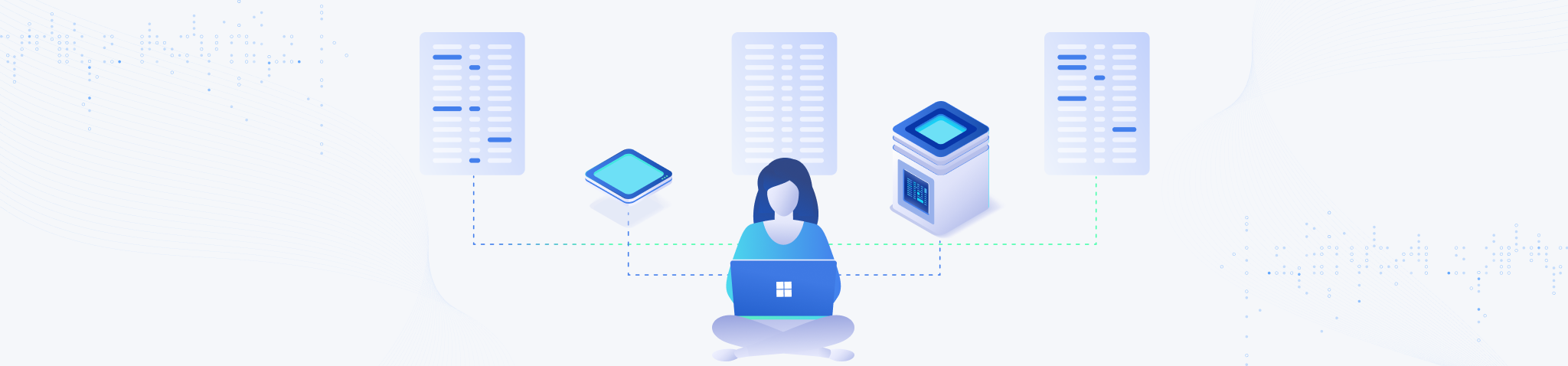

Windows is the most popular and most used operating system in the world. As such proxy servers for Windows are just as popular. They retain all of the function of proxies (masking IPs, anonymity, privacy) with the added compatibility to the Windows OS. Read on to learn how to configure your Windows proxy and the benefits you stand to derive from it.
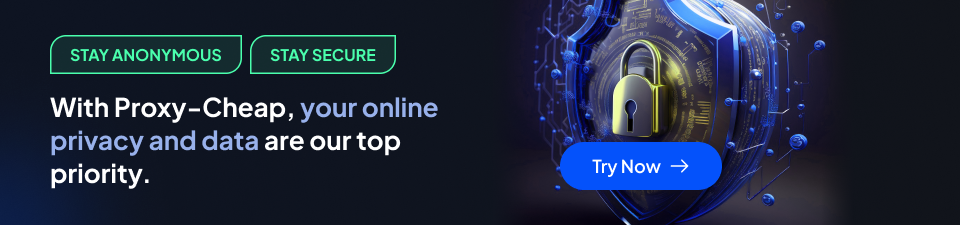
What is a Proxy Server & Why it’s Important
A proxy server is a connective bridge between a user’s device and the destination server of a website or app. When the user’s device tries to initiate a connection, the proxy server receives the request. The server then routes the request to the destination server on behalf of the device.
A similar process follows when the destination server attempts to transmit data back to the user. This indirect data transmission, via proxy server, confers certain benefits on online user activity. Here are some of the benefits:
- Privacy and anonymity. A proxy server protects your online identity and privacy when it reroutes your traffic. The server allocates a new IP address to your activity. As such, it masks your original IP address and makes it harder for sites to track your actions.
- Security. Users can employ proxies in filtering our malicious sites, content, etc. In addition, some proxy servers support encrypted protocols or are equipped with encryption to secure data transmission.
- Access Control. Just like proxies can help filter out malicious websites and content, they can also facilitate access control policies. Organizations use this functionality to restrict employees from visiting certain websites or platforms on company networks during work hours. Parents can also use the same logic to prevent access to certain websites.
- Proxies can help users reach data from any location. In both cases, the reliability of the proxy would determine how effective they will be. That said, both benefits are also significantly enhanced by a large address pool and number of locations.
- Network performance optimization. Proxy servers optimize the performance of networks and websites. They cache web pages, thus reducing bandwidth usage, increasing loading speeds of frequently visited pages, and balancing load across servers to ease congestion.
- Monitoring and logging. Proxy servers can log internet traffic. The logs can then inform analysis of bandwidth, security threats, and other relevant activity data. Insights from such analysis would provide relevant input for security improvements, regulatory compliance, troubleshooting network problems, etc.
How to set up a proxy server on Windows
The three major ways to set up a proxy on a windows device is through command prompts, settings, or the control panel.
Using the control panel
1. Search for Control panel in the start menu and open it
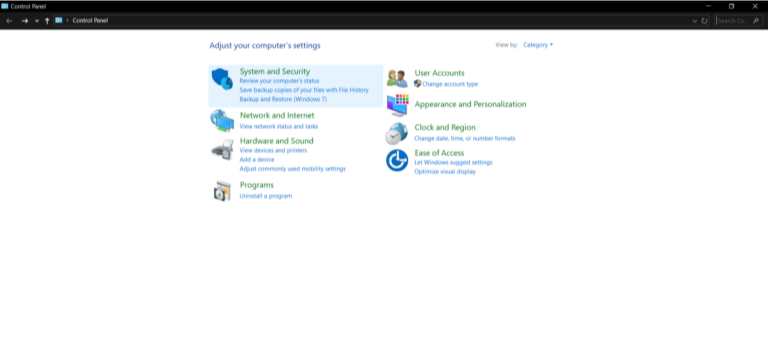
2. In the control panel, open “network and internet”
3. Within network and internet, open internet options
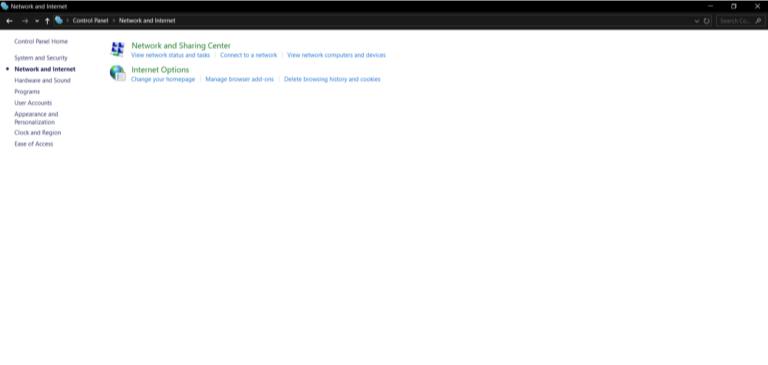
4. Go to the “connections” tab and click on “Lan settings” at the bottom of the tab
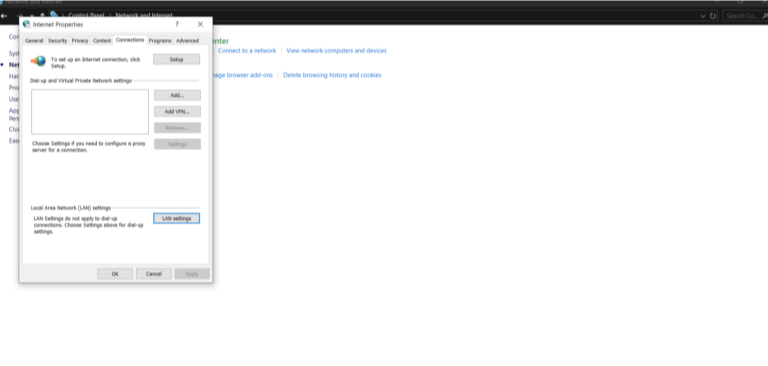
5. Check the box for “use a proxy server for your LAN” in the pop up menu that appears
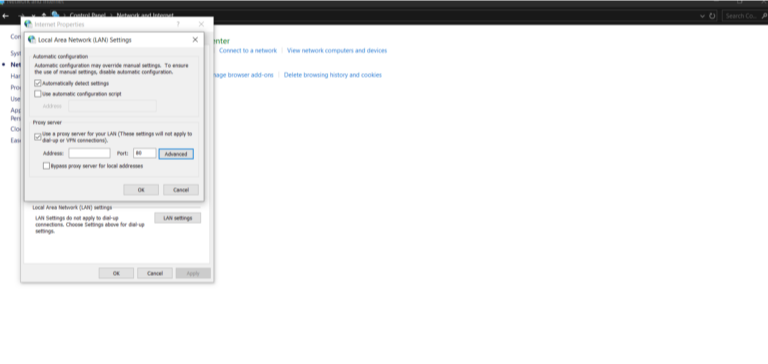
6. Checking the box above will activate some fields. Fill in the details of the proxy server into the relevant fields.
7. There’s a checkbox undernetah the fields that could bypass the proxy server when you wish to access local addresses.
8. Alternatively, click the “advanced” button by the side of the fields. Options in the advanced settings allow you to specify different proxy servers for different protocols, or set a single proxys erver to function for all protocols.
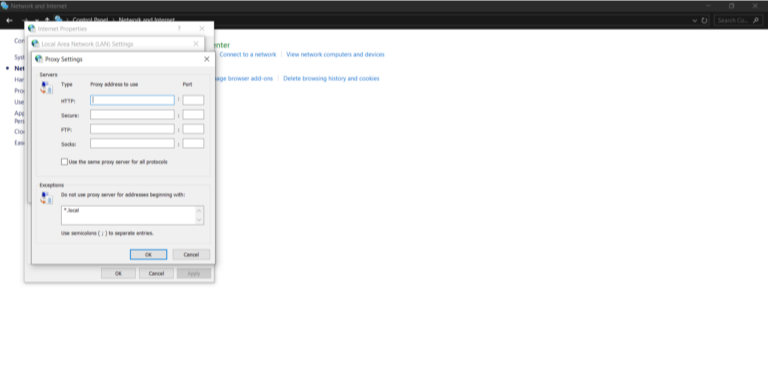
9. In the “exceptions” field of the advanced settings, you can add addresses you want to exempt from the proxy server’s activity.
Using settings
1. Click on the windows button and open “settings” on the sidebar

2. Once in the settings, open “network and internet”
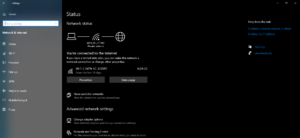
3. In the sidebar of the network and internet settings, open “proxy”
4. Within proxy settings, the first method is to set up a proxy usign a setup script. Toggle on the switch for “use setup script” and type in or paste the script address in the activated field
5. Alternatively, toggle on the swirch for “manual proxy setup” and enter the proxy server information into the activated fields below.
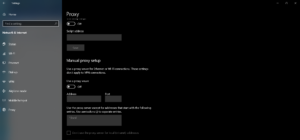
6. You can also add addresses and domains you would like to bypass the effects of the proxy. There is also a checkbox on the page to bypass the proxy server for local addresses
7. Click on “save” after you’re done to apply the settings.
Using command prompts
1. Search for “command prompt” on the start menu
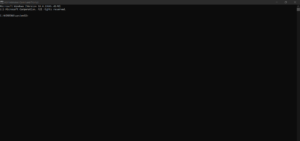
2. Run the command prompt as administrator
3. Once open, use the ‘netsh’ command line to set proxy settings. The command line is “netsh winhttp set proxy proxyservername:portnumber”
4. Replace “proxyservername:portnumber” in the line with the relevant details of the proxy server you wish to use
5. Click enter to apply the settings
Benefits of Proxy Server on Windows
The right proxy server and configuration can be a beneficial tool on a Windows device. Below are some of the benefits you stand to enjoy if you employ this tool:
- Enhanced benefit and anonymity. A proxy server can help mask your IP address, change your IP address, anonymize your online activities, and confuse trackers.
- iMproved security. Some proxies servers add additional layers of online security n the form of anti-malware, anti-tracking, and ad-blocking functionalities.
- Faster and optimized connectivity. A proxy server can cache frequently accessed web pages, thus reducing the strain on bandqwidth and hardware components, and increasing the speed of conenction.
- Load balancing. Website admins use proxies servers to distribute their traffic across multiple servers, balancing the load, and reducing congestion. Companies do something similar to spread requests across a variety of servers and maintain efficient performance in all connected devices.
- Content filtering. Companies and businesses can also use proxies to filter accessible websites and services as a means of improving or maintaining employee productivity. Parents can use proxies the same way to filter content accessible via their home network by keywords, category, website reputation, etc.
- Logging and monitoring. Proxies servers can log user activity. Organizations can use the logged data to analyse activity and control network traffic. They can manage bandwidth usage, monitor compliance with security protocols, and optimize network performance with insights obtained from logging.
How to Choose the Right Proxy Server
Choosing a good proxy server is essential to help you enjoy the full range of benefits provided by proxies. The following are some factors to consider if you are to make the right choice:
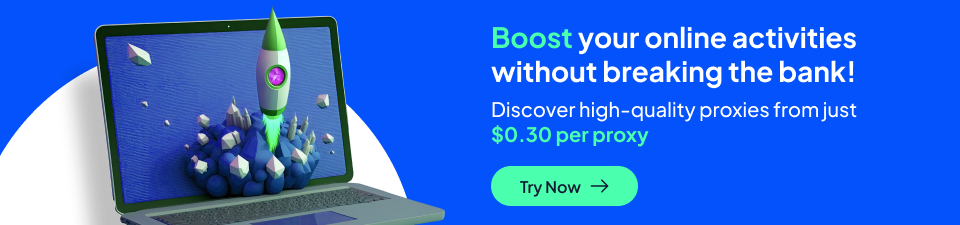
- Good customer reviews. Customer reviews are an indicatior of effectiveness and customer satisfaction. The more positive the reviews of a proxy provider, the more likely their services are to impress.
- Responsive customer support. Customer support is your go-to help when you have technical issues with a tool. Responsive customer support means there is always an avenue for help anytime you need one. Tellingly, Proxy Cheap possesses both excellent reviews and customer support.
- Protocol support. Whichever proxy server you choose should support a wide range of protocols. They should especially support the use of inherently secure protocols (such as HTTPS and SOCKS5) just like Proxy Cheap does.
- Additional security features. Ina addition to the security provided by a transmission protocol, the right proxy server should also provide additional security features. Proxy Cheap, for instance, offers ad-blocking and IP leak prevention to its proxy functionality
- Diversity of server locations. The proxy server should be able to access several locations. Additionally, it should also have large enough address pools in each of the available locations. The number of supported locations and size of address pools directly influences proxy effectiveness in accessing any content. Case in point: Proxy Cheap provides 8 million+ IP addresses across over 125 locations.
- Compatibility. It is important that the selected proxies server be compatible with all your devices, applications, and operating systems.
- Scalability. The proxies server must be able to scale according to your needs. In other words, the pricing and customizability of available offers should be flexible enough to allow users to scale their operations.
- Free trial. Free trials are an opportunity for users to test the functionality of a tool without committing any funds. Not all reputable proxies have a free trial pal, though. At Proxy Cheap, we do not have one, but we do employ some daily plans to help users try out our services at extremely low prices.
FAQs
What is the Windows proxy settings command line?
The window proxy settings command line is “netsh winhttp set proxy proxyservername:portnumber”, with the relevant details in place of proxy server name and port number.
Why are Windows proxy settings not working?
There are a number of reasons why the proxy settings may not be working, including incorrect configuration, network issues, firewall/antivirus activity, proxy server unavailability, authentication issues, etc.
How to check if Windows proxy settings are correct?
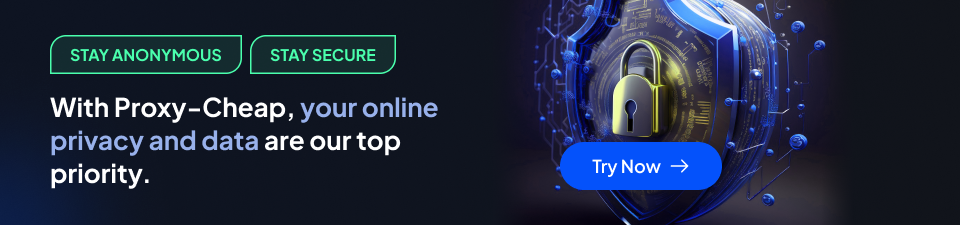
There are a number of ways to check if proxy settings are correct. You can test internet connectivity or view the proxy logs. Alternatively, you can use the show proxy command line “netsh winhttp show proxy” in the command prompt or check the proxy settings under network settings.













.svg)