Imagine this - you're mid-match in Call of Duty, seconds from victory - and boom, the lag hits. Or maybe you're dying to play a game that's only available in another region. That’s where a proxy server PS5 setup can save the day. Whether you’re trying to reduce ping, bypass regional restrictions, or add a layer of privacy, using a proxy on your PS5 or PS4 opens up smoother, safer, and more global gaming.
In this quick and easy 2025 guide, we’ll show you exactly how to set up a proxy server using trusted and budget-friendly Proxy-Cheap proxies. No complicated tech talk - just a clear, step-by-step walkthrough to get your PlayStation connected and optimized.
Ready to unlock better gaming? Let’s dive in.
Why use a proxy server on PS5 or PS4?
A proxy server can be set up on your PS5 or PS4 if you've ever experienced lag when gaming or needed access to content from another nation. Although it may sound technical, the advantages are clear-cut and simple to comprehend.
By decreasing lag, a proxy can enhance your internet connection. It helps you play online more efficiently by rerouting your traffic through a different server, usually one that is faster or closer to the game server. To access region-specific games or apps that aren't accessible in your country, you can alternatively use a proxy server IP.
Privacy is another plus. A proxy hides your actual IP address, giving you a bit more security when gaming online. During setup, you’ll go through the console’s network settings, adjust DNS settings, and enter the proxy server's IP address on the proxy server page. You’ll also configure IP address settings and MTU settings to complete the process.
You’ll need a stable internet connection, and a working proxy to get started. You can find residential proxies suitable for PlayStation at Proxy-Cheap’s Residential Proxies.
What you need before starting
Before diving into the setup process, it’s important to get everything in place to ensure a smooth and successful connection. This tutorial is specifically designed to work with Proxy-Cheap proxies, so all examples and steps will reflect their system. Getting the configuration correct from the beginning is crucial, regardless of your goals - faster speeds, a more secure internet connection, or access to foreign material.
Here’s a detailed breakdown of what you’ll need:
1. A Proxy-Cheap Proxy (IPv4 or Residential)
You’ll need to choose the right type of proxy server for your gaming needs. Proxy-Cheap offers two great options:
- IPv4 proxies – Ideal for high-speed, private connections with static IPs.
- Residential proxies – These mimic real home connections and are less likely to be blocked, offering smoother gameplay across regionally-limited content.
Both options work well on PS5 and PS4. If you're unsure what a proxy address actually is, Proxy-Cheap explains it clearly in this blog post.
2. Proxy Credentials
After purchasing your proxy, you’ll receive a set of credentials. Keep these handy:
- IP address – This is the address of your proxy server.
- Port number – The communication port used by your proxy.
- Username and Password – Required only if your proxy is authenticated. Some proxies don’t need credentials and are IP whitelisted instead.
You’ll enter the IP address and port into your PlayStation’s proxy server page during setup.
3. A Laptop or PC
You’ll need access to a computer to:
- Retrieve your proxy details.
- Optionally run a local proxy tool or script (if using your PC as a custom proxy server).
- Test your proxy server's IP address to confirm it's working.
If needed, you can also share your PC's internet connection through a LAN cable directly to the PS5/PS4.
4. A PS5 or PS4 with Internet Access
Make sure your console is connected to the internet:
- It is essential to have a reliable internet connection. Use a LAN cable rather than Wi-Fi for optimal performance.
- Doing a network test on your console to verify connectivity before you begin is a smart idea.
You’ll be going into your console’s:
- Network settings – Where you configure the IP address settings manually.
- DNS settings – Custom DNS can further optimize connection speed.
- MTU settings – These settings impact packet size and performance and may need tweaking based on your proxy setup.
- Proxy server page – This is where you’ll enter the proxy server address and port to route your traffic.
With everything in place - your proxy credentials, a working setup device, and your PlayStation ready - you’re set to move on. A reliable proxy server setup makes a big difference in reducing lag, unlocking content, and securing your gaming traffic. Now let’s get to the step-by-step configuration!
How to get your proxy details
Before setting up a proxy server on PS5, you'll need to grab your proxy details from your Proxy-Cheap account. Your proxy server address, port number, and, depending on the type of proxy, either your IP address for authentication or a username and password are among these details.
Here’s a step-by-step guide to help you collect everything you need:
Step 1: Log Into the Proxy-Cheap Dashboard
- Go to proxy-cheap.com and log in to your account.
- Navigate to the Dashboard where your purchased proxies are listed.
- Select the type of proxy you bought (IPv4 or Residential) and open the proxy package.
Step 2: Locate Your Proxy Credentials
Once inside your proxy package, you’ll see your full list of credentials. Here’s what to look for:
- Proxy Server Address – This is the host or IP address you'll input into your PS5 or PS4.
- Port Number – Usually listed next to the IP. This defines the communication channel your console will use.
- Authentication Info – This depends on the type of proxy:
- Username/Password Auth – If your proxy requires a login, your credentials will be clearly listed. You’ll need to enter these on your console when prompted.
- IP Whitelisting – Some proxies allow access only from approved IPs. If your proxy uses this method, you’ll need to go to the “Whitelist IP” section and add your current internet connection’s IP address to allow access.
Step 3: Copy and Save Your Details
Carefully copy your:
- Proxy server address
- Port number
- Authentication method (username/password or IP whitelist)
Keep this information nearby - you’ll enter it later on the proxy server page in your console’s network settings.
Step 4: Prepare for Console Configuration
Once your proxy details are ready, you’re all set to configure the proxy server PS5 side. You'll need to:
- Navigate through your console’s LAN settings or Wi-Fi setup.
- Manually input IP address, DNS settings, and MTU settings.
- Follow the proxy server instructions to finish setup using the credentials you copied.
Using the best proxy server for your needs starts with having the correct configuration info. Accurate credentials are crucial whether you're attempting to build your own proxy server experience or are just wanting to route traffic for increased speed and privacy.
Now that you have your details, it’s time to plug them into your PS5 or PS4 and get connected.
How to setup a proxy server on PS5
Setting up a proxy server on your PS5 is a simple process once you have your proxy credentials ready. Whether you're using a LAN cable or a wireless connection, this step-by-step guide will walk you through a custom network setup to help route your PlayStation traffic through a Proxy-Cheap proxy.
Note: This guide uses manual configuration and is tailored for users with Proxy-Cheap proxies. If your proxy requires authentication with a username/password (not IP whitelisting), you may need to run a tunneling tool on your laptop to forward the traffic.
Step 1: Open Network Settings
- Turn on your PS5 and go to Settings from the home screen.

- Navigate to Network → Settings → Set Up Internet Connection.

Step 2: Choose Your Connection Type
- Select either Use a LAN Cable (for a wired setup) or Use Wi-Fi (for a wireless setup), depending on how your PS5 connects to the internet.
- Choose Custom Setup - this allows you to manually enter your network and proxy information.

Step 3: Configure IP and DNS Settings
- IP Address Settings – Select Manual and enter:
- IP Address (choose one from your network range, e.g., 192.168.1.90)
- Subnet Mask (usually 255.255.255.0)
- Default Gateway (router IP, usually 192.168.1.1)
- DHCP Host Name – Select Do Not Specify

- DNS Settings – Choose Manual and input your preferred DNS. You can use:
- Google DNS: 8.8.8.8 and 8.8.4.4
- Cloudflare: 1.1.1.1 and 1.0.0.1
Using accurate DNS settings can help with stability and speed, especially if you're connecting from a location far from your internet service provider’s default DNS.
Step 4: MTU and Proxy Settings
- MTU Settings – Select Automatic

- Proxy Server Settings – Select Use

- Enter your Proxy-Cheap proxy server’s IP and Port
- These can be found in your dashboard on Proxy-Cheap.

If you're using IP-based authentication, the connection should proceed smoothly.
Step 5: Complete the Setup
- PS5 will now run a Test Internet Connection. If everything is configured correctly, you should see successful results for:
- IP Address
- Internet Connection
- PSN Sign-In
If the test fails, double-check the proxy server settings, IP, port, and whether your current IP has been whitelisted (if you're not using username/password auth).
Optional: Using Authentication-Based Proxies
If your proxy uses username/password authentication (and not IP whitelist), the PS5 cannot prompt for login. In this case:
- Use a laptop or PC as a bridge.
- Run a local proxy tunneling software (e.g., Proxifier, CCProxy).
- Connect your PS5 to the PC via LAN cable or through the same wireless connection.
This forwards your PlayStation’s traffic through your PC, which handles the authenticated proxy session.
How to setup a proxy server on PS4
iWant to route your PS4 traffic through a proxy server for better speed, privacy, or to unlock region-restricted content? Setting it up is easier than you think - and this step-by-step guide will walk you through everything you need using your Proxy-Cheap credentials.
Note: Using a functional proxy server from a reputable proxy provider, such as Proxy-Cheap, is assumed in this instruction. Steer clear of free proxy servers and tools because they frequently lack speed, stability, and limitless bandwidth.
Step 1: Go to Network Settings
- On your PS4 home screen, go to Settings.
- Scroll down and select Network.

- Choose Set Up Internet Connection.

Step 2: Choose Your Internet Type
- Select how your PS4 connects to the internet:
- Use Wi-Fi (for wireless setups), or
- Use a LAN Cable (for wired connections).

- Then select Custom to begin a manual setup.

Step 3: Configure Network Settings
- IP Address Settings – Choose Manual and enter:
- An IP Address in your network range (e.g., 192.168.1.150)
- Subnet Mask (typically 255.255.255.0)
- Default Gateway (usually your router IP like 192.168.1.1)
- DHCP Host Name – Select Do Not Specify

- DNS Settings – Choose Manual and enter DNS servers like:
- Primary: 8.8.8.8 (Google DNS)
- Secondary: 1.1.1.1 (Cloudflare)
Step 4: MTU and Proxy Setup
- MTU Settings – Choose Automatic
- Proxy Server – Select Use

- Enter the proxy server IP address and port provided by Proxy-Cheap.
- This is where you input the details from your Proxy-Cheap dashboard.

If your proxy uses IP whitelisting, you should be good to go. If it uses username/password authentication, skip to the note below.
Step 5: Test Your Connection
- After completing the setup, you’ll be prompted to Select Test Internet Connection. This step ensures that your PS4 can:
- Connect to the internet
- Reach PlayStation Network (PSN)

If the test is successful, congrats - you’re now using the best proxy server setup for your PS4!
If Your Proxy Requires Login Credentials:
If your Proxy-Cheap proxy uses username/password authentication, the PS4 cannot handle it natively. In that case:
- Use a laptop or desktop to act as an intermediary proxy tunnel.
- Run proxy forwarding software like Proxifier or CCProxy.
- Share your computer’s connection with the PS4 via Wi-Fi hotspot or Ethernet.
Now your PS4 is running through a working proxy server. Enjoy faster performance, access to region-locked content, and a touch more privacy while gaming online.
Best Proxy-Cheap proxies for gaming
When it comes to optimizing your PlayStation gaming experience - whether on PS4 or PS5 - choosing the right proxy type is just as important as setting it up correctly. Proxy-Cheap offers a variety of proxy options tailored for different use cases, and here’s how to pick the best one for your setup.
Residential Proxies – Best for Stability and Real IPs
If you're playing online multiplayer games, especially competitive ones, residential proxies are your best bet. These proxies use real IP addresses from actual devices, making them far less likely to get flagged or blocked by game servers. This is especially useful for games with strict regional restrictions or aggressive anti-cheat systems.
- Great for: Low-ban risk, stable long-term sessions, accessing regionally-restricted content
- Recommended regions: Choose a residential IP in the US or EU based on your game server location for the lowest latency.
- Connection method: Residential proxies work seamlessly with manual configuration or tunneling via a laptop if authentication is needed.
- View your residential proxies in the Proxy-Cheap Dashboard.
Datacenter Proxies – Fast and Budget-Friendly
Datacenter proxies are high-speed, cost-effective options. If you're looking for raw performance - like faster downloads or basic multiplayer access - they’re perfect for that. However, they don't offer the same level of anonymity as residential proxies.
- Great for: Budget gaming setups, game updates, non-competitive multiplayer use
- Recommended regions: Opt for data centers close to your PlayStation console for lower ping - typically North America or Europe.
- Available under Proxy-Cheap's IPv4 proxy plans.
What About Mobile Proxies?
While mobile proxies offer excellent anonymity, they're generally overkill for console gaming and can be harder to configure for PS4 and PS5. Plus, they may not support the most stable connection method for long gaming sessions.
Choose Based on What Matters Most:
- Performance – Datacenter proxies deliver top speed.
- Region Targeting – Residential proxies help access game content locked to specific countries.
- Stability – Residential proxies win for uninterrupted play.
- Budget – Datacenter proxies are ideal for casual gamers.
For most users, a US or EU residential proxy is the ideal starting point for lag-free, unrestricted gaming on PlayStation. All of these options and settings are easily accessible from your Proxy-Cheap proxy dashboard.
Common setup issues and how to fix them
Even with the right tools, setting up a proxy server on your PS4 or PS5 can hit a few snags. Fortunately, most issues are simple to resolve once you know what to look for. Below are the most common proxy-related problems users face and how to troubleshoot them effectively.
1. Cannot Connect to Proxy Server
This usually means your proxy server IP address or port number is incorrect. Double-check the details from your Proxy-Cheap dashboard. Also, ensure your internet connection is stable and that you've selected the right connection method (LAN or Wi-Fi).
2. Wrong IP or Port
A typo in your proxy’s IP or port can block the connection entirely. Always copy and paste the information directly from your Proxy-Cheap account rather than typing it manually.
3. IP Not Whitelisted
If you're using IP-authentication-based proxies (commonly found in datacenter or residential proxy setups), make sure the IP address of your PS5 or PS4 is whitelisted in your proxy dashboard. If not, the proxy will block the connection.
4. DNS Issues or Failed Connection Test
Incorrect DNS settings can prevent your console from resolving hostnames correctly. Try using public DNS servers like Google (8.8.8.8) or Cloudflare (1.1.1.1). Also, confirm your MTU settings are set to automatic.
5. Authentication Problems
If your proxy requires username/password authentication, and your console can’t handle that natively, you’ll need to use a laptop-based proxy tunnel as a middleman. Tools like Proxifier or CCProxy can help here.
Troubleshooting Table
Fixing these common issues usually takes just a few minutes. Always refer back to your proxy server instructions, and keep your proxy dashboard open during setup for easy reference.
Is using proxy safe and allowed on PS5/PS4?
Yes, it is entirely safe and legal to use a proxy server on your PS5 or PS4 for everyday purposes. For these valid reasons, proxies are used by gamers all over the world, whether they are attempting to access region-specific content, decrease lag, or increase connection stability.
Proxy-Cheap offers privacy and performance by assisting in the routing of your internet traffic through a new IP address using safe, encrypted connections. You have every right to use a proxy server if all you want is to improve your online experience, like lowering latency or getting around regional content bans.
However, it's crucial to realize that using a proxy in violation of PlayStation's Terms of Service - such as cheating in games, trying to hide account bans, or committing fraud - can lead to consequences, such as having your account or console banned.
Therefore, as long as you use proxies sensibly and in accordance with the platform's guidelines, they are safe and permitted. You are in charge of how you use the secure access that Proxy-Cheap provides.
Conclusion
Although setting up a proxy server on your PS5 or PS4 may initially seem complicated, it's an easy way to improve your gaming experience if you have the correct tools and instructions. A proxy configuration offers many advantages, particularly when supported by a reputable supplier like Proxy-Cheap. These advantages include lowering lag in online multiplayer games, gaining access to region-specific material, and enhancing privacy.
In summary, you will require a reliable internet connection, the IP address and port of your proxy server, and a few minor network configuration changes in your console. The instructions are simple to follow whether you're using a LAN cable or a wireless connection.
With Proxy-Cheap’s residential and IPv4 proxies, you’re equipped with secure, high-performance options tailored for console gaming. Now that you know how to configure your PlayStation with a proxy, you're ready to game smarter and smoother - no matter where you are.









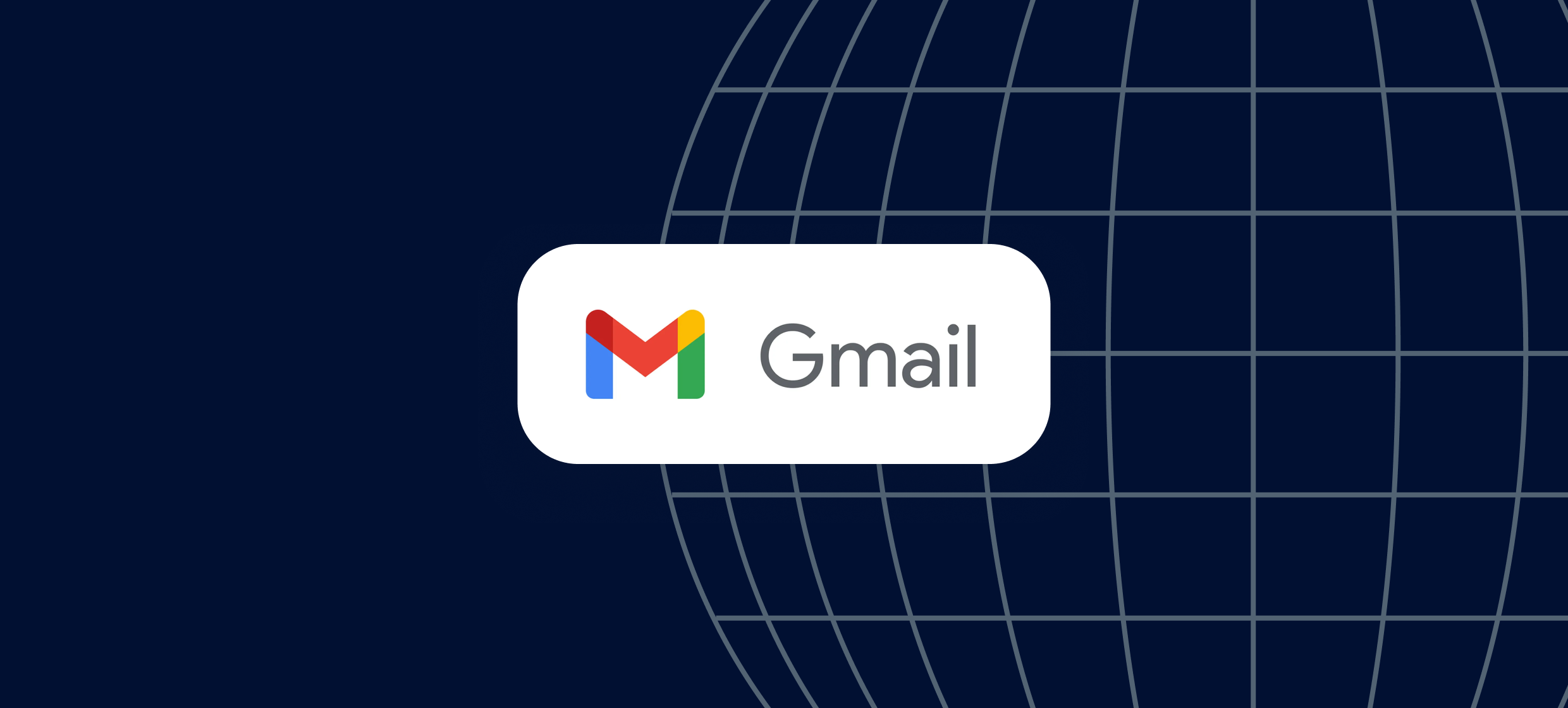
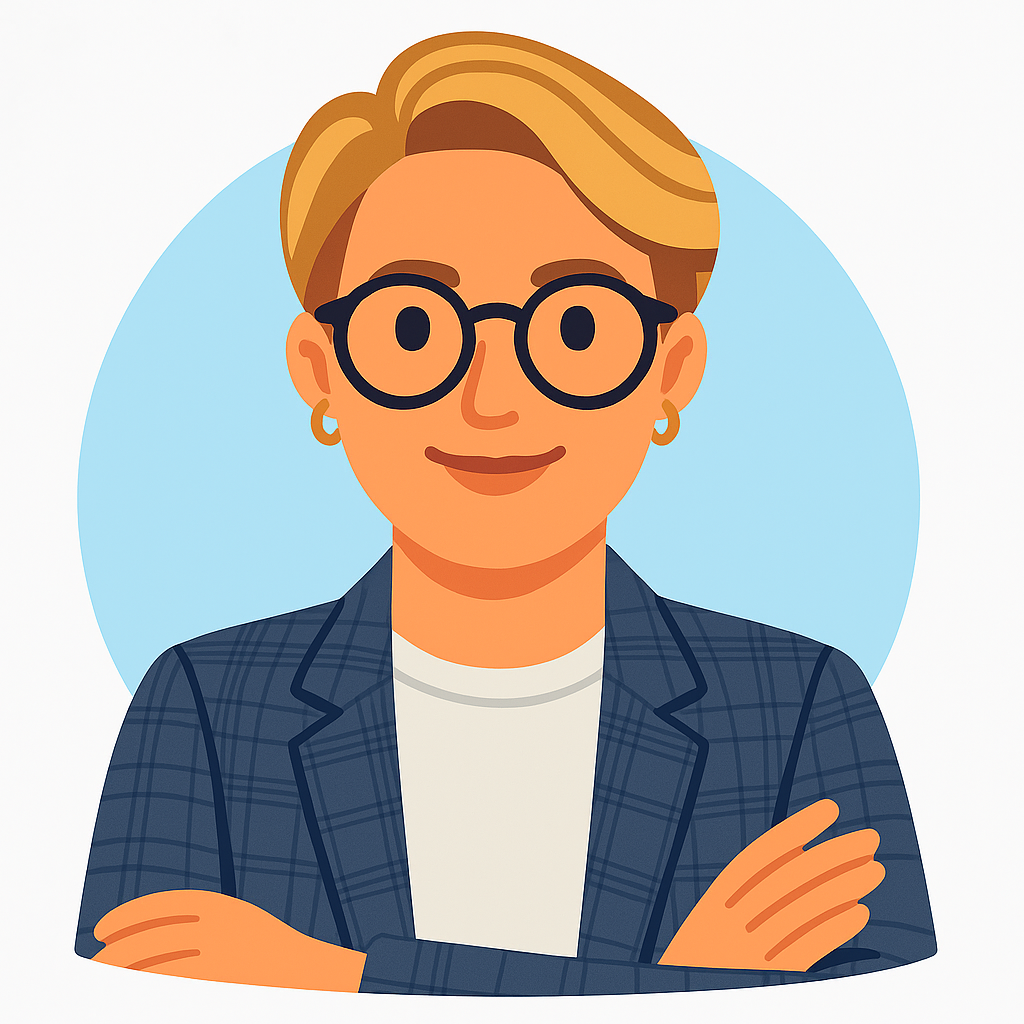











.svg)