Proxy SwitchyOmega (Omega Proxy) Meaning
is a browser extension or add-on designed to manage and switch between proxy servers in web browsers. It is commonly used with Google Chrome and Firefox.
Proxy servers act as intermediaries between your device and the websites you visit, allowing you to browse the internet anonymously or access content that may be restricted in your location. Proxy SwitchyOmega (Proxy Omega) provides a convenient way to configure and switch between different proxy settings within your browser.
With Proxy SwitchyOmega (Omega Proxy), you can define multiple proxy profiles, each with its own settings such as the proxy server address, port number, authentication details, and more. These profiles can be easily switched within the browser, allowing you to quickly change your proxy settings as needed.
The extension also offers additional features such as auto-switching proxies based on website URLs, rules for bypassing certain websites or domains, and advanced proxy settings customization. These features make it a popular choice for users who frequently need to switch between different proxy configurations for various purposes, such as accessing region-restricted content or enhancing privacy while browsing the internet.
Proxy SwitchyOmega offers several benefits for users:
1. Proxy Management: The extension simplifies the management of proxy servers within your browser. It allows you to define multiple proxy profiles and easily switch between them, eliminating the need to manually modify proxy settings each time you want to change servers.
2. Anonymity and Privacy: Proxy servers can help protect your online privacy by masking your IP address and encrypting your internet traffic. Proxy SwitchyOmega enables you to quickly switch to different proxy servers, enhancing your anonymity and making it more difficult for websites to track your online activities.
3. Access to Region-Restricted Content: Proxy servers can be used to bypass geo-restrictions imposed by websites or streaming platforms. With Proxy SwitchyOmega, you can easily configure and switch to a proxy server located in a different country, allowing you to access region-restricted content that may not be available in your location.
4. Bypassing Internet Censorship: In some regions, certain websites or online services may be censored or blocked. Proxy SwitchyOmega can help you overcome these restrictions by routing your internet traffic through a proxy server located in a country where the content is accessible.
5. Testing and Development: For web developers and testers, Proxy SwitchyOmega provides a convenient way to test websites or web applications from different proxy servers. This is particularly useful when checking how a website behaves under different geographical locations or network conditions.
6. Customization and Flexibility: Proxy SwitchyOmega offers advanced customization options, allowing you to configure rules and exceptions for specific websites or domains. You can define proxy switching based on URL patterns, switch proxies automatically, and fine-tune proxy settings according to your preferences.
Overall, Proxy SwitchyOmega simplifies the management of proxy servers, enhances privacy and anonymity, provides access to region-restricted content, and offers flexibility for customization and testing purposes.
Download and install SwitchyOmega (Omega Proxy) extension:
- For Chrome
- For Firefox
Configure SwitchyOmega extension on Chrome or Firefox:
1. Click on SwitchyOmega icon in your top right browser and open Options.
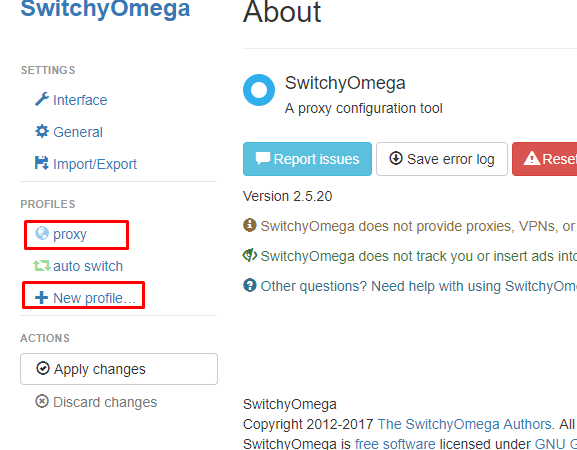
2. Click on New profile in the PROFILES tab.
3. In the pop-up window, under Profile name write down the name you prefer. Select the Proxy Profile option and hit Create.
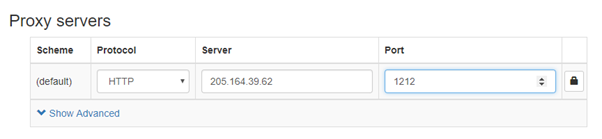
4. In the generated table, select HTTP under the Protocol column.
5. Type in your preferred endpoint details in Server and Port. If you are using a Whitelisted IP feature (4G Mobile proxies), skip to Step 7 of this tutorial. If not, click on the lock icon.
6. In the pop-up field type in your Username and Password and press Save changes button.
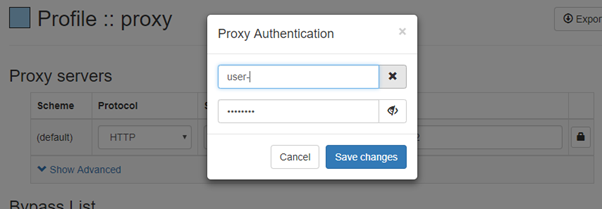
7. To apply settings and create a profile for your proxy, click Apply changes under Actions.
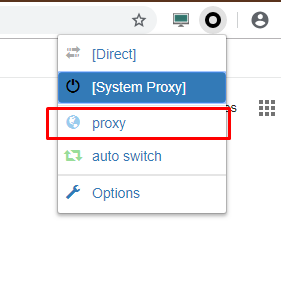
8. Your created profile should now appear in the proxy list as you access SwitchyOmega (Omega Proxy) through the extension icon.
Augustas Frost
Support ManagerAugustas Frost is a valued contributor at Proxy-Cheap, specializing in proxy-related content. With a knack for simplifying complex topics, he's your go-to source for understanding the world of proxies.
Outside his work, Augustas explores the latest tech gadgets and embarking on hiking adventures.









