Did you know that Microsoft Edge browser is actually the third most-used internet browser in 2025? While it's true that over half of internet users today prefer Google Chrome, Edge remains a popular pick. If you're one of Edge users, using proxies can take your browsing to another level.
Browser proxies can help enhance online security, anonymity, privacy, and allow you to bypass geo restrictions to access global content hassle-free. In this guide, we'll walk you through the entire process of setting your computer's proxy settings, using automatic configuration scripts, and manually inputting server details.
Configuring Proxy Settings in Microsoft Edge
Microsoft Edge has a long history, but since its relaunch in 2020, Edge has started gaining more attention thanks to the Chromium engine. Now, Edge is a popular choice for those who are looking for balance between performance, security, and productivity tools.
The Edge browser uses the system-wide proxy settings configured in Windows. So, if you want to set up your proxy settings for Edge, you'll need to do so through the Windows Settings menu.
Step 1: To open your computer's proxy settings, click the Start menu and select Settings (gear icon).
Step 2: In the Settings window, go to Network & Internet, and click on Proxy in the left-hand menu.
Step 3: Navigate to Automatic proxy setup, which will automatically allow your Windows device to find proxy settings.
If you want to customize the proxy setup option from Windows Settings, under Automatic proxy setup, turn on Use setup script and enter the script address provided by your provider, like Proxy-Cheap. Once you go through this process, your proxies will be configured, allowing your Edge browser to automatically route all internet traffic through that proxy.
Proxies bring numerous benefits to different users worldwide, so if you want to learn more about what are proxies and how they work, head to our blog.
Steps to Manually Set a Proxy in Edge
It doesn't matter if you have prior experience or you're new to using proxies. Setting up proxies on Microsoft Edge manually is easier than you might think. And if you're looking for reliable proxy providers, Proxy-Cheap is one of the most affordable and trusted proxy providers, providing different proxies from datacenter proxies to residential and mobile proxies.
Whether you choose Proxy-Cheap or any other proxy service provider, this simple walkthrough will show you how to properly set a proxy in Edge.
Step 1: Open the browser, go to the Edge menu, navigate to the top right corner and select Settings.
Step 2: Once you're taken to the Settings list, go to System and performance.
Step 3: Click on Proxy settings, go to the last item on the list, and click on Open your computer's proxy settings.
Step 4: You'll be taken to a Windows system tab, where you should find Manual proxy setup. Toggle the switch next to Use a proxy server to the On position.
Step 5: Input the proxy server's IP address in the Address field and the port number in the Port field, both of which are given by your proxy provider, like Proxy-Cheap.
After that, simply press Save and you're done!
Tips for Manual Setup
Setting up proxies today has become as easy as 123, but sometimes issues can happen. To make sure you successfully set your Edge browser proxies, make sure to always:
- Double-check if the proxy IP address and port are entered correctly.
- Use the correct port (e.g., 8080 or 3128), depending on your proxy service.
- Always click Save after making changes.
- Test your connection to confirm the proxy is active.
- Use tools like WhatIsMyIP to verify the new IP address is in use.
Using a PAC File for Automatic Configuration
PAC, or Proxy Auto-Configuration file, is a simple script that acts as an instructions guide to your browser, in this case, Edge, on how to automatically detect settings of different proxies for separate websites.
As we mentioned earlier, a PAC file can be used as a setup script instead of a proxy address and port to configure proxy settings. All you have to do here is follow the steps provided in the first walkthrough, and toggle Use setup script to On in Windows settings under Proxy.
Now, all that's left is to enter your PAC file URL into the Script address field and click on save. You can get the address from your proxy provider. If it's Proxy-Cheap, the address would look something like this: http://proxycheap.com/proxy-config.pac.
PAC files are especially useful for organizations or everyday users who want flexible, automatic residential proxy settings. After entering your address, Edge will start to automatically use the settings from the PAC file. Finally, once you enter the address, don't forget to hit Save, and you're ready set.
How to Set a PAC File in Edge
Much like with setting up a proxy on your Edge browser to rout all web traffic through that proxy, using a PAC file is similar. To activate the PAC file, you should:
- Open the Start menu and go to Settings.
- Click Network & Internet, then select Proxy from the left menu.
- Under Automatic proxy setup, turn on Use setup script.
- In the Script address field, enter your PAC file URL.
- Example: http://proxycheap.com/proxy.pac
- Click Save to apply the settings.
Command Line Options for Proxy Configuration
More advanced users and IT administrators can use different command line options to configure proxy settings on Microsoft Edge. Using Group Policy is also an option, particularly for enterprise environments where large-scale configurations are necessary.
- To test proxies, particularly in temporary situations:
msedge.exe --proxy-server="http=proxycheap.com:8080;https=proxycheap.com:8080"
- To bypass certain domains, use the --proxy-bypass-list flag:
msedge.exe --proxy-bypass-list="*.local;127.0.0.1"
These command lines and tools are often used by IT teams to set proxy use rules accross multiple devices, from browser to mobile proxies to ensure consistently, and above all else, security.
Sample Command Line Arguments
Whether or not you have past experience dealing with proxies, knowing some command lines for your Microsoft Edge proxies can be useful. In this section, we'll go over some of these situations with example command lines.
- Set a proxy server:
msedge.exe --proxy-server="http=proxyaddress:port;https=proxyaddress:port"- Bypass local addresses or specific domains:
msedge.exe --proxy-bypass-list="localhost;127.0.0.1;*.example.com"- Use a PAC file for automatic configuration:
msedge.exe --proxy-pac-url="http://example.com/proxy.pac"
All of these commands can be run from your Command Prompt or used in shortcuts and scripts for automation. If you'll be using these lines, be sure to replace proxyaddress:port with your actual proxy details, like proxycheap.com:8080).
Understanding Edge Proxy
Microsoft Edge is a popular browser that's undergone considerable changes from 2020. In part, this was due to Google Chrome's rise with workspace integrations. Today, the Microsoft ecosystem operates similarly, connecting workspace apps, MS Office, and Outlook.
That's why when it comes to proxies, Microsoft Edge uses your Windows' system proxy settings. In other words, Edge doesn't have a dedicated configuration panel, making proxy management and setup that much easier.
Proxy-Cheap is one of the proxy service providers offering a wide range of proxies that can fully integrate with Edge, and with it, with Windows operating systems. If you choose Proxy-Cheap, you won't have to worry about installing any other software or extensions. All you'll have to do is:
- Sign up to Proxy-Cheap and select your proxy product.
- Choose a pricing plan that fits your needs.
- Receive your proxy details and enter them into your system's proxy systems.
Why Use a Proxy with Edge?
Rivalry is great, especially for the end consumer. With Google's almost unbeatable rise to popularity, now resulting in almost 70% of the world's internet users favoring Chrome, Microsoft's development teams have significantly improved and adapted their services.
This means that users not only get more options in terms of browser choice, but they can also further enhance their Edge experience with proxies, especially with providers like Proxy-Cheap. Some of the key benefits include:
- Access geo-blocked content: View websites and services restricted to certain countries.
- Enhance privacy: Hide your real IP address and browse anonymously.
- Secure your connection: Stay safe on public Wi-Fi or unsecured networks.
- Control and monitor traffic: Manage workplace accesses to the internet.
- Bypass filters and firewalls: Access sites that may be restricted on your network.
Troubleshooting Common Issues with Proxy Servers
No matter how well-oiled the machine, issues still happen. Using a proxy server with Microsoft Edge can sometimes lead to some common issues. Thankfully, there's substantial documentation covering the most common issues, so here’s a quick guide to help you identify and fix typical problems:
1. Connection Failure
Cause: Incorrect proxy IP address or port number, or the proxy server is down.
Fix: Double-check the proxy IP and port you entered and check if the proxy server is online. If you're using a PAC file, make sure to verify the URL is correct and accessible.
2. Wrong IP Address Showing
Cause: There's a problem with proxy settings or the system's cache is outdated.
Fix: The good old on/off solution. Restart Microsoft Edge and your computer to clear cached settings. After that, confirm the proxy is active in Windows settings under Network > Proxy. Test with a website like WhatIsMyIP to see if your IP address has changed.
3. Unable to Access Specific Website
Cause: The proxy bypass list is missing or incorrect.
Fix: Add local or trusted sites to the proxy bypass list in Windows proxy settings to allow direct access. This will prevent the proxy from interfering with those sites.
4. Slow Browsing Speed
Cause: The proxy server is either overloaded or there's an incorrect proxy type.
Fix: Try switching to a different proxy server or use a faster one from your provider (e.g., Proxy-Cheap). Ensure you are using the right proxy type (HTTP, HTTPS, SOCKS) as required.
5. Proxy Authentication Error
Cause: Incorrect username/password or authentication isn't supported.
Fix: Verify your login credentials with your proxy provider. Make sure Edge supports the proxy’s authentication method.
Check Proxy Server Address
By far, the most common cause of most issues with proxies is incorrect credentials and proxy server addresses. The easiest way to avoid confusion and typos is to simply copy/paste all information, but if you do need to double-check anything, you can reach out to your proxy service provider to find proxy server address.
Fixing “Can’t Connect” Errors
If Microsoft Edge keeps showing you a Can’t Connect error when using a proxy, no worries. Here are some common causes and quick fixes:
- Double-check your proxy IP address and port for typos. Go to Windows Settings > Network > Proxy and verify the details are correct.
- Try restarting your router or switch to a different proxy server if available.
- Restart Microsoft Edge and your computer to clear any temporary glitches.
- Reset proxy settings by toggling off/on the proxy options in Windows.
Advanced Configuration using Command Line and Edge Proxy Settings
Proxy-Cheap prides itself on incredible flexibility and reach, catering to both everyday users to professionals and advanced developers. If you choose Proxy-Cheap as your proxy provider for Microsoft Edge, you'll have access to a wide network of top-quality proxies and industry-level control.
For example, you can launch Edge with specific proxy settings directly from the command line to customize how traffic is routed. This command line will force Edge to route HTTP and HTTPS traffic through the Proxy-Cheap proxy server.
msedge.exe --proxy-server="http=proxycheap.com:8080;https=proxycheap.com:8080"
If you require more dynamic configurations, Proxy-Cheap’s PAC files can be integrated by using the --proxy-pac-url flag:, allowing you to automatically adjust proxy used based on specific domain or network rules.
msedge.exe --proxy-pac-url="http://proxycheap.com/proxy-config.pac"
Combine Manual + Scripted Setup
Finally, you can combine manually setting up proxies with scripts to get even more control over your proxies and how they work. Start by manually configuring your proxy settings on your Windows device and test whether it works. Once confirmed, you can use specific scripts for different purposes.
For example, you can use this line to create a simple batch file (launch_edge_proxy.bat). This file will then open Edge with your specified proxy settings from the get-go.
msedge.exe --proxy-server="proxycheap.com:8080"
Alternatively, use PowerShell to launch Edge with the same parameters, allowing you to manually check proxy settings once and then automate this process for repeated future use.
Start-Process "msedge.exe" -ArgumentList '--proxy-server="proxycheap.com:8080"'
Choose Proxy-Cheap for Edge Proxy Configuration
Proxies are becoming an increasingly popular choice among businesses and users, offering incredible global content access, speed, security, and usability to end users. Thanks to the underlying flexibility that defines proxies, providers like Proxy-Cheap make it easy to configure proxy settings on different browsers, including Microsoft Edge.
We focus on seamless integrations and hands-off experience, so that you can enjoy simple configurations while we ensure performance and complete anonymity. Get started today and enjoy unrestricted access to global content with top speeds and military-grade security for all your online activities.



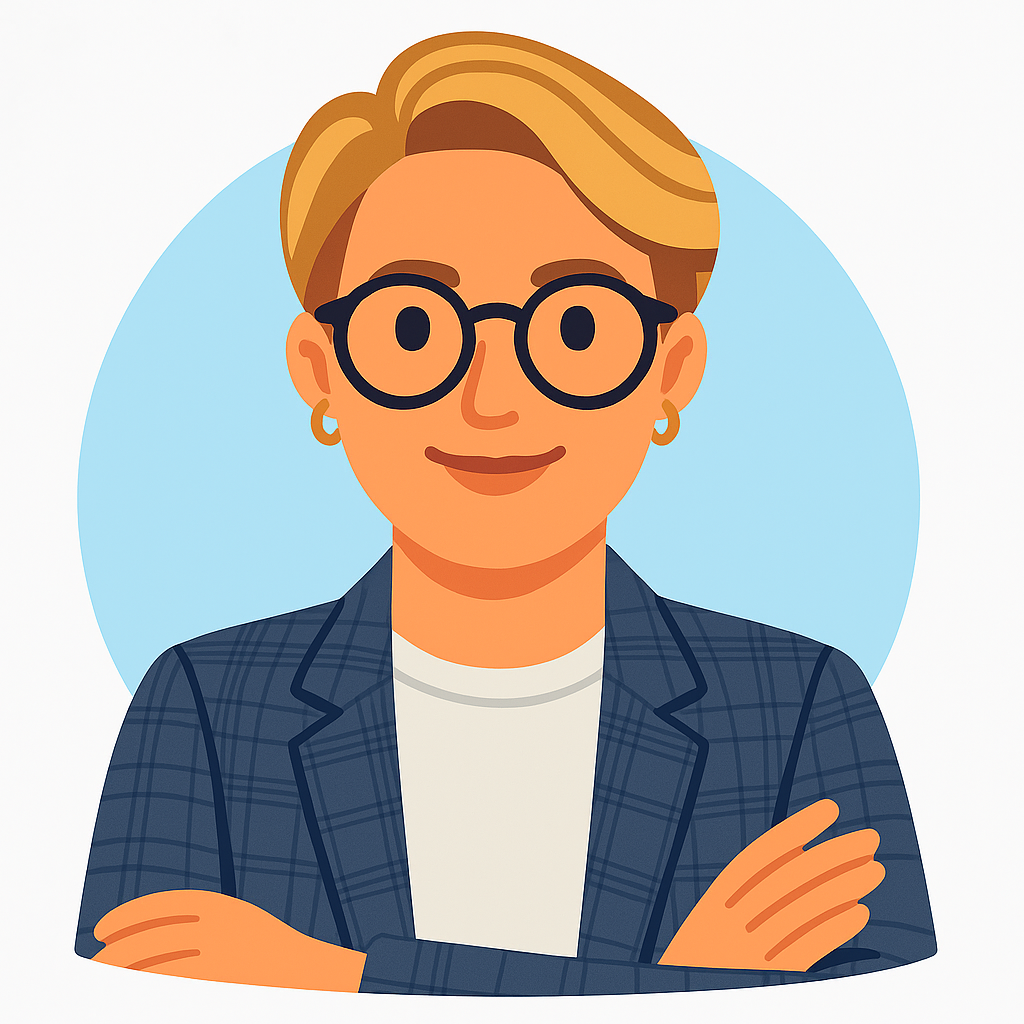
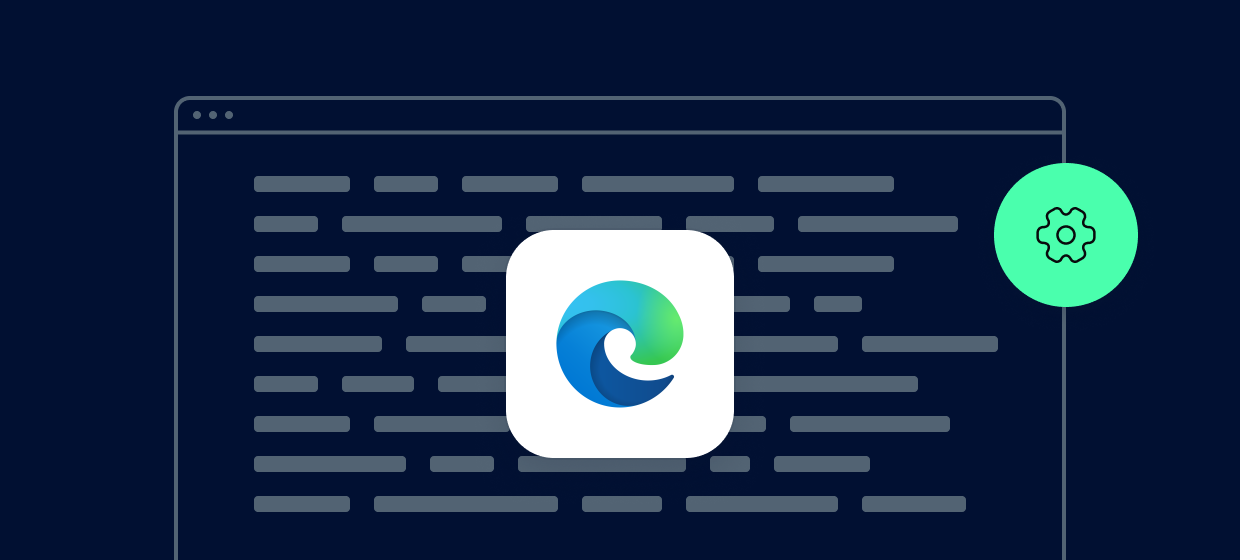




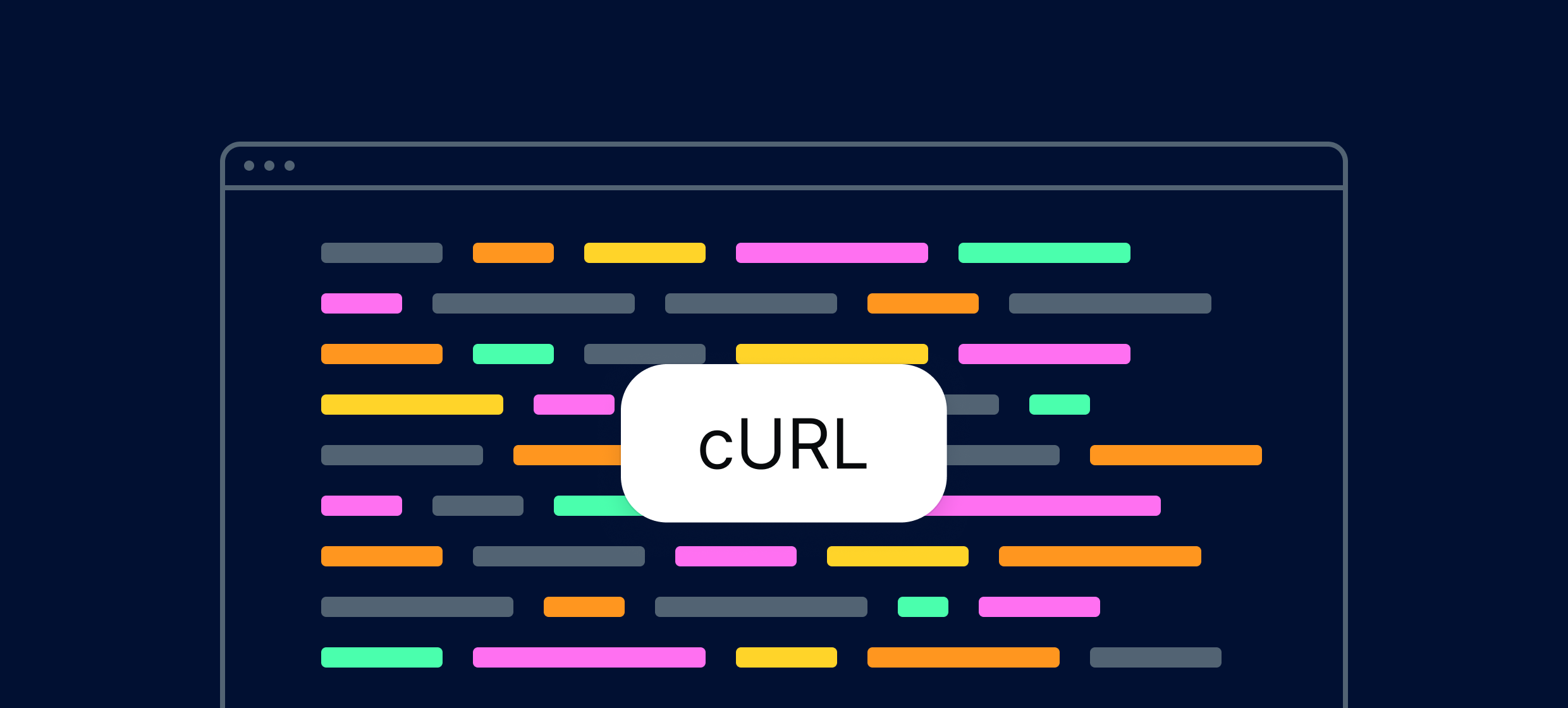

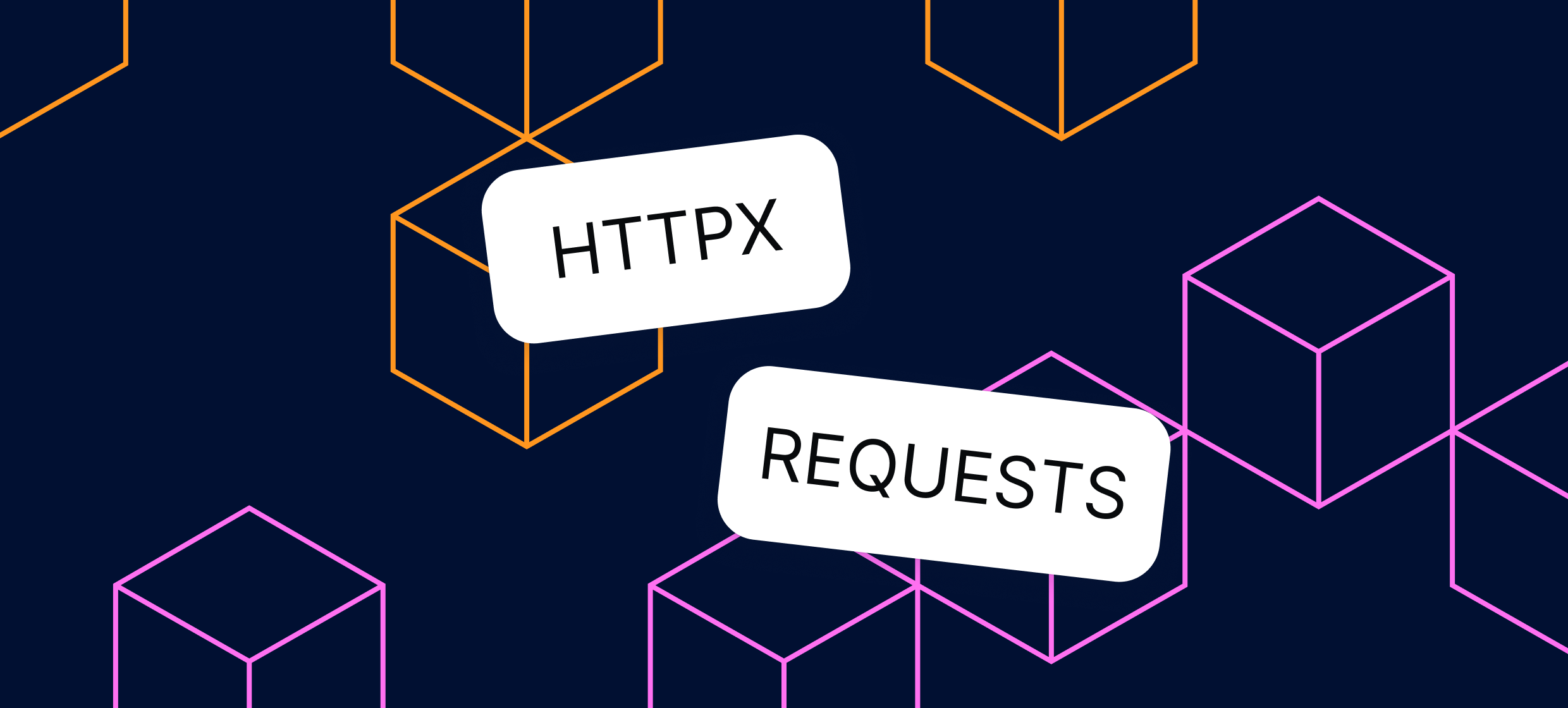








.svg)