If you want to know how to configure proxies on an iPhone, you've come to the right place. Internet security has transitioned from mandatory corporate training into a daily necessity for anyone with a smart device, like an iPhone.
No matter how quickly companies develop security measures for their devices, threats lurk all around us, especially with openly available public WiFi networks. A reliable proxy server can significantly amp up your mobile browsing security and provide a cushion for online privacy.
In this guide, we'll cover everything there is to know about mobile proxies, what exactly they can do for you, and how you can configure proxy settings on your iPhone.
Benefits of Using Proxies
The biggest benefit of mobile proxies is protecting your online presence when using public networks. And while some years ago only professionals could use proxies, today, proxies have become accessible to all users, providing:
- Enhanced privacy: Proxies hide your real IP address, making it more difficult for websites, advertisers, or even hackers to track your online activity.
- Improved security: When you connect to a proxy, it acts kind of like a buffer between your device and the internet, filtering out suspicious content.
- Bypass restrictions: You can choose to connect to different proxies around the world and gain access to geo-blocked content.
- Manage bandwidth usage and improve network traffic performance: Proxies can cache frequently visited websites for faster load times.
Why Use a Proxy on iPhone?
Proxies have evolved rapidly in recent years, now ranging from residential proxies to datacenter proxies, IPv6 proxies, and mobile proxies. Whether you're traveling, using public Wi-Fi, or simply want to manage how your data is used, iOS proxy servers can:
- Hide your real IP address to keep your online activity private.
- Browse safely on public Wi-Fi connections by masking your traffic from potential threats.
- Bypass geo-blocks and restrictions to access content that's not available in your region.
- Control and monitor your internet traffic more effectively.
- Improve connection stability when using services that benefit from consistent IP addresses.
Proxy-Cheap Makes It Easy
Wondering how to configure proxy iPhone? Setting it up is easier than you might think, especially if you choose the right proxy service provider. Proxy-Cheap is a globally trusted proxy provider with years of experience offering reliable and accessible proxy services.
We provide different proxies for various users' needs, including high-speed mobile proxies that fully support iPhone proxy server connections. Plus, with a wide range of proxy types and global locations, you get flexibility and control without the hassle.
What is an iPhone Proxy Server?
Much like any other proxy type, an iPhone proxy server acts as the middleman between you, the end user, and the internet. Since your real mobile IP address is covered, websites and services only see your proxy's IP rather than your actual IP. While the process may seem simple, mobile proxies work to keep your online presence and iPhone device safe from anyone snooping around.
There are different types of proxies available, and each serves a different need. For example, datacenter proxies are a great choice for speed and reliability, especially if you’re looking for consistent performance on your iPhone.
How iPhone Connects Through a Proxy
Once you configure proxy settings on an iPhone, your internet traffic will flow a bit differently. Here’s how the connection works in simple steps:
- Your iPhone sends a connection request to your network administrator.
- The request goes through your Wi-Fi or mobile network and is then routed to the proxy server you’ve set up.
- Your configured proxy forwards the request to the website or service.
- The response returns through the proxy, then back to your iPhone.
Configuring Proxy Settings
Setting up mobile proxies on your iPhone is straightforward and can be done in just a few steps. All you have to do is choose a provider, like Proxy-Cheap, decide whether you want a sticky or rotating mobile proxy, and select a plan that suits you best. Once you have your plan, you can go ahead and access your iPhone proxy settings to start manual proxy configuration.
Manual Configuration Steps
- Open Settings on your iPhone.
- Tap on your WiFi network settings, then select the network you're currently connected to.
- Scroll down to the HTTP Proxy section, select Configure Proxy.
- Tap Manual to begin entering your proxy details.
- Enter the Server (IP address or domain) in the server field and the Port in the port field.
- If your proxy requires authentication, toggle Authentication on and enter your Username and Password.
- Tap Save and exit the settings.
Automatic Configuration with PAC URL
For those who need to use dynamic proxy rules, you can configure your iPhone to use a PAC file. A Proxy Auto-Configuration file is a unique web address that gives directions to a specific file that helps your iPhone device know when to use a proxy for internet connection.
Let's go through the process step-by-step. The process follows the same steps as with manual configuration.
- Open the Settings app on your iPhone.
- Select Wi-Fi settings and select the connected network.
- Tap the (i) icon next to the network name.
- Scroll down to HTTP Proxy and select Automatic Proxy Detection.
- In the URL field, enter the PAC file address (e.g., http://proxy-cheap.com/proxy.pac).
- Exit Settings. Your iPhone will now follow the rules set by the PAC file.
Please note that Proxy-Cheap doesn't currently provide PAC URLs, so if you want to use one, you'll have to create it yourself.
Validating Proxy Connection
Now that you've successfully configured your iPhone proxy settings, next you should make sure to confirm that the configuration is correct. Fortunately, there are a few simple things you can do to verify your proxy connection.
Common Tests to Confirm Setup
- Check your IP address: Open your browser of choice on your iPhone and either type what’s my IP into the search bar or visit the website whatismyipaddress.com. If the IP shown is not your real IP, the proxy setup was a success.
- Browse different websites: Visit a few sites you normally use and check the connection speed and performance. If pages load smoothly without errors, the proxy is functioning properly.
- Test access to restricted content: Try going to websites that are usually unavailable in your region.
Network Configuration
Mobile proxies are great for staying safe on different WiFi networks, but it's crucial to understand the limits of proxies for iPhones as well. For starters, when you configure proxy settings, these settings only apply to the individual network selected. If you disconnect from your current network and connect to a different WiFi, you'll need to configure the proxy settings again.
In addition to that, proxy settings don't apply to your device's mobile data connection, as internet traffic from cellular data bypasses proxies entirely. If you want to stay anonymous on mobile data, a good alternative is to use a VPN – iPhones are already equipped with this feature.
Types of Proxies
Now that you know about the proxy setup process for your iPhone device, it would also be helpful to understand the different proxy types compatible with iOS devices. Every proxy type offers different benefits, catering to different user needs.
- HTTP proxies: Widely used proxies for internet browsing, HTTP proxies handle web traffic, filter and cache web content for better connection speeds and performance.
- HTTPS proxies: Pretty much the same proxies as HTTP proxies, only HTTPS proxies have an added security protocol to encrypt your data while routing through the proxy.
- SOCKS proxies (SOCKS5): These proxies are the most flexible out of all three proxies listed here. SOCKS5 proxies support different protocols like emails, torrenting, and gaming.
If you're just starting to use proxies, it's generally recommended for iPhone users to go with either HTTP or HTTPS proxies. They're relatively easy to set up and work well with everyday activities like browsing, gaming, or streaming.
Proxy Security
The reason why iPhone users are looking for good and reliable proxies is to secure their online activities. Since proxies mask your actual IP with a different one, users can enjoy a much safer online browsing experience, especially when connecting to different Wifi networks. It's true that secured networks are safer than public ones, but it's always better to be safe than sorry.
If you're considering trying out proxies for your device, why not give Proxy-Cheap a try? We service thousands of happy customers worldwide while focusing on making proxies accessible to anyone, anywhere. Proxy-Cheap also pays extra attention to ensuring high-quality proxy performance while maintaining incredibly friendly prices.
Troubleshooting Common Issues
Even after completing the entire proxy setup on your iPhone, you might still encounter a few errors. In the final section of this article, we’ll cover the most common issues and how to fix them.
- No Internet Connection. Double-check the proxy server IP address and port number for typos. If the error persists, verify whether you're connected to the Wifi network for which you originally configured the proxy settings.
- Slow Browsing or Loading Issues. The most common cause of this issue can be related to an overloaded proxy server. Try switching between different servers or checking your internet connection. To avoid this error entirely, it's advised to choose a trusted and reliable proxy provider.
- Authentication Errors. Verify whether or not your proxy authentication credentials are entered correctly. If the problem persists, contact your proxy provider.
- Websites Not Loading or Blocked. This error can appear when you're trying to access sites that actively block proxy IPs. Switch between different proxy types in the WiFi settings to see which one works better.
- Fix Proxy Not Working. Start by reviewing the proxy IP address and port for any mistakes. Even a small typo can cause connection issues. If your error persists after confirming the right credentials, sometimes simply restarting your iPhone can do the trick.
Start Browsing Securely with Proxy-Cheap
Internet security is becoming a must for everyone using a smartphone device. With increased accessibility, so many of us store valuable data on our phones or make online purchases using WiFi connections.
Try Proxy-Cheap for iPhone and start browsing securely in minutes. Proxy-Cheap offers fast, reliable, and fully compatible proxies for iOS devices. With a focus on simplicity, trust, performance, and speed, both beginners and experienced proxy users can boost their web browsing today!



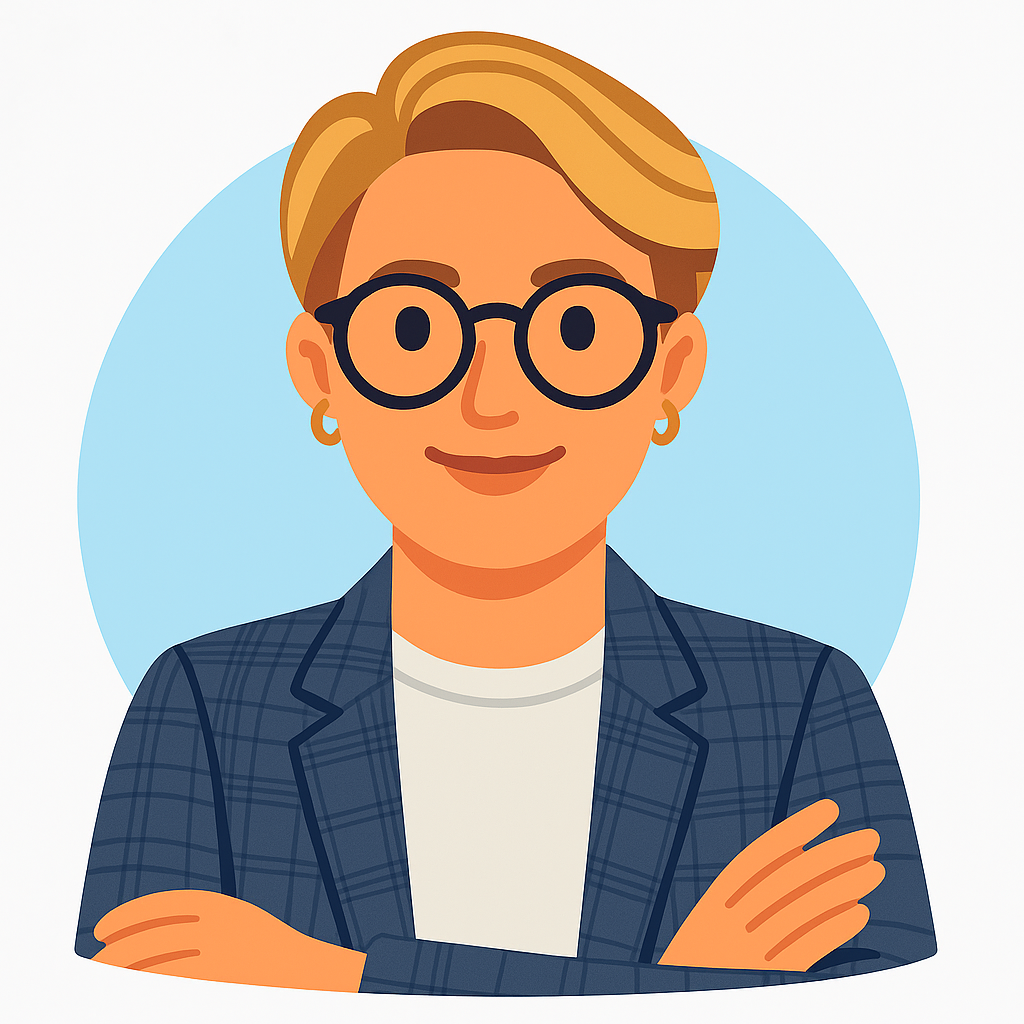





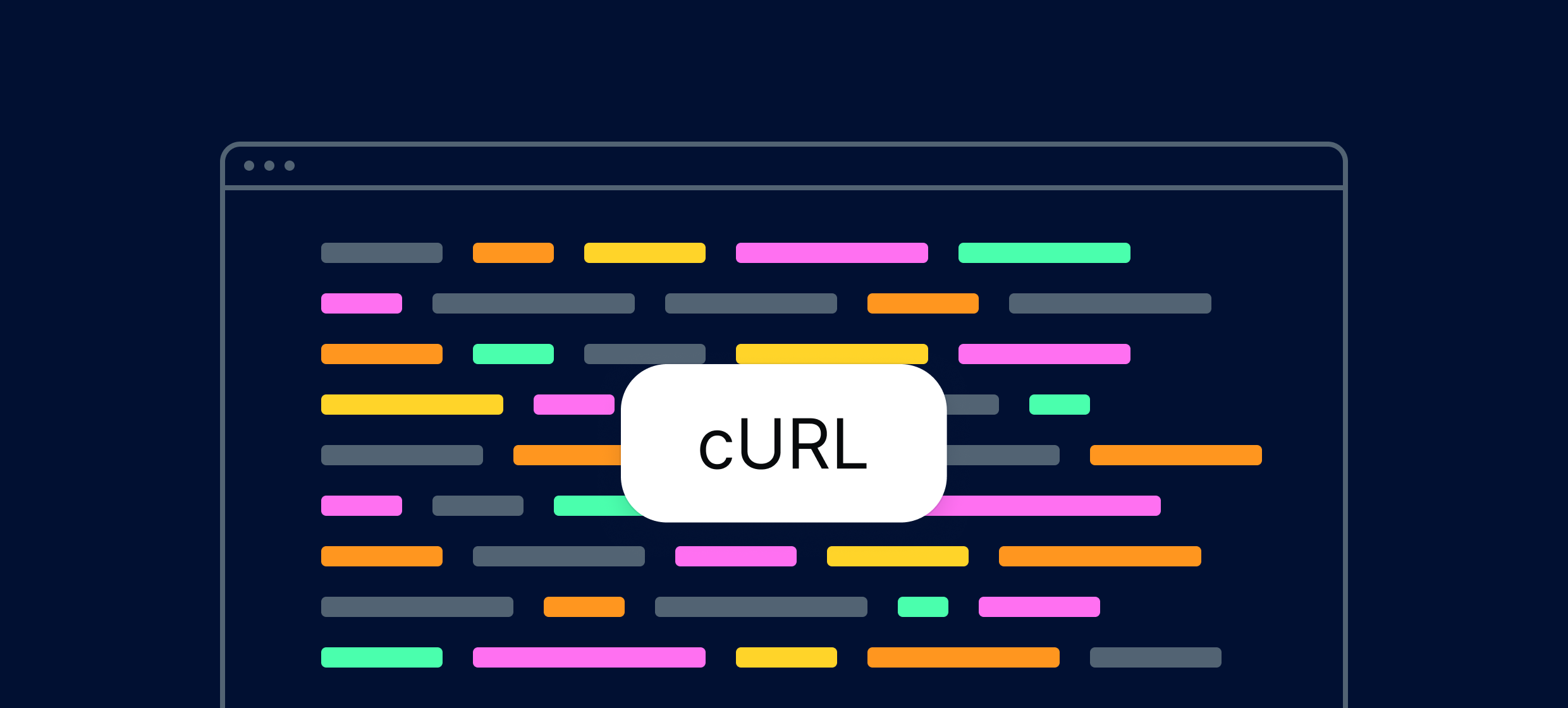

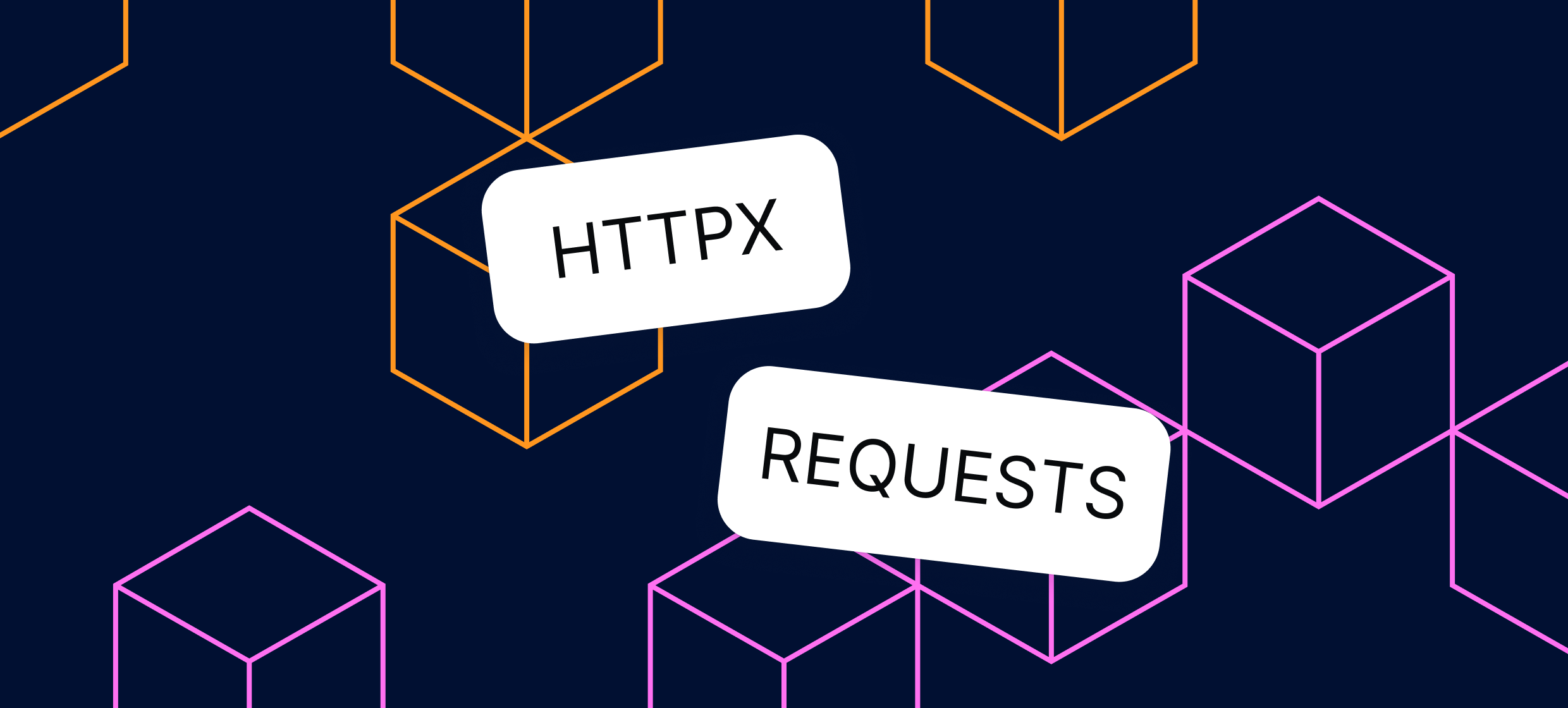








.svg)